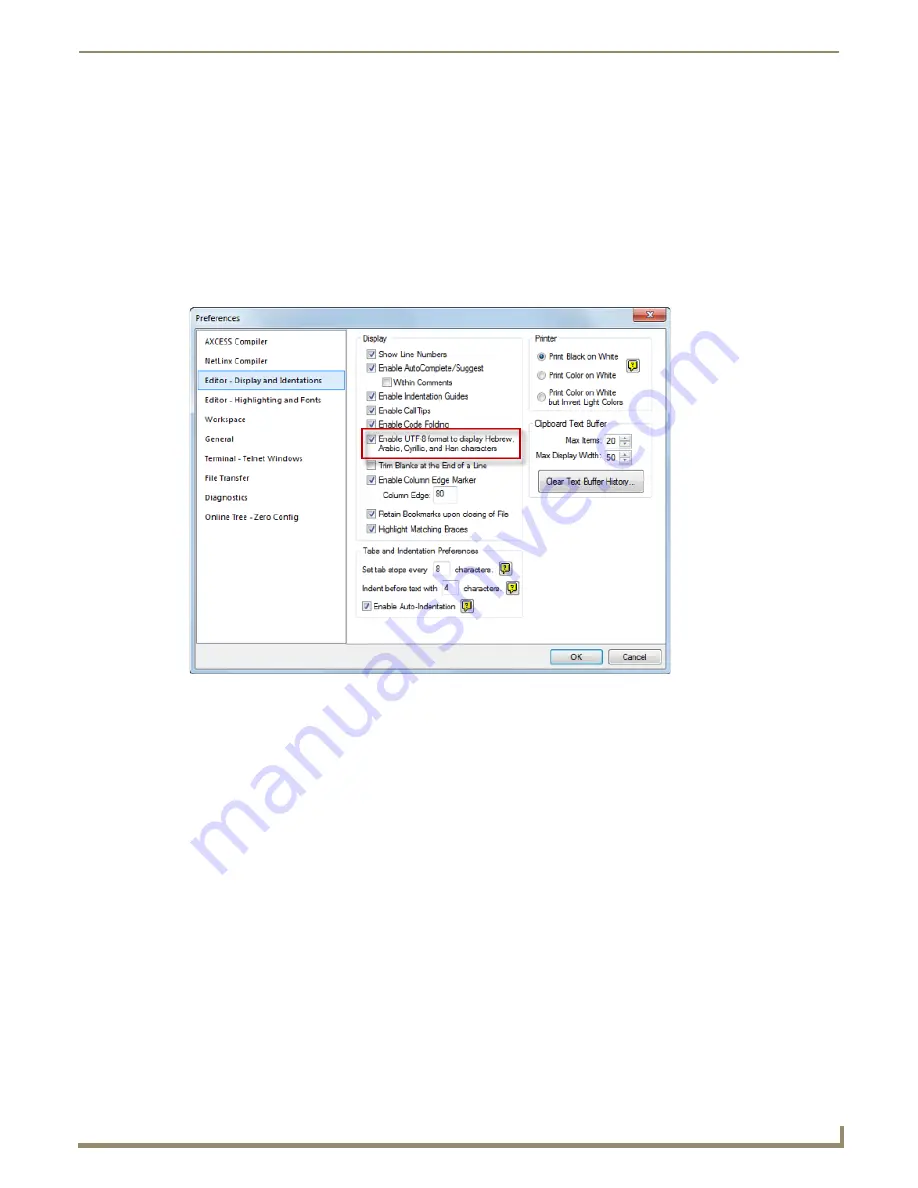
Programming
97
NetLinx Studio - Instruction Manual
Working with Unicode
NetLinx Studio supports 16-bit Unicode characters. You can type Unicode character literals strings into you program,
assigned them to variables, manipulate them using string operations, read and write Unicode characters to the file system
and send Unicode strings to user interfaces for display.
Select
Edit > Advanced > Unicode Edit
to edit in Unicode.
Enabling UTF-8 Encoding
Before you begin to work with Unicode, you must enable the
UTF-8 Unicode
option in NetLinx Studio. This option will
tell NetLinx Studio to store your file as UTF-8, which will support Unicode characters.
Select the
Enable UTF-8 Format...
option in the
Editor - Display and Indentions
tab of the
Preferences
dialog
(FIG. 172).
Enabling Unicode Compiling
If you are utilizing wide-string ("_WC...") Unicode sub-routines in your NetLinx code, there are three basic
requirements for compiling:
1.
Check the
Enable _WC Preprocessor (Unicode)
option in the
NetLinx Compiler
tab of the
Preferences
dialog
(FIG. 173).
FIG. 172
Preferences dialog - Editor - Display and Indentions tab
Summary of Contents for NetLinx Studio
Page 40: ...Working with Projects 28 NetLinx Studio Instruction Manual...
Page 148: ...Communication Settings 136 NetLinx Studio Instruction Manual...
Page 160: ...Working with Online Devices 148 NetLinx Studio Instruction Manual...
Page 178: ...File Transfer Operations 166 NetLinx Studio Instruction Manual...
Page 208: ...Tools Menu Options 196 NetLinx Studio Instruction Manual...
Page 229: ...Setting Program Preferences 217 NetLinx Studio Instruction Manual...






























