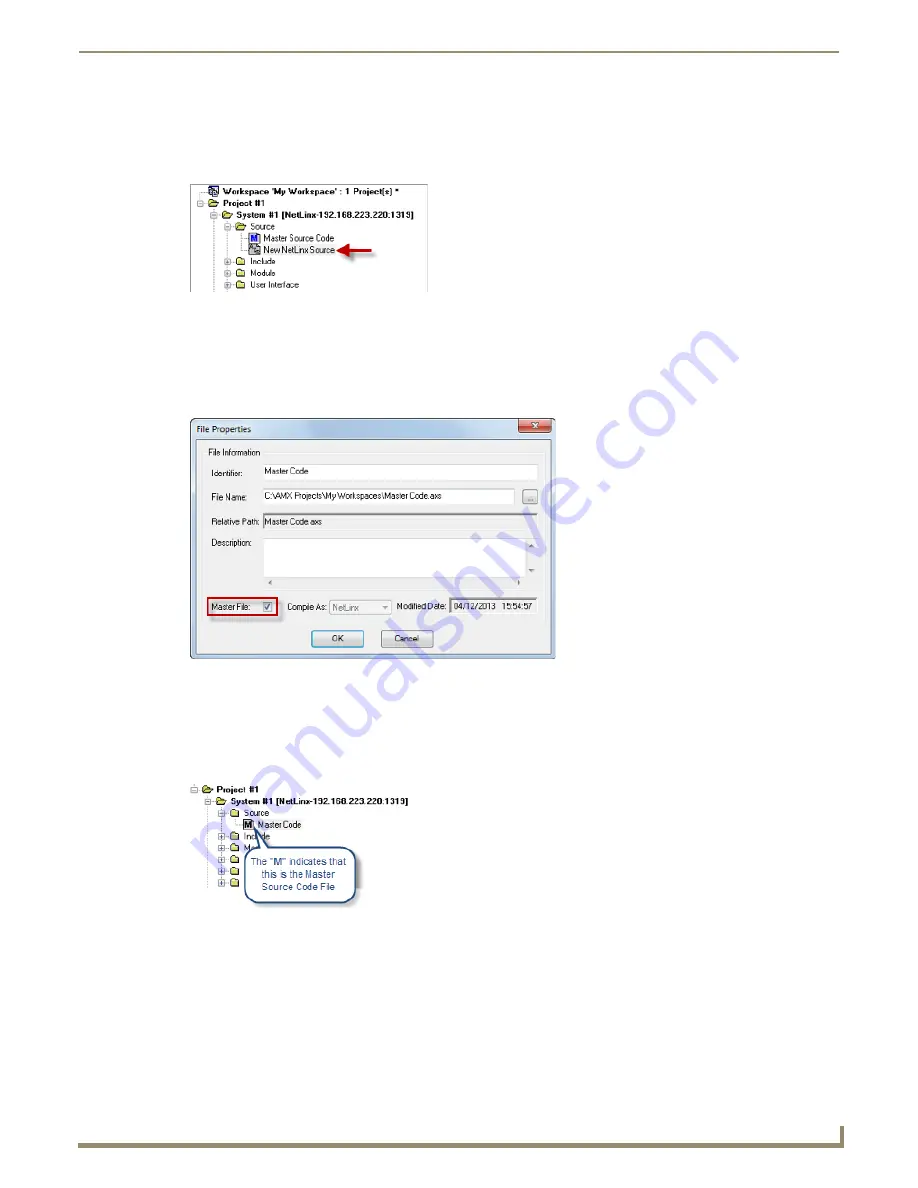
Working with System Files
45
NetLinx Studio - Instruction Manual
The file should now appear in the
Source
folder, under the selected System. Double-click the file to open it in an Editor
window.
If the
Master File
option was checked (in step 5 above), then the file icon will feature the letter "
M
" in the Workspace
tab to indicate that it is the Master Source Code file (FIG. 77).
Designating the System's Master Source Code File
Each System must have a Master Source Code file, and only one Source Code file in the System can be designated as the
Master Source Code File.
There are two ways to designate the Master Source Code file for a System:
You can designate a Source Code file as the Master Source at the time that it is added to the System, via the
Master File
option in the
File Properties
dialog (FIG. 78).
Alternatively, you can designate any Source Code file in the System as the Master Source by right-clicking on
a Source Code file (in the Workspace tab of the Workspace Bar), and selecting
Set As Master
from the
Source Code File context menu.
In the Workspace tab, the file icon will feature the letter "
M
" to indicate which Source Code File is designated
as the Master Source Code file (FIG. 79).
Compiling Source Code Files
There are several ways to compile individual Source Code files:
Right-click on a Source Code file (in the Workspace tab of the Workspace Bar), and select
Compile
from the
Source Code File context menu.
In the Build menu, select
Compile <filename.axs>
.
To specify the compiler to use (
NetLinx
or
Axcess
), double-click to open the file in an Editor window, and
select
Compile As NetLinx
or
Compile As Axcess
from the Build menu.
FIG. 77
Source Folder - New Source Code file
FIG. 78
File Properties dialog - Master File option
FIG. 79
Source folder indicating a Master Source Code file
Summary of Contents for NetLinx Studio
Page 40: ...Working with Projects 28 NetLinx Studio Instruction Manual...
Page 148: ...Communication Settings 136 NetLinx Studio Instruction Manual...
Page 160: ...Working with Online Devices 148 NetLinx Studio Instruction Manual...
Page 178: ...File Transfer Operations 166 NetLinx Studio Instruction Manual...
Page 208: ...Tools Menu Options 196 NetLinx Studio Instruction Manual...
Page 229: ...Setting Program Preferences 217 NetLinx Studio Instruction Manual...






























