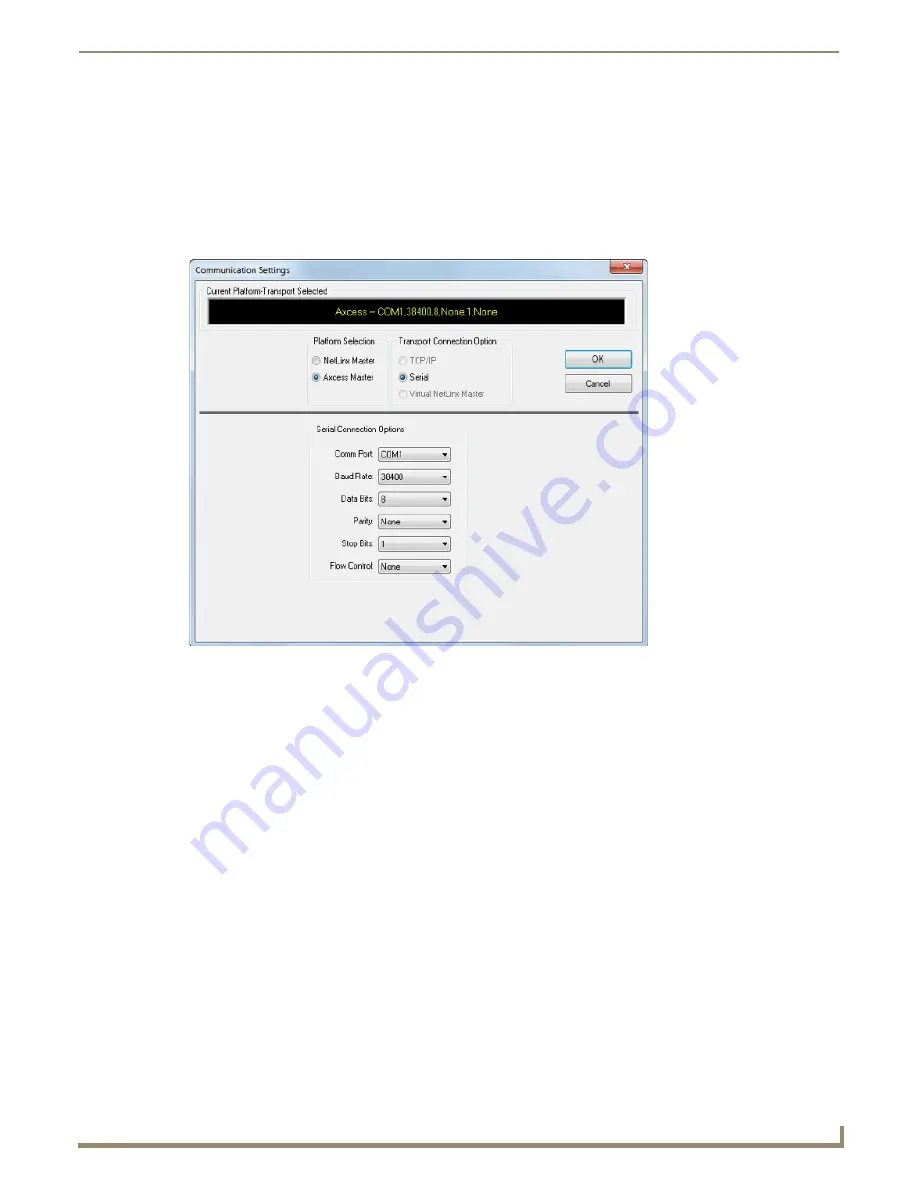
Communication Settings
135
NetLinx Studio - Instruction Manual
Connecting to an Axcess Master
To connect to an Axcess master, use the options in the
Communication Settings
dialog to specify the serial port or
modem settings, depending on the transport connection type specified. These instructions in these topics assume that the
physical link between the PC running NetLinx Studio and the master is established.
1.
Select
Settings > Master Communication Settings
to open the
Master Communication Settings
dialog.
2.
Click
Communication Settings
to access the
Communication Settings
dialog.
3.
Select
Axcess Master
as the
Platform
selection (FIG. 211).
4.
Under
Serial Connection Options
, select a COM port and specify the communication settings for serial port
communications. Click
OK
to save changes and close the
Communication Settings
dialog.
5.
Click
OK
to save changes and close the
Master Communication Settings
dialog.
6.
In the online tree (displayed in the Online Tree tab of the Workspace Bar), click
Display
to open the Online Tree
sub-menu, and select
Refresh Network
to refresh the online tree display.
7.
Double-click the System icon to expand the tree to show the Axcess master.
FIG. 211
Communication Settings dialog - Axcess settings
Summary of Contents for NetLinx Studio
Page 40: ...Working with Projects 28 NetLinx Studio Instruction Manual...
Page 148: ...Communication Settings 136 NetLinx Studio Instruction Manual...
Page 160: ...Working with Online Devices 148 NetLinx Studio Instruction Manual...
Page 178: ...File Transfer Operations 166 NetLinx Studio Instruction Manual...
Page 208: ...Tools Menu Options 196 NetLinx Studio Instruction Manual...
Page 229: ...Setting Program Preferences 217 NetLinx Studio Instruction Manual...






























