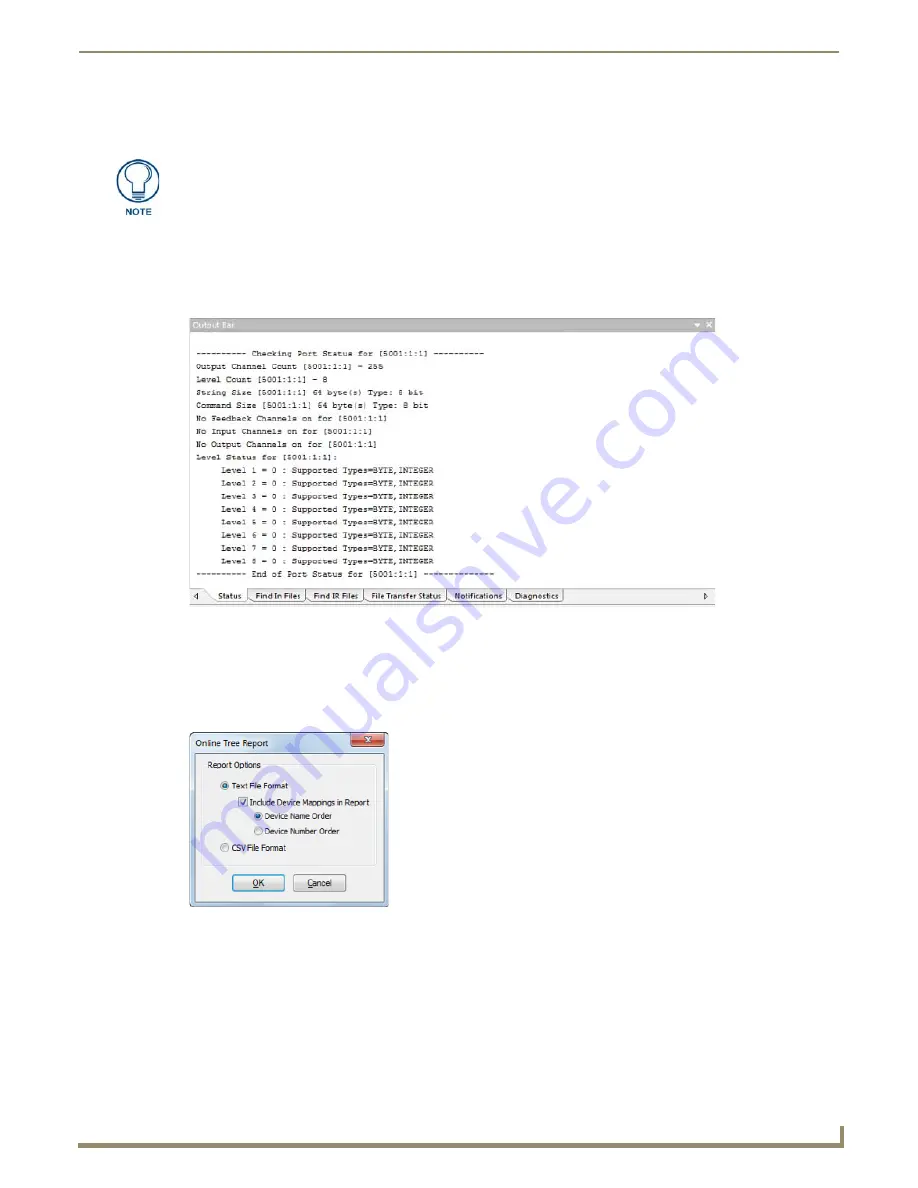
Working with Online Devices
141
NetLinx Studio - Instruction Manual
3.
Double-click any device to expand the Device folder, to show the device port count and any sub-devices that require
firmware (with firmware information listed).
Checking Port Status
1.
Right-click on any device in the Online Tree to access the Online Tree context menu.
2.
Select
Check Port Status
.
3.
The results of the status check are displayed in the Status tab of the Output Bar (FIG. 220).
Online Tree Reports
Generating an Online Tree Report
1.
Select
Online Tree Reporting
from the Online Tree context menu to access the
Online Tree Report
dialog
(FIG. 221).
2.
Select a format (
Text File Format
or
CSV File Format
).
If you select
Text File Format
, then you can select the
Include Device Mappings in Report
option. With this
option selected, the report will include the device mappings within the Online tree associated with the current
system that is opened within the workspace. The device mappings can be ordered by "Device Name" or by "Device
Number".
3.
Click
OK
to generate the report and close this dialog.
Sub-devices are hardware components contained within a parent device, which may
require their own firmware.
FIG. 220
Example result of
Check Port Status (displayed in the Status tab of the Output Bar)
FIG. 221
Online Tree Report dialog
Summary of Contents for NetLinx Studio
Page 40: ...Working with Projects 28 NetLinx Studio Instruction Manual...
Page 148: ...Communication Settings 136 NetLinx Studio Instruction Manual...
Page 160: ...Working with Online Devices 148 NetLinx Studio Instruction Manual...
Page 178: ...File Transfer Operations 166 NetLinx Studio Instruction Manual...
Page 208: ...Tools Menu Options 196 NetLinx Studio Instruction Manual...
Page 229: ...Setting Program Preferences 217 NetLinx Studio Instruction Manual...






























