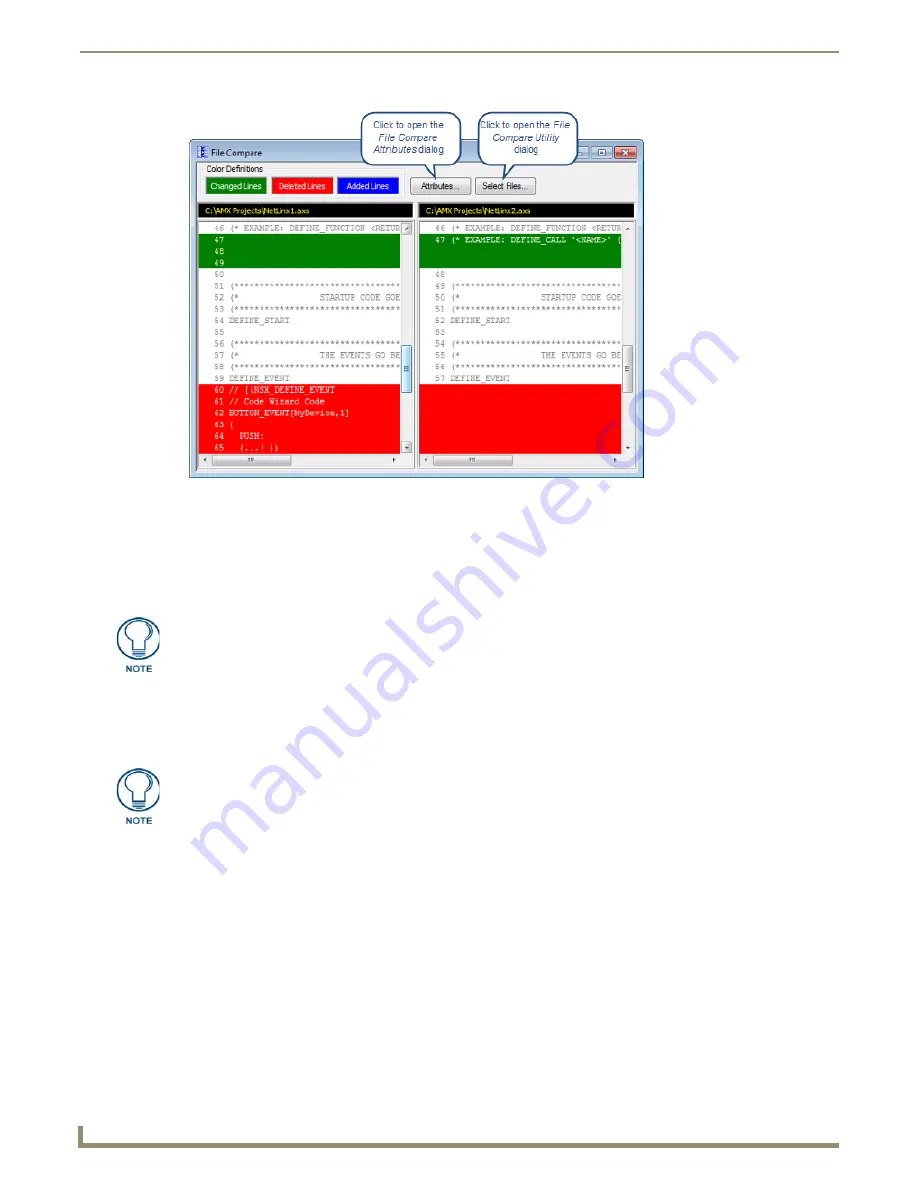
Tools Menu Options
192
NetLinx Studio - Instruction Manual
In the
File Compare
dialog, File #1 is displayed in the left window, and File #2 is presented in the right window.
Any differences between the two files are indicated via the color codes defined at the top of this dialog:
Changed lines are highlighted in
Green
Deleted lines are highlighted in
Red
Added lines are highlighted in
Blue
Backup Workspace Files
Use the
Backup Workspace Files
option in the Tools menu to access the
Backup Workspace Files
dialog, where you can
create a backup ZIP file of the open Workspace.
1.
Select
Project > Backup Workspace Files
to access the
Backup Workspace Files
dialog (FIG. 280).
FIG. 279
File Compare dialog
These colors can be changed via options in the File Compare Attributes dialog. Click
the Attributes command button in the File Compare dialog to access.
This option is intended for file backups only, as opposed to creating a self-contained
Workspace file for distribution to remote sites. See Exporting Workspace Files "To
Go" (for Distribution)
on page 21
.
Summary of Contents for NetLinx Studio
Page 40: ...Working with Projects 28 NetLinx Studio Instruction Manual...
Page 148: ...Communication Settings 136 NetLinx Studio Instruction Manual...
Page 160: ...Working with Online Devices 148 NetLinx Studio Instruction Manual...
Page 178: ...File Transfer Operations 166 NetLinx Studio Instruction Manual...
Page 208: ...Tools Menu Options 196 NetLinx Studio Instruction Manual...
Page 229: ...Setting Program Preferences 217 NetLinx Studio Instruction Manual...






























