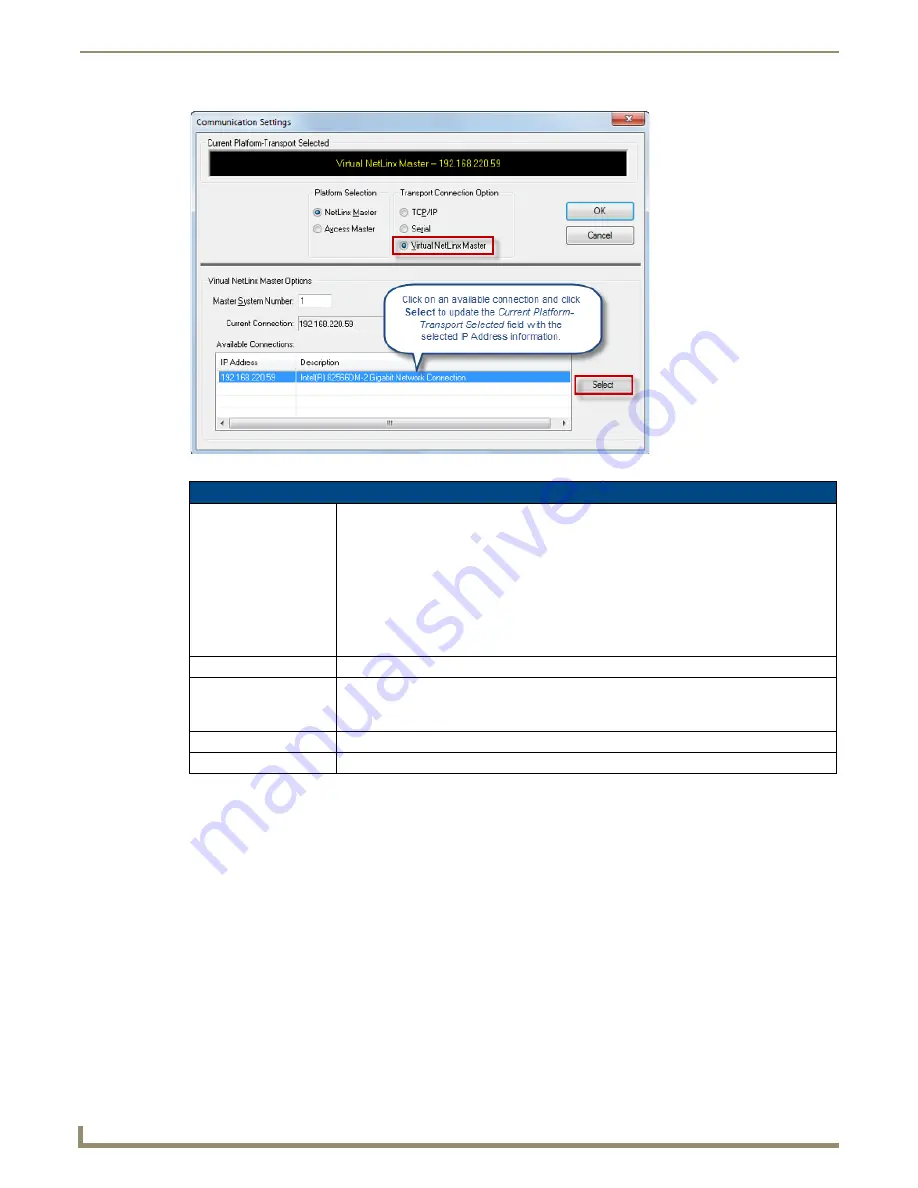
Communication Settings
130
NetLinx Studio - Instruction Manual
4.
In the
Available Connections
window, select the IP Address of the Virtual NetLinx Master.
5.
Click
Select
- note that this updates the
Current Platform Transport Selected
field with the IP address of the
selected virtual Master.
6.
Click
OK
to close the
Communication Settings
dialog and return to the
Master Communication Settings
dialog,
now indicating the selected
Virtual NetLinx Master
as the current connection (FIG. 206).
FIG. 205
Communication Settings dialog - Virtual NetLinx Master communications options
Communication Settings dialog - Virtual NetLinx Master Options
Master System Number:
Enter the System Number for the Virtual NetLinx Master.
• Default = 1.
• Range = 1-65535
Assuming that the actual NetLinx Master is set to 0 (via the System Properties dialog -
System ID field), this default setting will work. However, if you have designated any other
number as the System ID, be sure to set this System Number to a different number than the
System ID, to avoid a conflict with the actual NetLinx Master.
Note: Changes made to the Master System Number field will not take effect until all
communications are stopped and restarted.
Current Connection:
The current connection information (IP Address) is displayed here (read-only)
Available Connections:
A listing of available Virtual NetLinx Master connections is provided in this table.
Click on a connection in this list and click
Select
to set that connection as the current Virtual
NetLinx Master connection.
OK:
Click to save your changes and close this dialog.
Cancel:
Click to discard your changes and close this dialog.
Summary of Contents for NetLinx Studio
Page 40: ...Working with Projects 28 NetLinx Studio Instruction Manual...
Page 148: ...Communication Settings 136 NetLinx Studio Instruction Manual...
Page 160: ...Working with Online Devices 148 NetLinx Studio Instruction Manual...
Page 178: ...File Transfer Operations 166 NetLinx Studio Instruction Manual...
Page 208: ...Tools Menu Options 196 NetLinx Studio Instruction Manual...
Page 229: ...Setting Program Preferences 217 NetLinx Studio Instruction Manual...






























