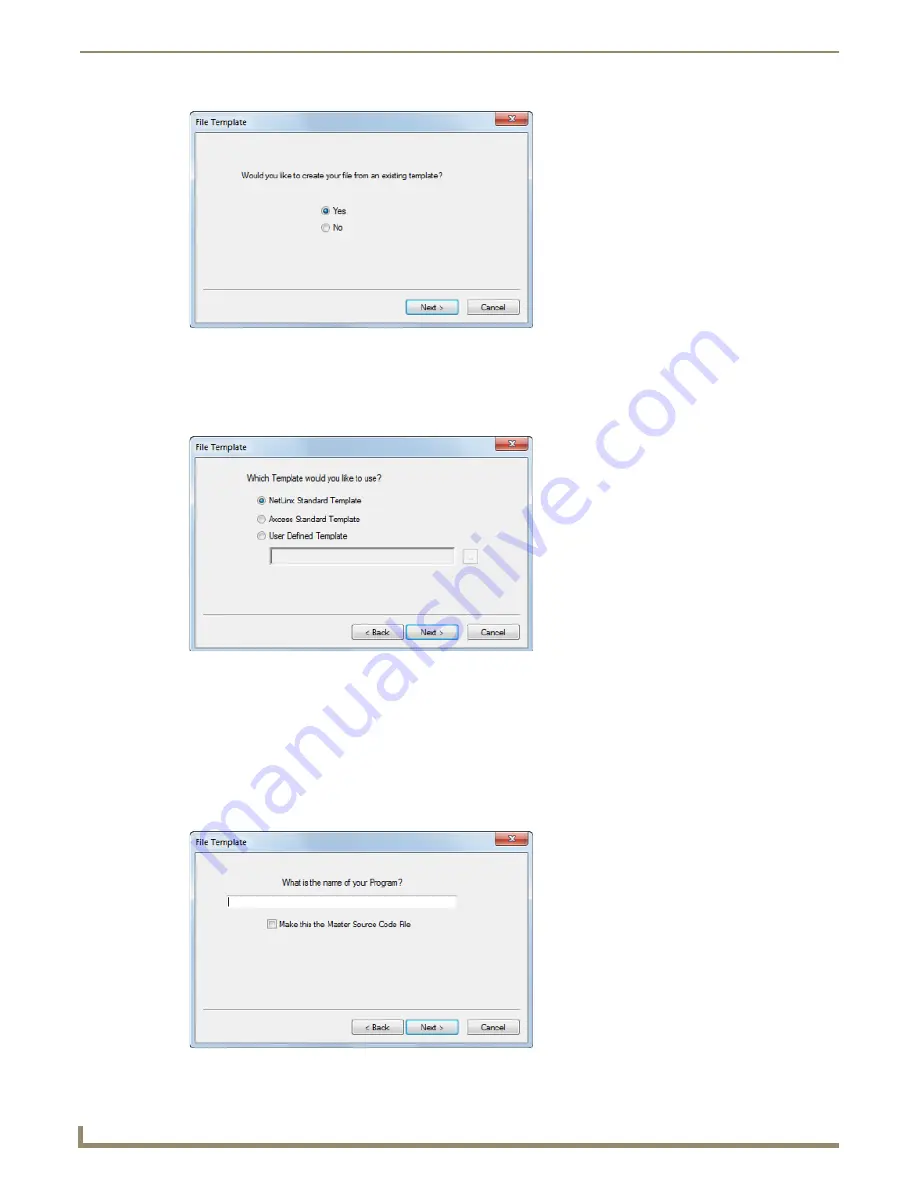
Working with System Files
42
NetLinx Studio - Instruction Manual
If you select
Yes
, click
Next
to proceed to the next
File Template
dialog (see Step 4).
If you select
No
, click
Next
to proceed to the
New File Location
dialog (see Step 5).
4.
In this dialog, select a template to use to create the file (
NetLinx Standard Template
,
Axcess Standard Template
or
User-Defined Template
), and click
Next
to proceed (FIG. 69).
If you select to use the
NetLinx
or
Axcess
templates, the new Source Code file will include all of the sections
and headings (i.e. DEFINE_DEVICE, DEFINE_CONSTANT, DEFINE_TYPE, etc.) that differentiate the
various sections contained in a typical Source Code file for the indicated system type.
If you select
User Defined Template
, then enter the file path for the AXS, AXI, AXB (or other) file to be used
as the file template. Use the
Browse (...)
button to locate and select the file via the
Open
dialog.
5.
In this
File Template
dialog, enter a file name for the new file.
If this file is to be the Master Source Code file for the System, then check the
Make this the
Master Source Code
File
check box.and click
Next
to proceed (FIG. 70).
FIG. 68
File Template dialog
FIG. 69
File Template dialog
FIG. 70
File Template dialog
Summary of Contents for NetLinx Studio
Page 40: ...Working with Projects 28 NetLinx Studio Instruction Manual...
Page 148: ...Communication Settings 136 NetLinx Studio Instruction Manual...
Page 160: ...Working with Online Devices 148 NetLinx Studio Instruction Manual...
Page 178: ...File Transfer Operations 166 NetLinx Studio Instruction Manual...
Page 208: ...Tools Menu Options 196 NetLinx Studio Instruction Manual...
Page 229: ...Setting Program Preferences 217 NetLinx Studio Instruction Manual...






























