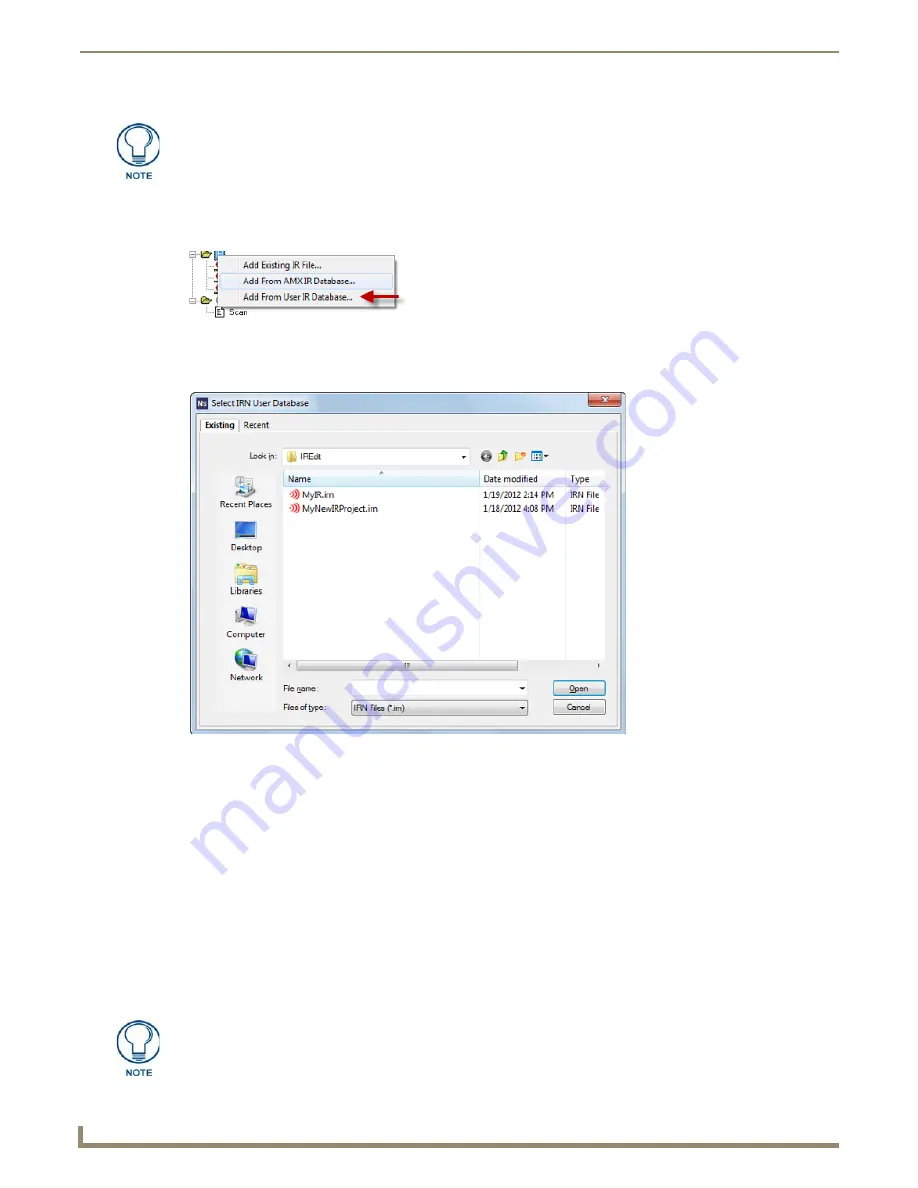
Working with System Files
64
NetLinx Studio - Instruction Manual
Adding an IR File from a User Database (*IRN) File
Use the options in the
Select IRN User Database
dialog to access individual IR files from within an existing IREdit IR
Database (*IRN) file (FIG. 123).
1.
Select
Add From User IR Database
from the Project menu to open the
Select IRN User Database
dialog
(FIG. 124).
2.
Locate and select the *IRN file that contains the IR file(s) that you want to add to the selected System.
3.
Click
Open
to open the selected IRN file in the
Select IR From a Database
dialog.
4.
Select the
Manufacturer
,
Product
Category
,
Model #
and
Hand Control Model #,
then select the IR file to add to the
System.
5.
With the desired IR file selected, click
Add
to add the file to the Selected IR File(s) list.
6.
Repeat steps 4 and 5 as necessary to add the desired files to the Selected IR File(s) list.
To remove a file from the Selected IR File(s) list, select a file and click
Remove
.
7.
Click
OK
to close the
Select IRN User Database
dialog and open the
File Properties
dialog, where you can change
the selected file's name (Identifier) and Description if necessary. You can assign multiple different identifiers, file
names, and descriptions to the same file for use in different Projects and Systems, as needed.
8.
Click
OK
to add the file to the selected System (which is not necessarily the active system). The file appears in the
IR System File Folder (in the Workspace tab of the Workspace Bar).
The file(s) will be added to the selected (highlighted) System in the Workspace tab,
which is not necessarily the active system.
FIG. 123
IR System Folder context menu - Add From User IR Database
FIG. 124
Select IRN User Database dialog
Refer to the Find IRL/IRV Files
section on page 189
for information on using the Find
IR Files tool to search IRN Databases for IR files.
Summary of Contents for NetLinx Studio
Page 40: ...Working with Projects 28 NetLinx Studio Instruction Manual...
Page 148: ...Communication Settings 136 NetLinx Studio Instruction Manual...
Page 160: ...Working with Online Devices 148 NetLinx Studio Instruction Manual...
Page 178: ...File Transfer Operations 166 NetLinx Studio Instruction Manual...
Page 208: ...Tools Menu Options 196 NetLinx Studio Instruction Manual...
Page 229: ...Setting Program Preferences 217 NetLinx Studio Instruction Manual...






























