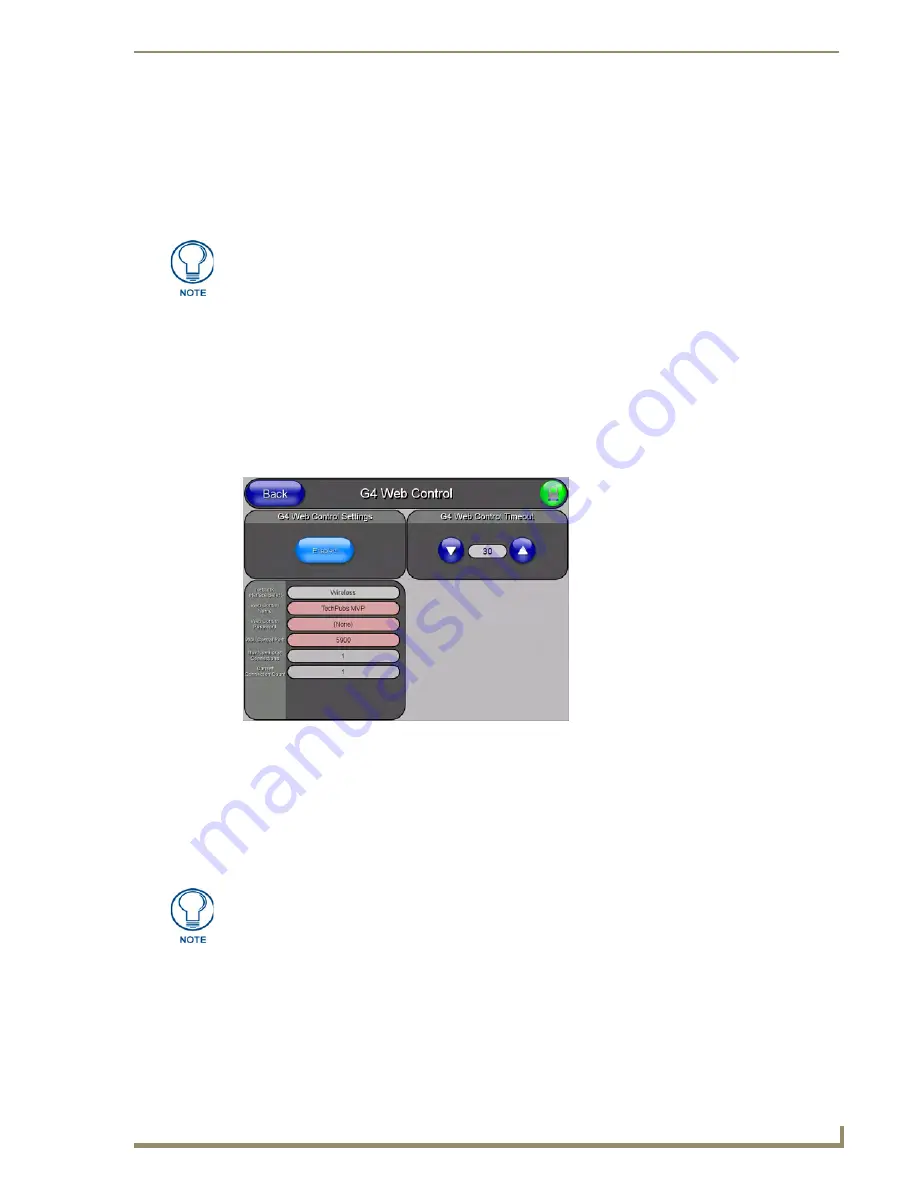
Configuring Communication
43
MVP-5200i Modero Viewpoint Widescreen Touch Panel
Using G4 Web Control to Interact with a G4 Panel
The G4 Web Control feature allows you to use a PC to interact with a G4-enabled panel via the Web.
This feature works in tandem with the new browser-capable NetLinx Security firmware update (
build
300 or higher
). G4 Web Control is only available with the latest Modero panel firmware.
Refer to the
G4 Web Control Settings Page
section on page 87 for more detailed field information.
1.
Press and hold the two lower buttons on both sides of the display for
3 seconds
to open the
Setup
page.
2.
Press the
Protected Setup
button (located on the lower-left of the panel page) to open the
Protected
Setup
page and display an on-screen keypad.
3.
Enter the appropriate password into the Keypad’s password field (
1988
is the default password with
a new unit
) and press
Done
.
4.
Press the
G4 WebControl
button to open the
G4 Web Control
page (FIG. 41).
5.
Press the
Enable/Enabled
button until it toggles to
Enabled
and turns light blue.
6.
The
Network Interface Select
field is read-only and displays the method of communication to the
web.
Wireless
is used when a wireless card is detected within the internal card slot. This method
provides an indirect communication to the web via a pre-configured Wireless Access Point.
7.
Press the
Web Control Name
field to open the
Web Name
keyboard.
Verify your NetLinx Master (ME260/64 or NI-Series) has been installed with the latest
firmware KIT file from
www.amx.com
. Refer to the NetLinx Master instruction
manual for more detailed information on the use of the new Web-based NetLinx
Security.
FIG. 41
G4 Web Control page
The Network Interface Select field is read-only and defaulted to Wireless, since the
device has no Ethernet cable connection.
Summary of Contents for Modero Viewpoint MVP-5200i
Page 28: ...Accessories 20 MVP 5200i Modero Viewpoint Widescreen Touch Panel ...
Page 56: ...Configuring Communication 48 MVP 5200i Modero Viewpoint Widescreen Touch Panel ...
Page 68: ...Setup Pages 60 MVP 5200i Modero Viewpoint Widescreen Touch Panel ...
Page 106: ...Protected Setup Pages 98 MVP 5200i Modero Viewpoint Widescreen Touch Panel ...
Page 174: ...Programming 166 MVP 5200i Modero Viewpoint Widescreen Touch Panel ...
Page 182: ...Battery Life and Replacement 174 MVP 5200i Modero Viewpoint Widescreen Touch Panel ...
Page 201: ...Appendix 193 MVP 5200i Modero Viewpoint Widescreen Touch Panel ...






























