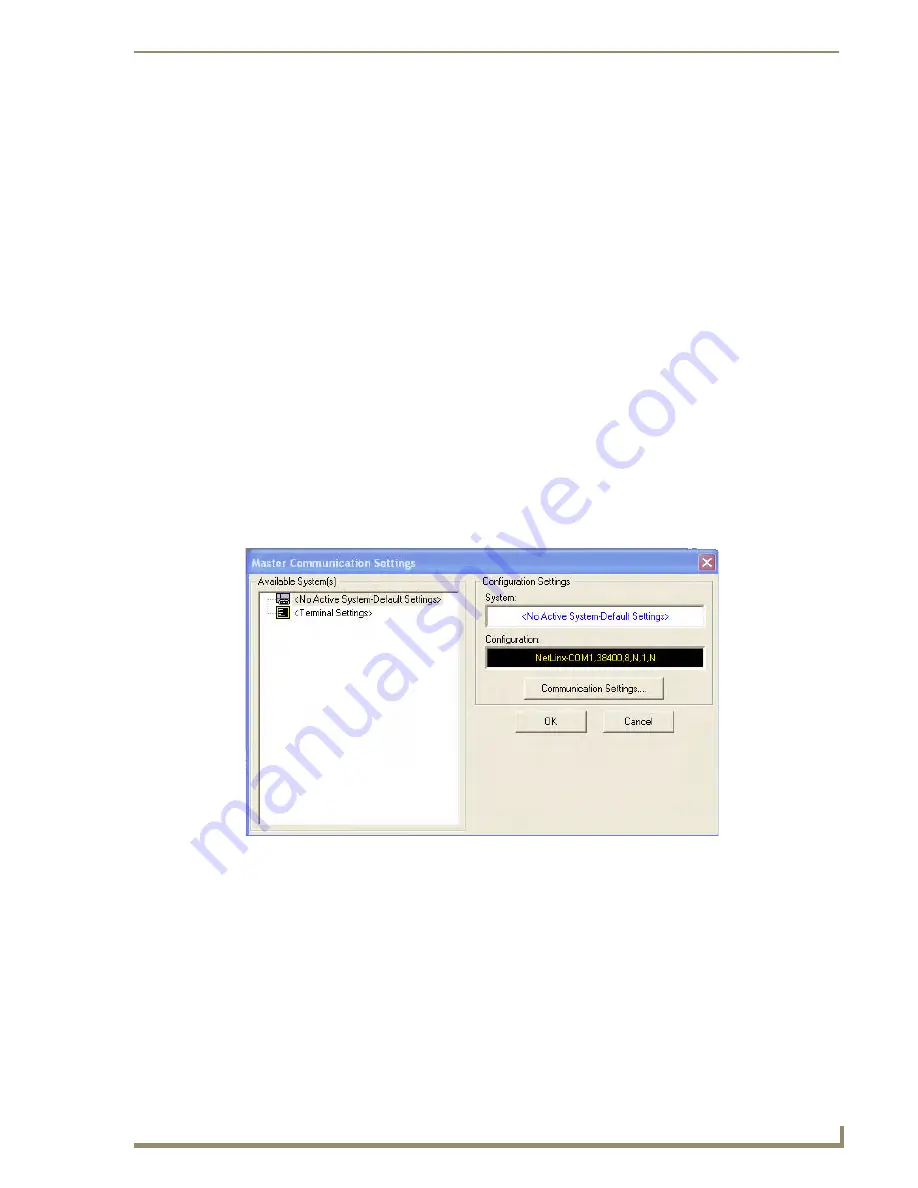
Configuring Communication
37
MVP-5200i Modero Viewpoint Widescreen Touch Panel
5.
In the new window:
Select
Use the following IP Address
.
Under
IP address
, provide an IP address (ensure that it is in the same subnet as the IP address
given to the usb0 interface on the MVP-5200i).
Under
Subnet mask
, set the suitable subnet mask.
Click on
OK
'
6.
In the
Local Area Connection 3 Properties
window, click on
OK
.
The user should now be able to run any TCP/IP application between the two systems.
Configure a Virtual NetLinx Master using NetLinx Studio
A Virtual NetLinx Master (VNM) is used when the target panel is not actually connected to a physical
NetLinx Master. In this situation, the PC takes on the functions of a Master via a Virtual NetLinx Master.
This connection is made by either using the PC’s Ethernet Address (via TCP/IP using a known PC’s IP
Address as the Master) or using a direct mini-USB connection to communicate directly to the panel.
Before beginning:
1.
If using the mini-USB connection, verify the panel has been configured to communicate via USB
within the
System Settings
page and that the USB driver has been properly configured. Changing the
Master Connection type requires a reboot before the change takes effect.
2.
In NetLinx Studio, select
Settings
>
Master Communication Settings
, from the Main menu to
open the
Master Communication Settings
dialog (FIG. 34).
FIG. 34
Master Communications Settings dialog box
Summary of Contents for Modero Viewpoint MVP-5200i
Page 28: ...Accessories 20 MVP 5200i Modero Viewpoint Widescreen Touch Panel ...
Page 56: ...Configuring Communication 48 MVP 5200i Modero Viewpoint Widescreen Touch Panel ...
Page 68: ...Setup Pages 60 MVP 5200i Modero Viewpoint Widescreen Touch Panel ...
Page 106: ...Protected Setup Pages 98 MVP 5200i Modero Viewpoint Widescreen Touch Panel ...
Page 174: ...Programming 166 MVP 5200i Modero Viewpoint Widescreen Touch Panel ...
Page 182: ...Battery Life and Replacement 174 MVP 5200i Modero Viewpoint Widescreen Touch Panel ...
Page 201: ...Appendix 193 MVP 5200i Modero Viewpoint Widescreen Touch Panel ...






























