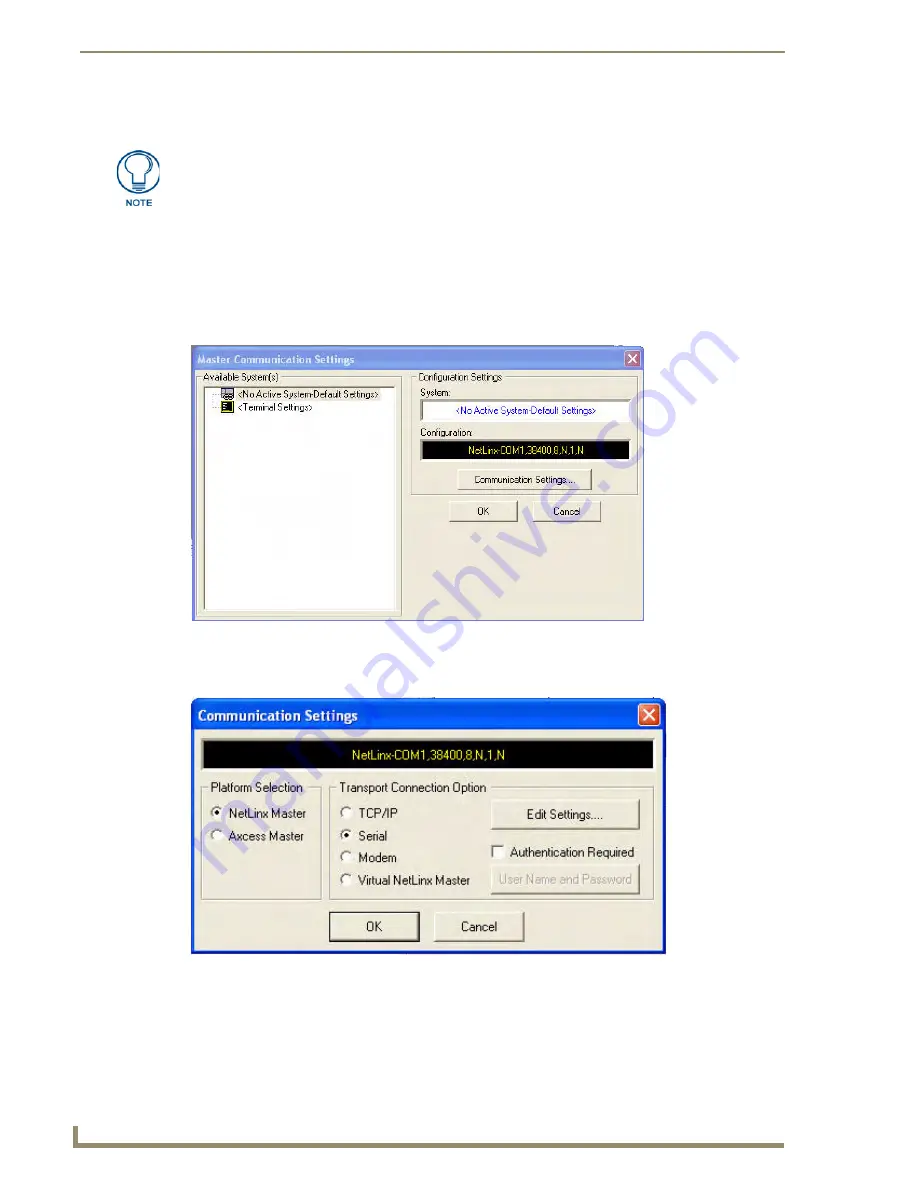
Configuring Communication
40
MVP-5200i Modero Viewpoint Widescreen Touch Panel
Master Connection to a Virtual Master via Ethernet
Before beginning:
1.
Verify that the panel has been configured to communicate with the Wireless Access Point and
confirm that the signal strength quality bargraph is
On
.
2.
In NetLinx Studio, select
Settings
>
Master Communication Settings
from the
Main
menu to
open the
Master Communication Settings
dialog (FIG. 37).
3.
Click the
Communications Settings
button to open the
Communications Settings
dialog (FIG. 38).
4.
Click on the
Virtual NetLinx Master
radio button (
from the Platform Selection section
) to indicate
that you are working as a NetLinx Master.
When configuring the panel to communicate with a Virtual Master on your PC via
wireless Ethernet, the Master IP/URL field must be configured to match the IP
Address of the PC. Make sure to use the Virtual System value assigned to the Virtual
Master within NetLinx Studio.
FIG. 37
Master Communications Settings dialog box
FIG. 38
Communications Settings dialog box
Summary of Contents for Modero Viewpoint MVP-5200i
Page 28: ...Accessories 20 MVP 5200i Modero Viewpoint Widescreen Touch Panel ...
Page 56: ...Configuring Communication 48 MVP 5200i Modero Viewpoint Widescreen Touch Panel ...
Page 68: ...Setup Pages 60 MVP 5200i Modero Viewpoint Widescreen Touch Panel ...
Page 106: ...Protected Setup Pages 98 MVP 5200i Modero Viewpoint Widescreen Touch Panel ...
Page 174: ...Programming 166 MVP 5200i Modero Viewpoint Widescreen Touch Panel ...
Page 182: ...Battery Life and Replacement 174 MVP 5200i Modero Viewpoint Widescreen Touch Panel ...
Page 201: ...Appendix 193 MVP 5200i Modero Viewpoint Widescreen Touch Panel ...






























