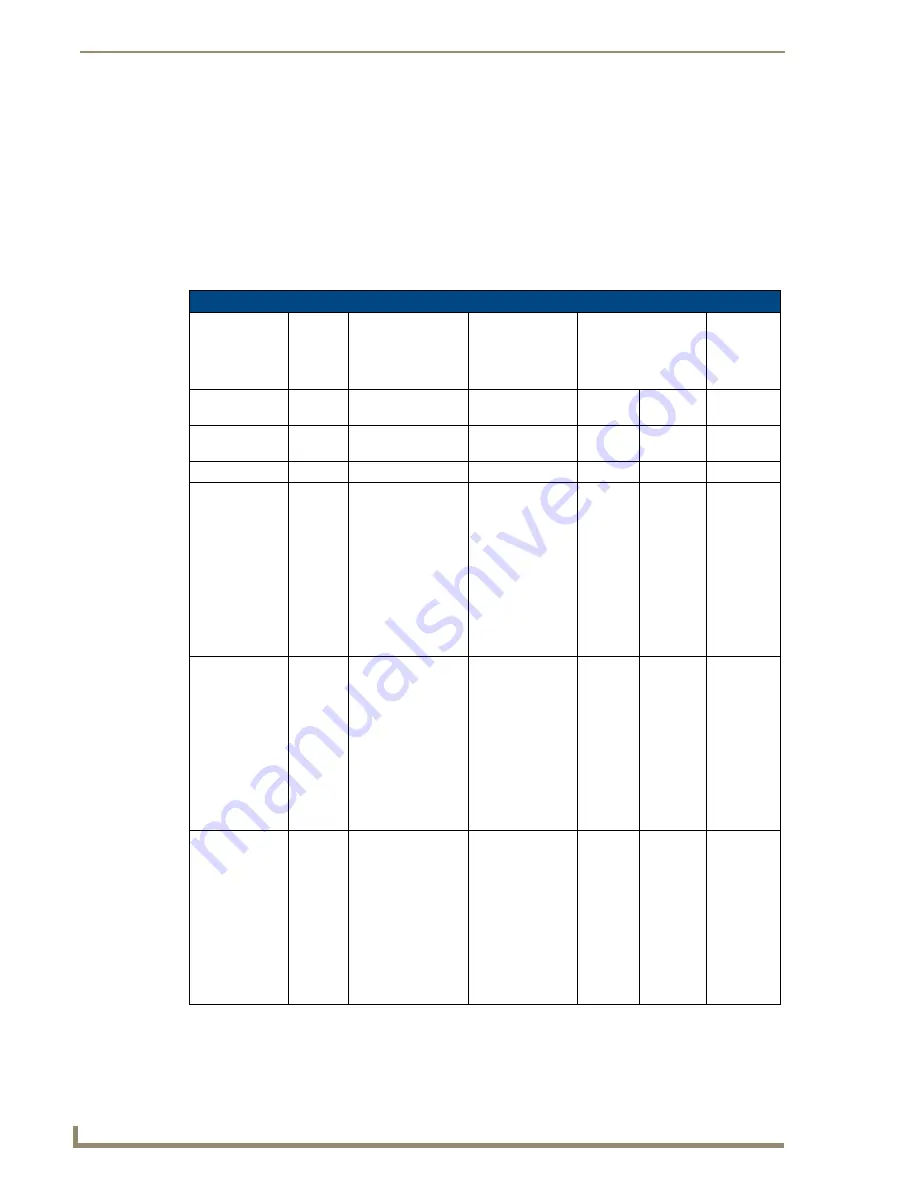
Introduction
6
MVP-5200i Modero Viewpoint Widescreen Touch Panel
The light at the center of the navigation wheel brightens and dims based on its source of power. It lights
at full intensity when attached to a power source, such as the Table Charging Station (see the
Table
Charging Station
section on page 9) or the Wall Charging Station (see the
Wall Charging Station
section
on page 11), but lights at only half intensity when running on its internal battery. This allows the user to
ascertain whether the device was properly installed in a charging station, as the brightness will visibly
increase with a correct docking and will flash while charging. (The flashing during recharging may be
disabled via the device’s on-board
Setup
page, as explained in the
Setup Pages
section on page 49.) The
behavior of the navigation wheel LED is dependent upon its status, and whether the blink function for
the LED while in sleep mode is enabled:
Navigation Wheel behavior in each Power Mode
Power Mode
Power
Status
Enters Mode By - Exits Mode By -
LED Behavior
(Sleep Blink
Setting)
Notes
Enabled Disabled
Awake (Full On) Battery
Power
N/A
N/A
ON
ON
Awake (Full On) External
Power
N/A
N/A
ON
ON
Awake (Full On) Charging N/A
N/A
BLINK
BLINK
Sleep (Display
Off)
Battery
Power
1. Display TimeOut
setting reached
2. Sleep Send
Command
1.Touch display
2. Press
Navigation Wheel
3. Press
Navigation Wheel
center
4. Apply External
Power
5. WakeUp Send
Command
OFF
OFF
External
Power will
transition
device to
Display On
Mode.
Sleep (Display
Off)
External
Power
1. Display TimeOut
setting reached
2. Sleep Send
Command
1. Touch display
2. Press
Navigation Wheel
3. Press
Navigation Wheel
center
4. Apply External
Power
5. WakeUp Send
Command
OFF
OFF
Sleep (Display
Off)
Charging 1. Display TimeOut
setting reached
2. Sleep Send
Command
1. Touch Display
2. Press
Navigation Wheel
3. Press
Navigation Wheel
center
4. Apply External
Power
5. WakeUp Send
Command
BLINK
OFF
Summary of Contents for Modero Viewpoint MVP-5200i
Page 28: ...Accessories 20 MVP 5200i Modero Viewpoint Widescreen Touch Panel ...
Page 56: ...Configuring Communication 48 MVP 5200i Modero Viewpoint Widescreen Touch Panel ...
Page 68: ...Setup Pages 60 MVP 5200i Modero Viewpoint Widescreen Touch Panel ...
Page 106: ...Protected Setup Pages 98 MVP 5200i Modero Viewpoint Widescreen Touch Panel ...
Page 174: ...Programming 166 MVP 5200i Modero Viewpoint Widescreen Touch Panel ...
Page 182: ...Battery Life and Replacement 174 MVP 5200i Modero Viewpoint Widescreen Touch Panel ...
Page 201: ...Appendix 193 MVP 5200i Modero Viewpoint Widescreen Touch Panel ...





























