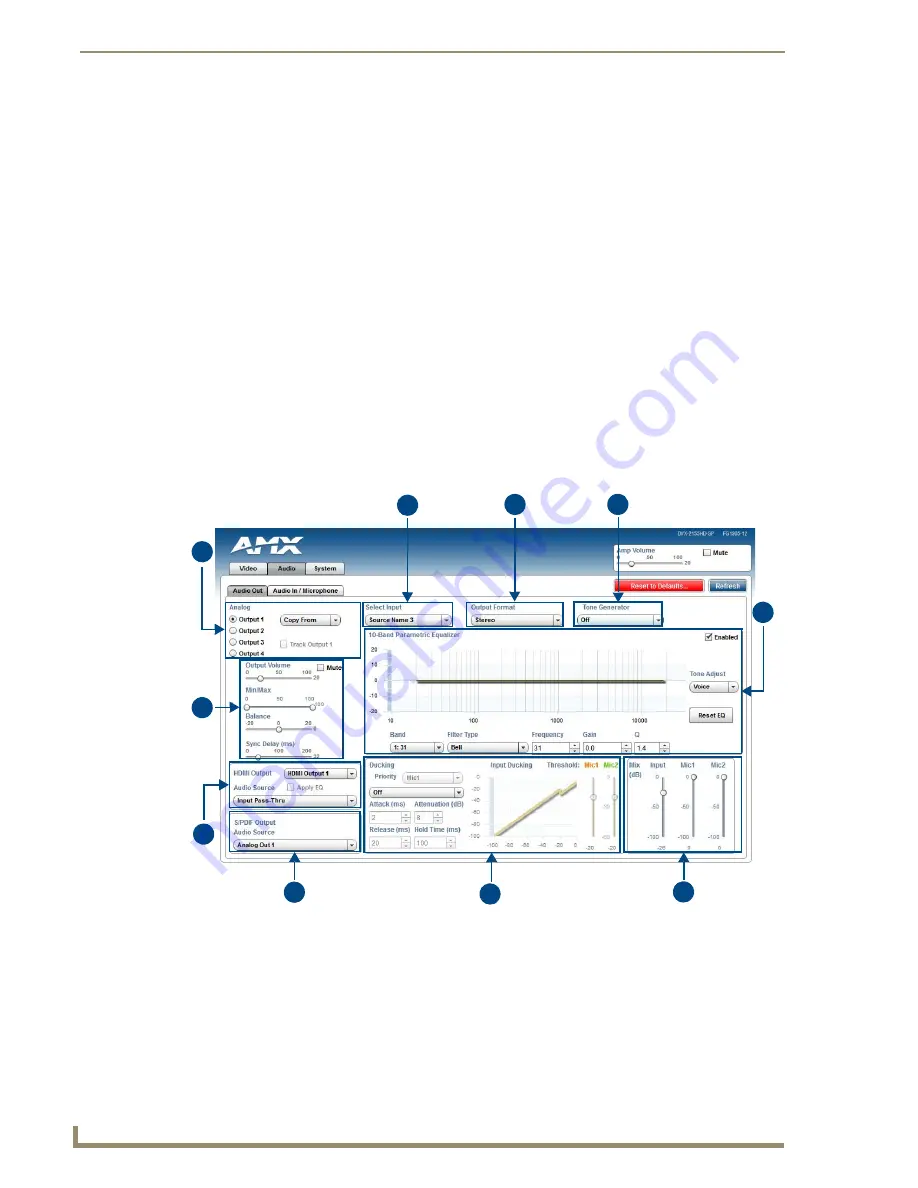
Audio/Video Configuration
60
Enova DVX-3150HD/3155HD All-in-One Presentation Switcher Operation/Reference Guide
Audio Settings
The Audio page enables you to set the audio qualities for each audio input, microphone input, amplifier
output, and line output. Any changes you make reflect instantaneously on your source input and output
devices.
Audio Out
FIG. 59 displays the Audio Out page for the DVX.
6 -
EDID Mode
: Use the menus to indicate the desired EDID information to be sent to the selected video
source. You can choose from one of the built-in EDID files which includes All Resolutions, only Full Screen
Resolutions, or only Wide Screen Resolutions, or you can choose to mirror the EDID received from any
connected display. The Preferred EDID menu is only available if you select one of the internal EDID files (All,
Full, or Wide). In this mode you can select the specific preferred resolution to present to the connected source.
The Auto EDID Update check box and the update EDID button are only available if you select to mirror the
EDID from a connected display. Select the Auto EDID Update check box if you want the EDID sent to the
source to update anytime the EDID received from the connected display changes. De-select this check box to
prevent automatically updating the EDID sent to the source and only update the EDID when the Update EDID
button is clicked.
7 -
Image Settings
: Click the Color or B&W option button to select a color setting for the video input. Use the
sliders to alter the brightness, contrast, saturation, and hue for the video input.
8 -
VGA Settings
: Use the sliders to alter the phase, horizontal shift, and vertical shift settings for VGA inputs.
FIG. 59
WebConsole Configuration page - Audio Out tab
1
4
5
6
9
10
2
3
8
7






























