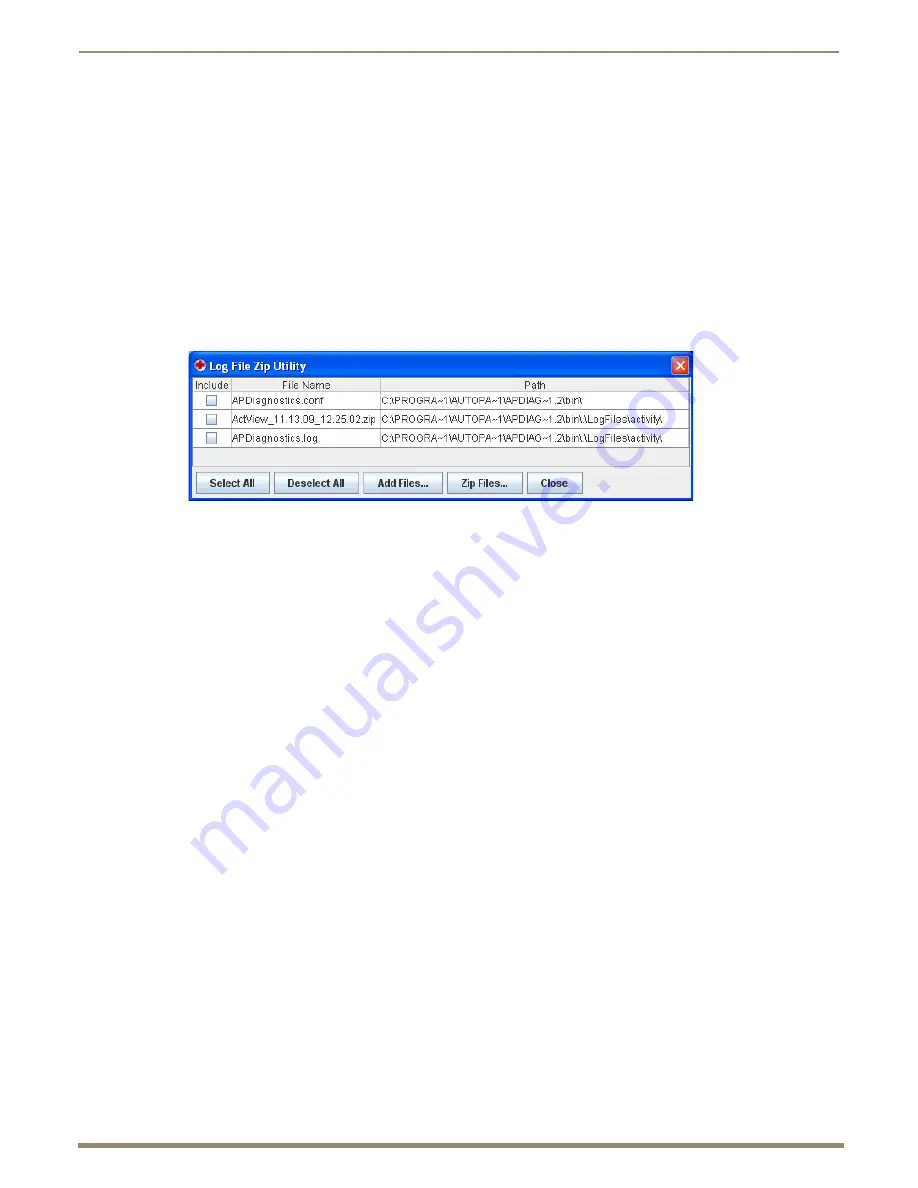
Appendix C – APDiagnostics
210
Instruction Manual – Enova DGX 8/16/32/64 Digital Media Switchers
To specify the root level folder for storing all Log files:
1.
Browse the parent directory for log files.
Once specified, the files are stored as follows:
.apd files in a subfolder named “diagnostic”
.acp in a subfolder named “acp”
.log files in a subfolder named “activity”
Note:
The “Diagnostic Log File Name” and the “.acp Log File Name” can be changed by editing in place, but
cannot have a specified path.
Zip Log Files
In the event that you need to zip a set of files and send them to technical support, use the Log File Zip Utility dialog box
to create a single archive file to email.
To zip log files:
1.
Select File > Zip Log Files.
2.
Under Include, click the check box for each of the files needing zipped.
Click individually or use any of the first three option buttons along the bottom.
Select multiple, consecutive files by holding down the Shift key and clicking the first and last files in a range
of files.
Select multiple, nonconsecutive files by holding down the Control key and clicking on individual files.
3.
Click Zip Files.
4.
Click Close.
Load Log Files (Emulation Mode Only)
To load log files:
1.
Select File > Load Log File.
2.
From the Open dialog box, navigate to the location the application is storing the .apd files (the default location is
LogFiles > Activity in the installation directory).
3.
Open the desired .apd and/or .zip file(s). The Status bar at the bottom indicates which file is being processed (for
example, “Processing file 2 of 3”).






























