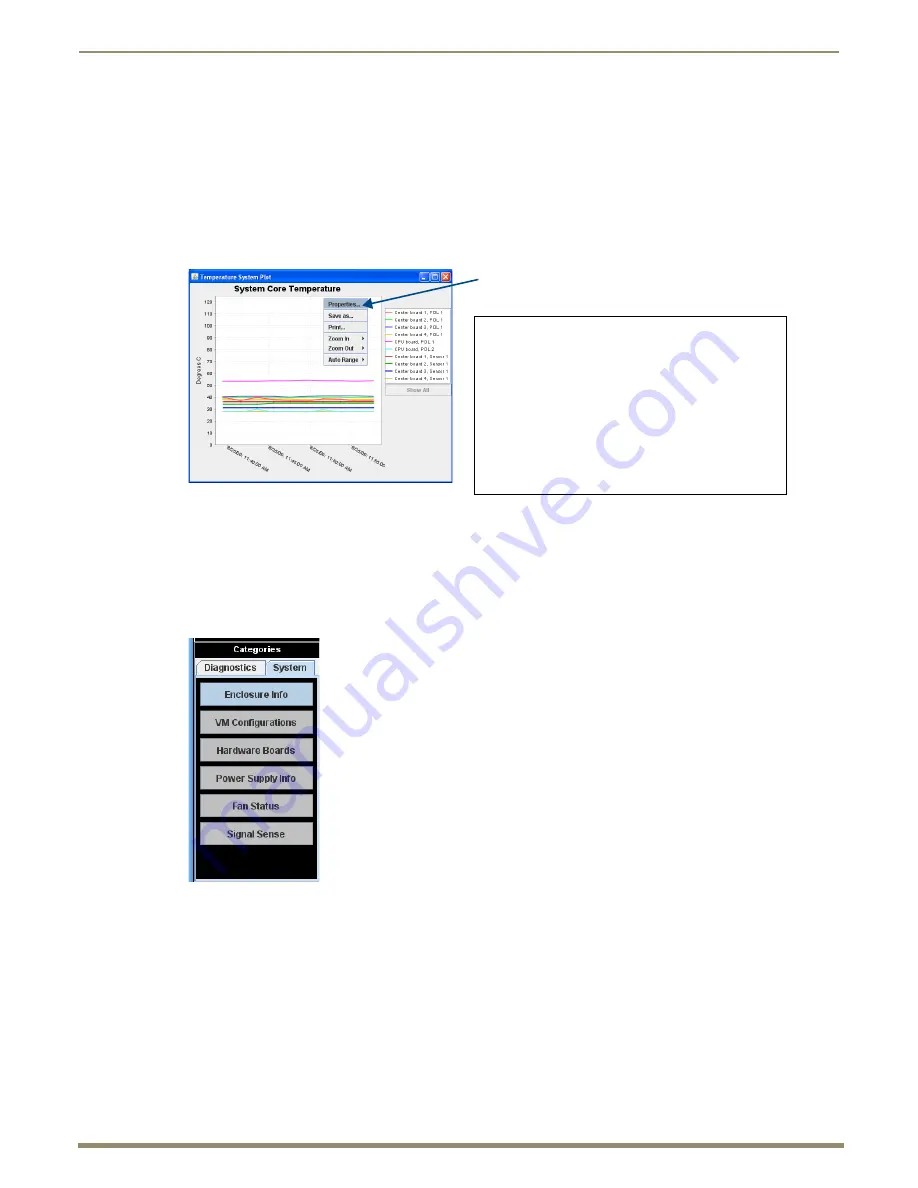
Appendix C – APDiagnostics
205
Instruction Manual – Enova DGX 8/16/32/64 Digital Media Switchers
Information Pane Plot Views
A Plot Views window displays a graph of data points for the components for which it is associated.
The graph has a legend at the right and is time-stamped in intervals across the bottom. The amount of historical data
points presented in the graph can be determined by changing the settings in the Application Preferences dialog box
(see page 208).
Legend items in a Plot View are selectable; doing so will filter the view so that only the selected items are displayed.
Furthermore, if only a single item is selected, its Warning and Error setpoint values will also display in the window for
reference.
Tip:
For a hard copy of a graph, save as a .png file, then print the .png.
For information on changing the viewing of the graph, see the APDiagnostics Help file.
To display System information:
1.
In the Categories pane, select the System tab.
2.
Click the desired System button to display its corresponding details in the Information pane:
information pane plot
views
To access graph options:
1.
Right-click on the graph and select a shortcut menu item.
Properties
– opens a Chart Properties dialog box with
three tabs: Title, Plot, and Other.
Save as
– opens a standard Save dialog box.
– opens a standard Page Setup dialog box.
Zoom In
– provides options to zoom in on Both Axes,
Domain Axis, or Range Axis.
Zoom Out
– provides options to zoom out on Both Axes,
Domain Axis, or Range Axis.
Auto Range
– provides options for auto display of
Both Axes, Domain Axis, or Range Axis.
Enclosure Info
– XNNet ID, Firmware Version, Host IOS Version, and FW (Firmware)
Build Date.
VM Configurations
– A table with the VM Name, VM Number, Inputs, and Outputs.
Hardware Boards
– A table with board numbers for Inputs, Outputs, and Center boards
(Center boards are internal and handle switching).
Power Supply Info
– Model number, Serial number, Revision, and Service Hours for
each power supply. (If a power supply is listed as “not reporting,” either it is not
physically present or it is not being reported by the enclosure.)
Fan Status
– a table indicates Fan #, Speed (RPS), and Health with an icon for wellbeing
(green check mark, yellow !, or red !).
Signal Sense
– A table indicates whether a signal is present on each of the input and
output channel connections on the switcher. The signal may or may not be routed, but the
source device must be connected and powered on for the table to indicate that the signal
is present.
Note:
The Signal Sense table does not show crosspoint status
.






























