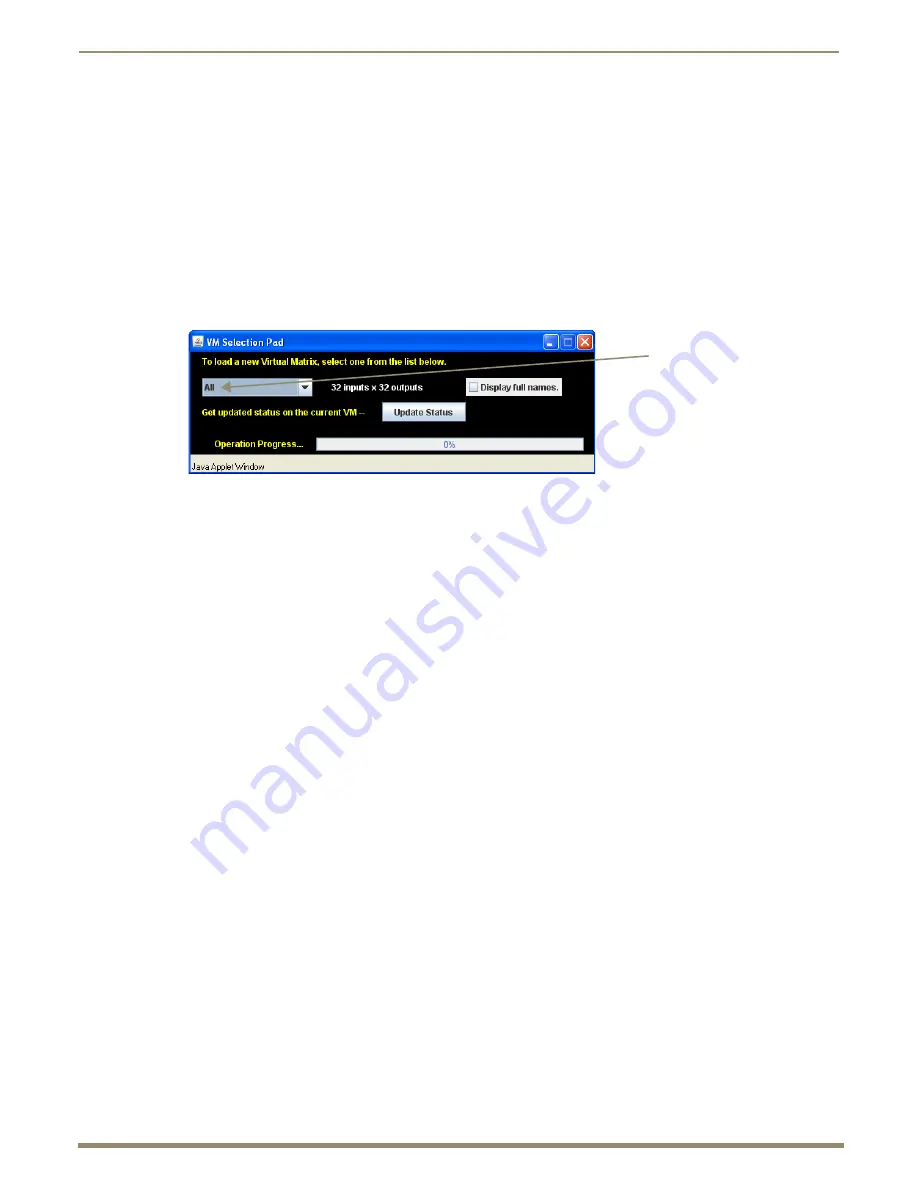
Enova DGX WebConsole Interface
158
Instruction Manual – Enova DGX 8/16/32/64 Digital Media Switchers
Executing and Disconnecting Switches with the XBar Controller
Note:
The VM (virtual matrix) that initially displays in the VM title block is set at the factory to VM 0 (default).
To change the VM, see Step 2 below. To change the initial VM that is displayed every time you open the XBar,
see the directions on page 155. To set the size of the XBar window, see page 156.
Important:
When the BCS tunnel is active, the XBar Controller will not operate.
To execute or disconnect switches on the XBar Controller:
1.
From the IP Control drop-down menu, select Controller.
The XBar Controller opens.
2.
Optional (to change the virtual matrix) – Click the VM title block in the upper left corner.
The VM Selection Pad dialog box opens.
From the VM drop-down list, select the new virtual matrix.
Close the VM Selection Pad.
3.
Click a blue (inactive) crosspoint to execute a switch.
The blue crosspoint image turns red as the switch is routed.
Or
Click a red (active) crosspoint to disconnect a switch.
The red crosspoint image turns blue as the switch is disconnected.
Tip:
To select or deselect consecutive crosspoints, hold down the Control key and move the mouse across
the desired crosspoints (do not hold down any of the mouse buttons).
When the XBar is used simultaneously by multiple users or when other control options (such as control panels or
external serial controllers) are also being used, system status can be updated from the VM Selection Pad.
To update system status when using multiple control points:
1.
Click the VM title block in the upper left corner of the XBar.
The VM Selection Pad dialog box opens.
2.
Click Update Status (FIG. 97).
Status of the update is shown in the Operation Progress status bar.
3.
Close the VM Selection Pad when the update is complete.
The most current routing state of the crosspoints is displayed.
FIG. 97
VM Selection Pad
VM list






























