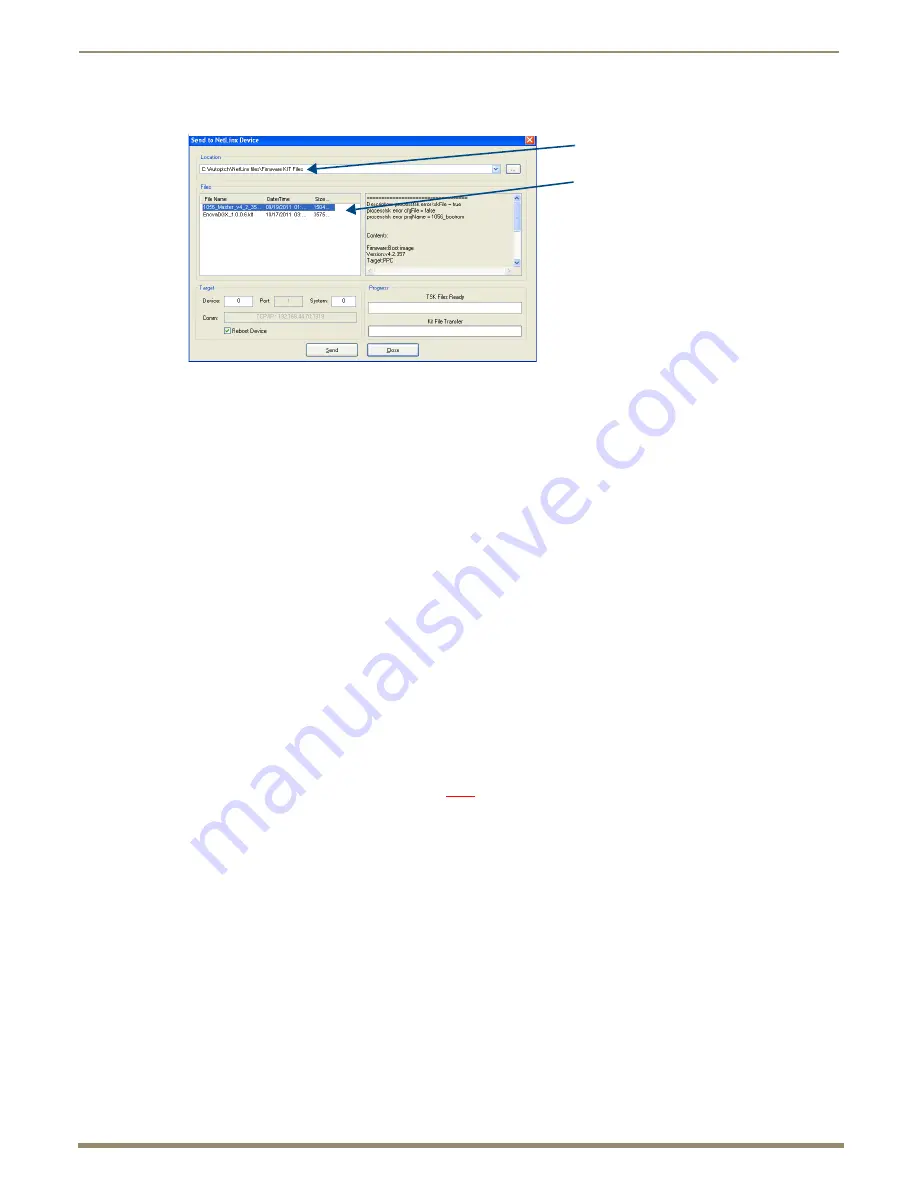
Firmware Upgrade & Info for Network Admin
161
Instruction Manual – Enova DGX 8/16/32/64 Digital Media Switchers
4.
Select the “Master” KIT file from the Files list.
The selected directory path is displayed in the Send to NetLinx Device dialog (Location field).
Assuming the specified target directory contains one or more KIT files, the KIT files in the selected directory
are displayed in the Files list along with the last modified date and time.
5.
Check the number for the device to be upgraded in the Device text box.
The device number assigned to the integrated Master is
0
(zero).
The switcher’s default device number is
5002
. (If the device number has been changed, use the OnLine Tree
to determine it.)
6.
Review the File, Connection, Address, and Target Device information before you send the KIT file.
7.
Important
–
Select the Reboot Device check box. This ensures that the system reboots when the download of the
KIT files is complete.
Master Upgrade
8.
Click Send. A status bar is provided under Progress. NetLinx Studio transfers the files to the integrated Master on
the Enova DGX Switcher and then tells the system to reboot.
During the Master’s upgrade process, some of the LEDs on the CPU go through an extended series of
blinking. When finished, all LEDs return to their normal state.
Enova DGX Switcher Upgrade (Offline Upgrade)
Important:
Upgrading the switcher’s firmware can take a considerable amount of time depending on the
components being upgraded in the system. If you want to check the progress, the upgrade status is displayed
in the WebConsole and updates periodically. In the WebConsole after the IP address, enter
/web/upgrade/
systemUpgradeStatus.xml
(for example, http://192.168.44.60/web/upgrade/systemUpgradeStatus.xml).
Since the switcher is offline, the direct path must be used.
Enova DGX 64 only
– the power indicator LED on
the front flashes green to indicate the system’s input/output boards are being upgraded.*
9.
Select the “Enova DGX” KIT file from the files list. Click Send. A status bar is provided under Progress. NetLinx
Studio transfers the files to the Enova DGX Switcher and then tells the system to restart, at which time the upgrade
process begins.
During the switcher’s upgrade process:
The Enova DGX Switcher stays offline (does not display in OnLine Tree).
Some of the LEDs on the CPU blink** depending on the components being upgraded.
Power cycles will not abort the upgrade; let it run until completion.
Once the upgrade is complete (to determine when, see “Important” above Step 9):
The LEDs return to normal.
The Enova DGX Switcher comes back online (displays in OnLine Tree).
* The LED’s response to power functions supersedes the upgrade function.
** During normal operation a blinking red Status LED is cause for concern (indicates the system is in IOS mode). However,
during firmware upgrade the system may be in IOS mode for a period of time.
FIG. 100
Send To NetLinx Device dialog showing KIT file for the integrated Master selected
KIT files
Directory path
I
mportant:
If both require updates, always upgrade
in the following order:
Device 0 – NetLinx integrated Master
Device 5002 (default) – Enova DGX






























