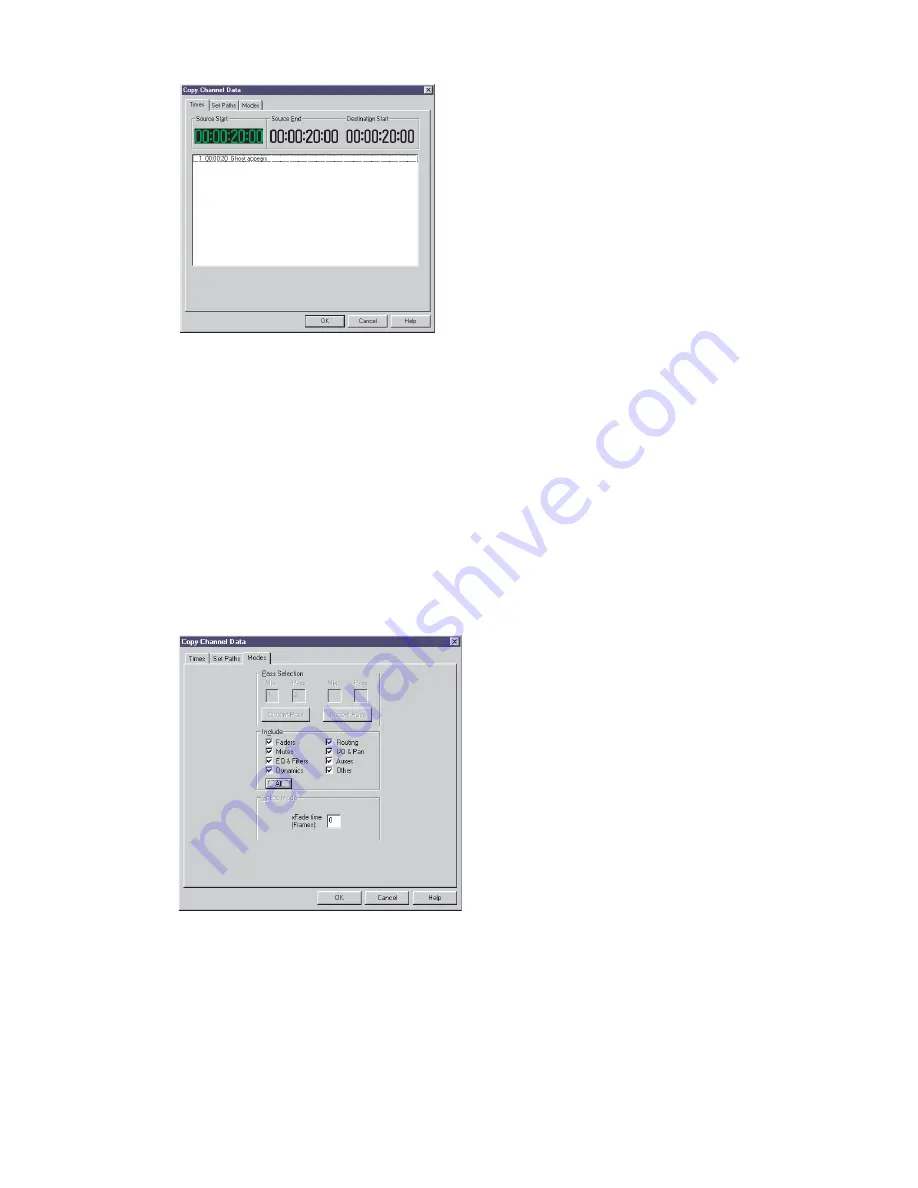
To set the source and destination timecodes click on the Source Start, Source End or Destination Start timecode.
Then click on the Label with the appropriate timecode and click on the Source Start, Source End or Destination
Start timecode again. Make manual adjustments to the timecode as required.
If all the timecodes are left at zero then all of the automation data from the source path will be used.
To set the source and destination paths click the Set Paths tab. The Set Paths page will be displayed.
Click on the required source path in the source list. The path will be highlighted. Click on the required paths in
the destination list. Each selected path will be highlighted.
The Select All button will cause all the destination paths to be highlighted. The Deselect All button can be used to
reset the selection if it is necessary to start again.
To set the copy modes click on the Modes tab.
The Modes page will be displayed.
Click the Faders, Mutes, etc. check boxes to select which parts of the automation data to erase. At least one item
must be checked in the Include box.
Enter the required crossfade time in the xFade Time box. Pass Selection is not currently implemented.
To make the new Mix/Pass click on OK. The data will be copied as selected and the Copy Path Data window will
close. The new Mix/Pass number will be shown as the current Play Pass on the main screen.
Automation Menu
Copy Path Data
Issue 4
Page 19:2






























