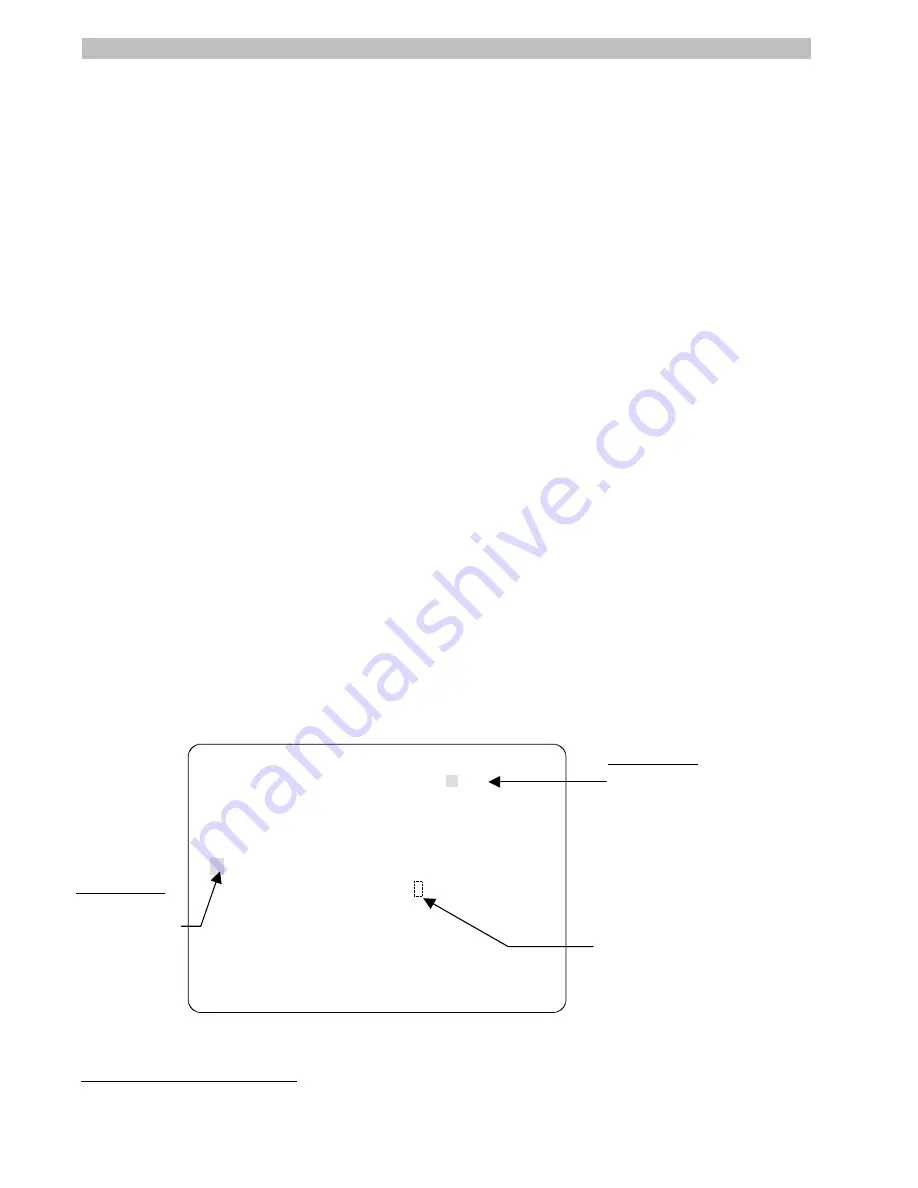
6-4
Operator's Manual
•
To cancel the language change, press
Focus Far
. The
Language Selection
screen displays. You may choose a different language, or use the
Tilt
control to
move the highlight bar to
Exit
to return to the
Language / Password
screen.
Continue with step 7.
6.
To display the
Dome Configuration Menu
in the selected language, press and hold
Iris
Open
, press and hold
Focus Near
or
Focus Far
, then press
Zoom Out
. Continue with step
7.
7.
Do one of the following:
•
If you want set the dome password, refer
Working with Passwords
on page 6-4.
•
If you are finished making changes, press and hold
Iris Close
, then press
Focus
Near
or
Focus Far
to save your changes and exit the utility.
1
•
If you want to make changes to other settings, continue with
What To Do Next
on
page 6-6.
Working with Passwords
To prevent unauthorized use of the configuration utility, you may choose to enable password
protection. There are two parts to using passwords with your dome: setting a password and
enabling password use. The dome password can be from 1 to 8 characters long. The
characters available depend on the current language setting.
Setting or Changing the Dome Password
1.
Select
Language/Password
from the
Dome Configuration Menu
.
2.
Use the
Tilt
control to move the highlight bar to
Set Password
. Then press
Focus Far
.
The
Set Password
screen appears.
SET PASSWORD
PASSWORD: * *
CONTINUE
CANCEL
A B C D E F G H I J K L M N O P Q R S T
U V W X Y Z a b c d e f g h i j k l m n
o p q r s t u v w x y z 0 1 2 3 4 5 6
7 8 9 / -
Figure 6-4: Set Password Screen
1
This command is not supported with Manchester.
Password Field:
Asterisks appear
as each character
is entered.
Character Field:
Use Pan / Tilt to
move the cursor.
Press Focus Far
to select.
Blank space
character
Summary of Contents for AD615
Page 2: ...DeltaDome Surveillance Camera Configuration Utility Operator s Manual Version 2 04...
Page 9: ...viii Operator s Manual NOTES...
Page 21: ...2 6 Operator s Manual NOTES...
Page 67: ...DOME NUMBER ___________________ LOCATION ________________________ A 6 Operator s Manual NOTES...
Page 75: ...G 4 Operator s Manual NOTES...
Page 79: ...X 4 Operator s Manual NOTES...






























