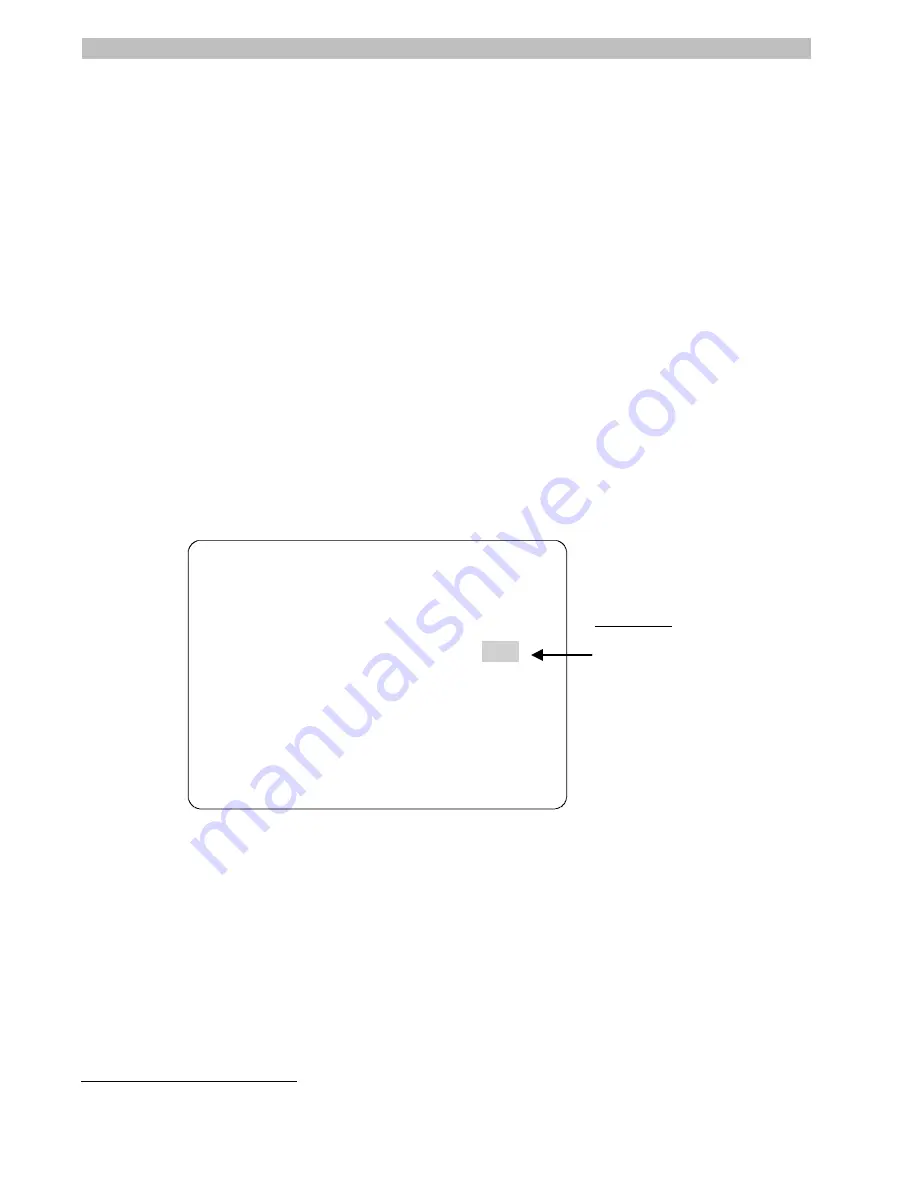
5-10
Operator’s Manual
13.
Do one of the following:
•
If you want to change the types of status information displayed, refer to
Displaying or Hiding Status Information
on page 5-2.
•
If you want to change the name information displayed, refer to
Displaying or
Hiding Name Information
on page 5-3.
•
If you want diagnostic information to appear when the dome resets, refer to
Displaying Diagnostic Tests During Reset
on page 5-6.
•
If you want to change the text information appearance, refer to
Changing Text
Display Attributes
on page 5-10.
•
If you are finished making changes, press and hold
Iris Close
, then press
Focus
Near
or
Focus Far
to save your changes and exit the utility.
5
•
If you want to make changes to other settings, use the
Tilt
control to move the
highlight bar to
Exit
, then press
Focus Far
. The
Dome Configuration Menu
appears. Continue with
What To Do Next
on page 5-12.
Changing Text Display Attributes
When you select
Text Attribute Options
from the
On-Screen Text Display
screen, the
following screen appears.
TEXT ATTRIBUTE OPTIONS
CHARACTER OUTLINE
OFF
EXIT
TRANSLUCENT NAMES
OFF
Figure 5-7: Text Attributes Options Screen
From this screen, you can choose to display outlines around the utility screen text, name text,
and status text. This ensures that text can be seen when the video background is light. You
may also choose to have name and status information appear translucent on the monitor. This
prevents objects on the screen from being obscured by the text. The following figure
illustrates the types of text attributes available.
5
This command is not supported with Manchester.
Highlight Bar:
Move with Tilt
control. Press
Zoom to toggle
selection.
Summary of Contents for AD615
Page 2: ...DeltaDome Surveillance Camera Configuration Utility Operator s Manual Version 2 04...
Page 9: ...viii Operator s Manual NOTES...
Page 21: ...2 6 Operator s Manual NOTES...
Page 67: ...DOME NUMBER ___________________ LOCATION ________________________ A 6 Operator s Manual NOTES...
Page 75: ...G 4 Operator s Manual NOTES...
Page 79: ...X 4 Operator s Manual NOTES...






























