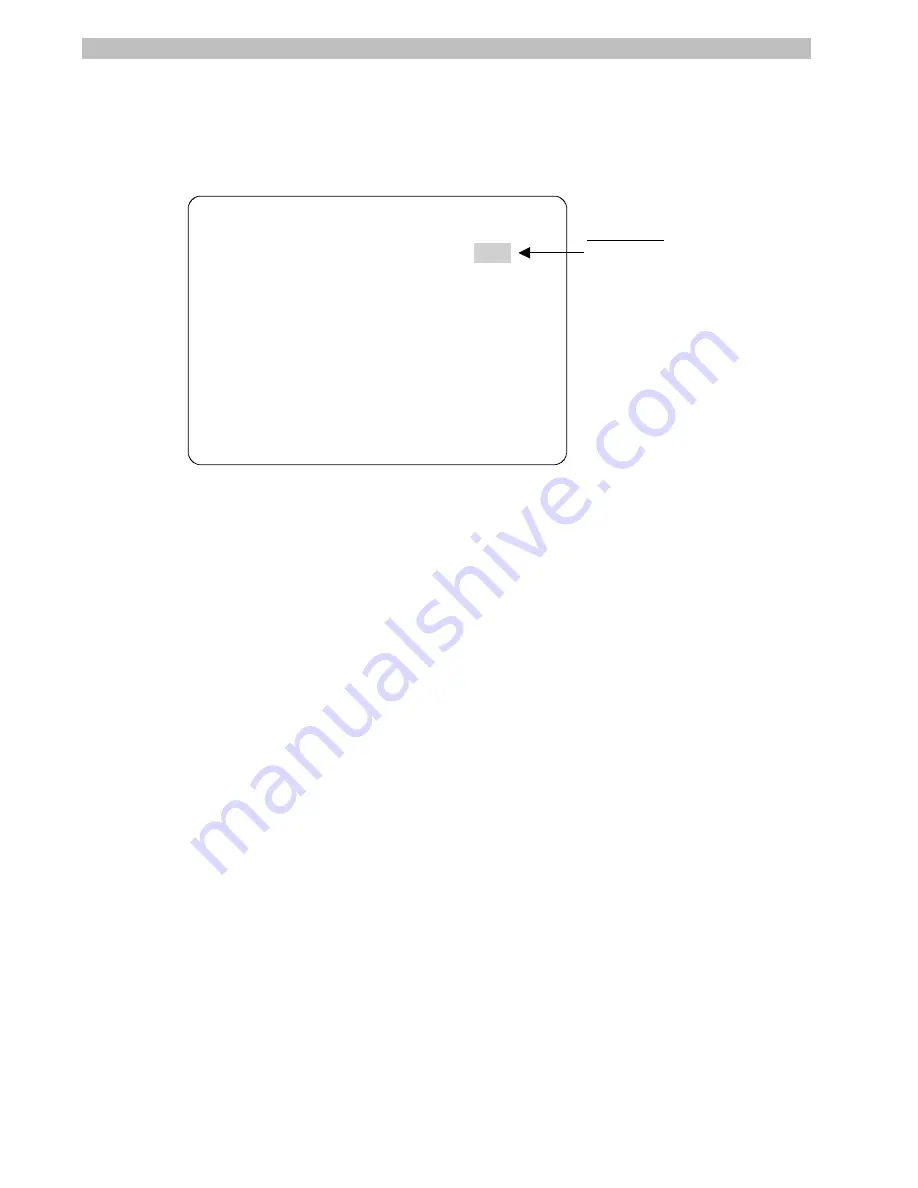
3-2
Operator’s Manual
Overview of Camera and Lens Function Settings
When
Camera / Lens Functions
is selected from the
Dome Configuration Menu
, the
following screen appears:
CAMERA / LENS FUNCTIONS
LINE LOCK
OFF
AGC MODE
ON
AGC GAIN
112
EXIT
RESET TO FACTORY SETTINGS
AUTO WHITE BAL
ON
RED WHITE BAL
128
BLUE WHITE BAL
1023
Figure 3-1: Camera and Lens Functions Screen
From this screen you can set the line lock to prevent video rolling, set automatic gain control
to either automatic or manual, and adjust the white balance settings.
•
To move the highlight bar, use the
Tilt
control.
•
Pressing
Zoom Out
or
Zoom In
changes value of the selected setting.
•
When you finish making changes, move the highlight bar to
Exit
, then press
Focus Far
to return to the
Dome Configuration Menu
.
•
If you want to change the settings for this screen to the factory defaults, move the
highlight bar to
Reset to Factory Settings
, then press
Focus Far
.
Setting Line Lock
Use the
Line Lock
setting to prevent vertical rolling or adjust the appearance of overlay text
on color monitors.
If you experience problems with vertical video rolling when switching multiple cameras to a
single monitor, enabling the line lock will phase lock the video with the AC power line. All
cameras connected to the same power supply will be synchronized. This synchronization
prevents the video from rolling vertically when cameras are switched.
To change the line lock setting:
1.
Select
Camera / Lens Functions
from the
Dome Configuration Menu
.
The highlight bar appears on the
Line Lock
setting.
2.
Press
Zoom Out
or
Zoom In
to change the setting.
Highlight Bar:
Move with Tilt
control.
Summary of Contents for AD615
Page 2: ...DeltaDome Surveillance Camera Configuration Utility Operator s Manual Version 2 04...
Page 9: ...viii Operator s Manual NOTES...
Page 21: ...2 6 Operator s Manual NOTES...
Page 67: ...DOME NUMBER ___________________ LOCATION ________________________ A 6 Operator s Manual NOTES...
Page 75: ...G 4 Operator s Manual NOTES...
Page 79: ...X 4 Operator s Manual NOTES...






























