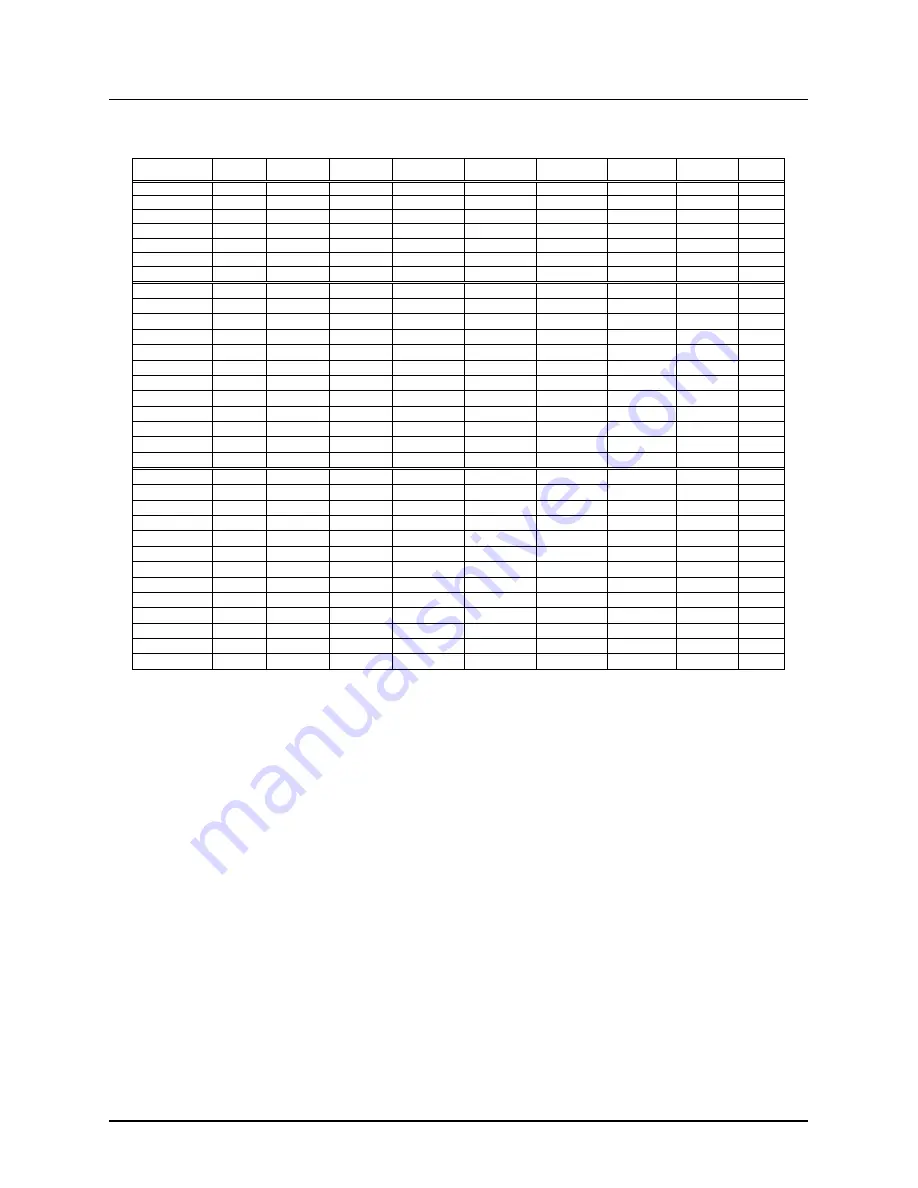
Amano PIX-200 Operation Manual
6-1
Chapter 6: Appendix
Diagram of preprogrammed comments and languages.
Japanese
English
Spanish
French
German
Italian
Portuguese
Roman
no.
No.
Monday
月
MO
LU
LU
MO
LU
SG
Ⅰ
1
Tuesday
火
TU
MA
MA
DI
MA
TR
Ⅱ
2
Wednesday
水
WE
MI
ME
MI
ME
QU
Ⅲ
3
Thursday
木
TH
JU
JE
DO
GI
QI
Ⅳ
4
Friday
金
FR
VI
VE
FR
VE
SX
Ⅴ
5
Saturday
土
SA
SA
SA
SA
SA
SB
Ⅵ
6
Sunday
日
SU
DO
DI
SO
DO
DO
Ⅶ
7
January
1
JAN
ENE
JAN
JAN
GEN
JAN
Ⅰ
1
February
2
FEB
FEB
FEV
FEB
FEB
FEV
Ⅱ
2
March
3
MAR
MAR
MAR
MAR
MAR
MAR
Ⅲ
3
April
4
APR
ABR
AVR
APR
APR
ABR
Ⅳ
4
May
5
MAY
MAY
MAI
MAI
MAG
MAI
Ⅴ
5
June
6
JUN
JUN
JUN
JUN
GIU
JUN
Ⅵ
6
July
7
JUL
JUL
JUL
JUL
LUG
JUL
Ⅶ
7
August
8
AUG
AGO
AOU
AUG
AGO
AGO
Ⅷ
8
September
9
SEP
SEP
SEP
SEP
SET
SET
Ⅸ
9
October
10
OCT
OCT
OCT
OKT
OTT
OUT
Ⅹ
10
November
11
NOV
NOV
NOV
NOV
NOV
NOV
ⅩⅠ
11
December
12
DEC
DIC
DEC
DEZ
DIC
DEZ
ⅩⅡ
12
received
RCVD
RCVD
RCBDO
RECU
EING
RICEV
RCBDO
RCVD
RCVD
sent
SENT
SENT
ENVDO
ENV
AUSG
SPED
ENVDO
SENT
SENT
faxed
FAXED
FAXED
FAX
FAXE
FAX
FAX
FAX
FAXED
FAXED
void
VOID
VOID
ANLDO
ANNUL
LAGER
ANNUL
ANUL
VOID
VOID
paid
PAID
PAID
PGADO
PAYE
BEZ
PAGA
PAGO
PAID
PAID
confirmed
CFM
’
D
CFM
’
D
CONF
CONF
EMPF
CONF
CONF
CFM
’
D
CFM
’
D
approved
APR
’
D
APR
’
D
APBDO
APPR
BEST
APPR
APRV
APR
’
D
APR
’
D
completed
CMPL
’
D
CMPL
’
D
TRMDO
TERM
ABGES
COMPL
TERM
CMPL
’
D
CMPL
’
D
origin
ORIGN
ORIGN
ORIGN
ORIG
ORIG
ORIG
ORIG
ORIGN
ORIGN
file
FILE
FILE
ARCH
FICH
AKTE
FILE
ARQV
FILE
FILE
in
IN
IN
ENTRA
ENTRE
KOMMT
ENTRA
ENTRA
IN
IN
out
OUT
OUT
SALID
SORTI
GEHT
USCIT
SALID
OUT
OUT
Used
USED
USED
UTIL
UTIL
GEBRA
UTIL
UTIL
USED
USED
Diagram of Character Code
The alphanumeric characters on the upper row are for the first digit of the
code and the ones on the far left column are for the second digit of the code.
For example, if you want to program:
“(Year)(Month)(Date)(SP)(Hour)(:)(Minute)(AM/PM)(SP)(A)(M)(A)(N)(O)"
the code will be; 10, 11, 12, 20, 13, 3A, 14, 1C, 20, 41, 4D, 41, 4E, 4F
and the PIX-200 would print the following:
IMPRINT IMAGE:
‘05DEC 15 8:23AM AMANO
Note:
Space characters in the bold square shown in the following illustration
will not be recognized as one-byte font (7 dots in width), but instead will
be recognized as a narrow font (5 dots in width). When “In” is placed
before the space character when changing the font size, the font will be
bigger. Please refer to the diagram showing the fonts.
Summary of Contents for PIX-200
Page 1: ...PIX 200 Atomic Time Clock Operation Manual ...
Page 12: ...2 4 Amano PIX 200 Operation Manual This page intentionally left blank ...
Page 38: ...4 6 Amano PIX 200 Operation Manual This page intentionally left blank ...
Page 45: ...Amano PIX 200 Operation Manual 6 5 NOTES ...
Page 46: ...6 6 Amano PIX 200 Operation Manual NOTES ...
Page 47: ......






















