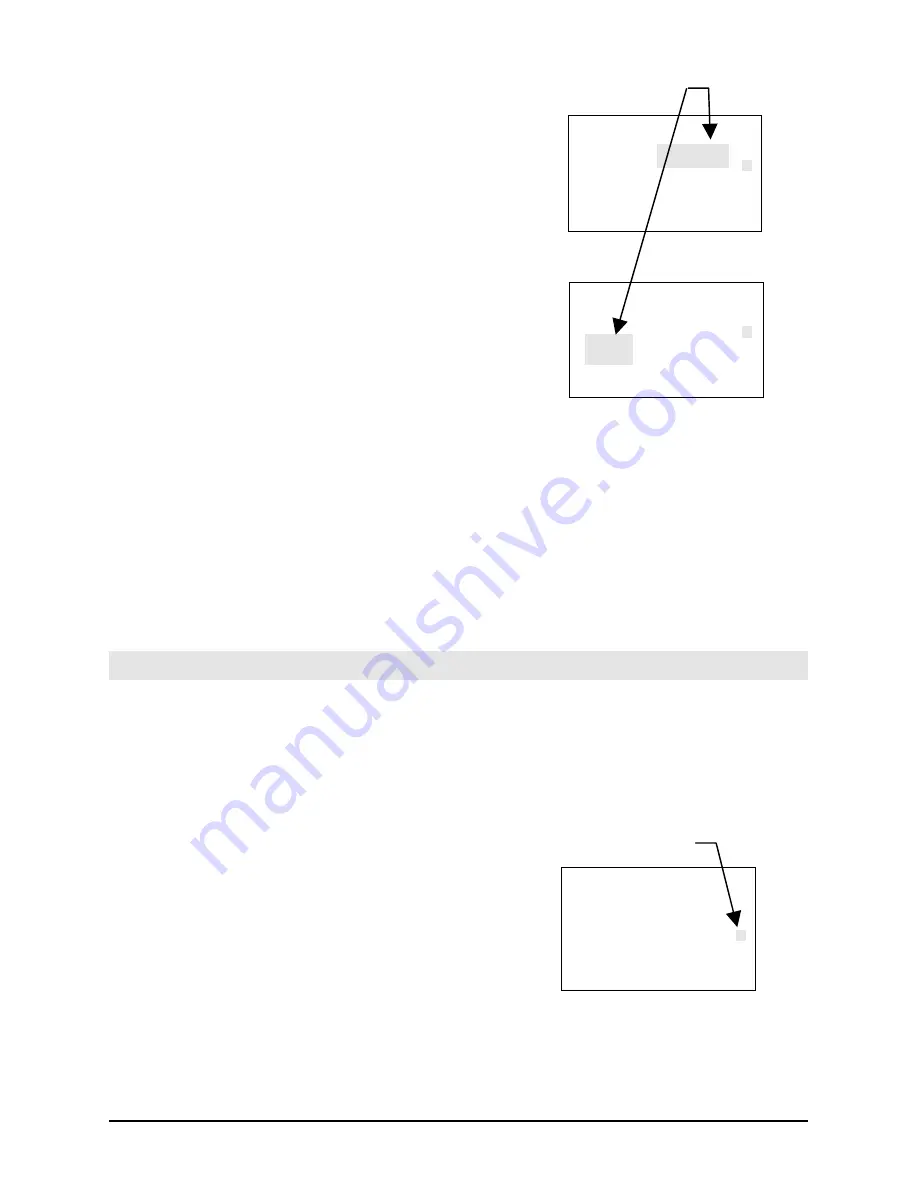
3-18
Amano PIX-200 Operation Manual
Press the (
E
) button to confirm the year
setting and now the display
(i.e.,
End 2006 1029
) will be for the ending
date of Daylight Saving Time and the
month will be blinking. Select the desired
ending month by pressing (
-
) or (
+
) button.
Press the (
E
) button to confirm the ending
month setting and now the ending date will
be blinking. Select the desired ending date
by pressing (
-
) or (
+
) button. Press the (
E
)
button to confirm the ending date setting
and now the ending year will be blinking.
Select the desired ending year by
pressing (
-
) or (
+
) button.
5.
Press the (
E
) button to confirm the ending
year setting and now the display will show
“
Hour dSt 02:00
” and the hours will be
blinking. This allows the D.S.T. execution
time on the beginning of the day to be set.
Select the desired beginning hour
(in military time format) by pressing (
-
) or
(
+
) button. Press the (
E
) button to confirm
your setting and display
SEt UP Pro9
.
Displaying Settings: Programming Password and Time
The illustrations to the right show samples of the displays. The shaded area
means that the symbols, numbers or characters are blinking.
To set Display and Password perform the following:
1.
Unlock and remove the cover.
2.
Press the
(+
) and (
E
) buttons on the top
of the unit at the same time, holding down
for 2 seconds until
SEt UP Pro9
appears on
the display. The “
▲
” on the top of the
display will be blinking.
3.
Press the (
+
) button eleven times to position
the “
▲
” alongside the 5
th
line down from the
upper righthand corner of the display
alongside “OTHERS” (on the label).
Blinking
MON TUE WED THU FRI SAT SUN
△△△△△△△
End
8
2006
1029
88
△△△△△△△
Hour
8
d5t
02:00
:88
MON TUE WED THU FRI SAT SUN
△
△
△
►
△
△
△
△
△
△
►
△
△
△
Blinking
△
△
△
△
△
△
△
8
SEt
8
UP
8
8
P
ro
9
8
△
△
△
△
►
△
△
MON TUE WED THU FRI SAT SUN
Summary of Contents for PIX-200
Page 1: ...PIX 200 Atomic Time Clock Operation Manual ...
Page 12: ...2 4 Amano PIX 200 Operation Manual This page intentionally left blank ...
Page 38: ...4 6 Amano PIX 200 Operation Manual This page intentionally left blank ...
Page 45: ...Amano PIX 200 Operation Manual 6 5 NOTES ...
Page 46: ...6 6 Amano PIX 200 Operation Manual NOTES ...
Page 47: ......






























