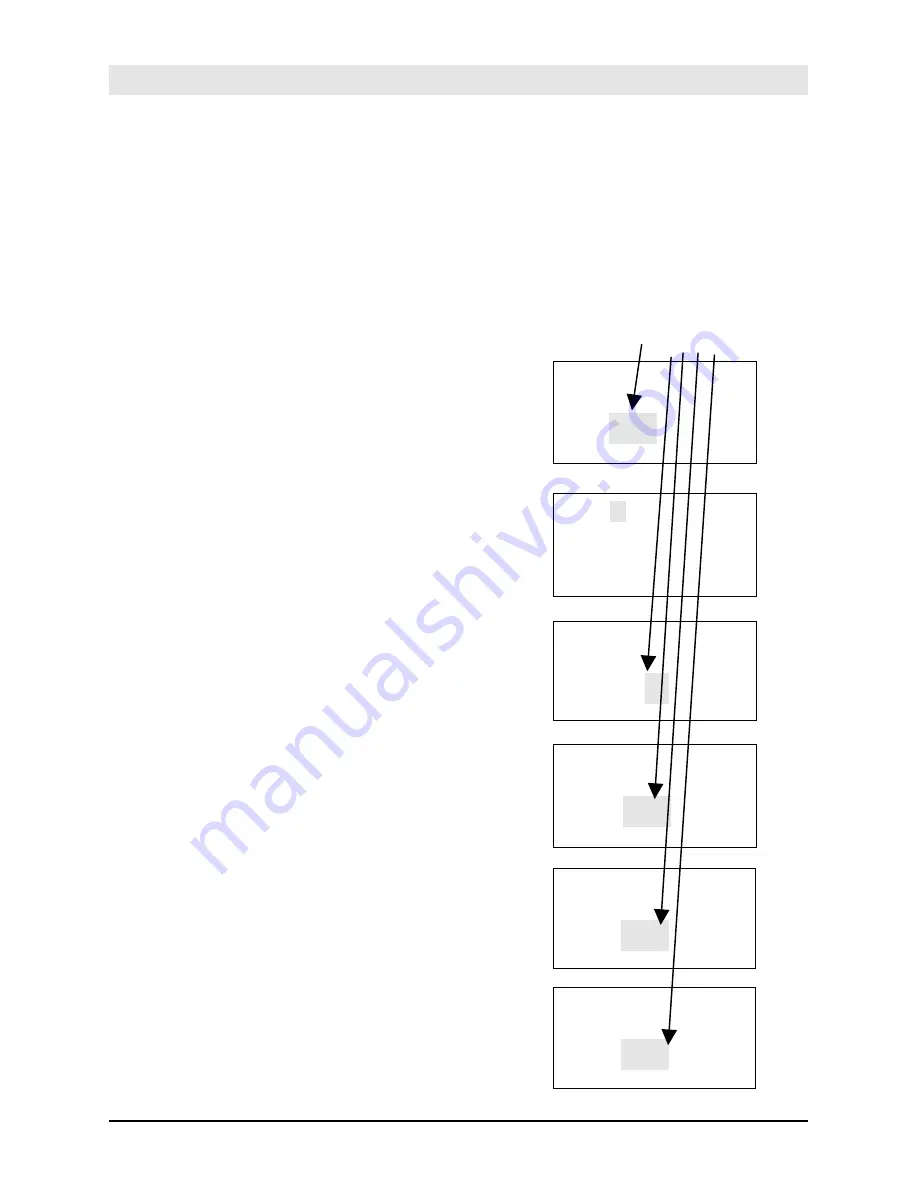
Amano PIX-200 Operation Manual
3-5
Blinking
△
△
▲
△
△
△
△
Pr
8
ordEr
8
32
88
△
△
▲
△
△
△
△
P1
8
inPut
8
C
od
E
88
△ △
▲
△
△
△
△
LinE
1
88
1
88
En
88
△
△
▲
△
△
△
△
Prn
8
LinE
8
0
8
1
88
△ △
▲
△
△
△
△
LinE
1
88
1
88
4A
88
△ △
▲
△
△
△
△
LinE
1
88
4
6F
En
88
Setting Customized Comments
(A special print style)
The illustrations to the right show samples of the displays.
The shaded area means that the symbols, numbers or characters are blinking.
To set the desired customized comment print style (order) perform the
following:
1.
Unlock and remove the cover.
2.
Press the
(+
) and (
E
) buttons on the top of
the unit at the same time, holding down
for 2 seconds until
SEt UP Pro9
appears
on the display. The “
▲
” on the top of the
display will be blinking.
3.
Press the (
+
) button twice to position the
“
▲
” under the
WED
.
4.
Press the (
E
) button once to display the
print order (style) format and the code
number will be blinking. While the code
number is blinking, adjust code number to
32
(print style) by using the (
-
) or (
+
)
button.
5.
Press the (
E
) button once to confirm the
32
and show the
P1 inPut CodE
in the
display. Press the (
E
) button once to
program the 1st line. The “
Prn LinE 1
”
display means that you can program the 1
st
line. The “0” on the left side of the Line
number shows the printing length of the
comment in mm [max. length is 35mm].
6.
Press (
E
) button while “
1
” is blinking.
7.
You will see the “
LinE1 1
” display with “
En
”
blinking. “
LinE1 1
” means the 1
st
character on Line 1, and “
En
” means the
end of the sentence.
8.
Press the (
-
) or (
+
) button and select the
character code referring to the diagram of
character code (
page 6-2)
. Press the (
E
)
button every time you confirm one
character.
9.
Once you finish selecting the characters for
line 1, press the (
E
) button. This will return
the display back to “
P1 inPut CodE
”.
Summary of Contents for PIX-200
Page 1: ...PIX 200 Atomic Time Clock Operation Manual ...
Page 12: ...2 4 Amano PIX 200 Operation Manual This page intentionally left blank ...
Page 38: ...4 6 Amano PIX 200 Operation Manual This page intentionally left blank ...
Page 45: ...Amano PIX 200 Operation Manual 6 5 NOTES ...
Page 46: ...6 6 Amano PIX 200 Operation Manual NOTES ...
Page 47: ......






























