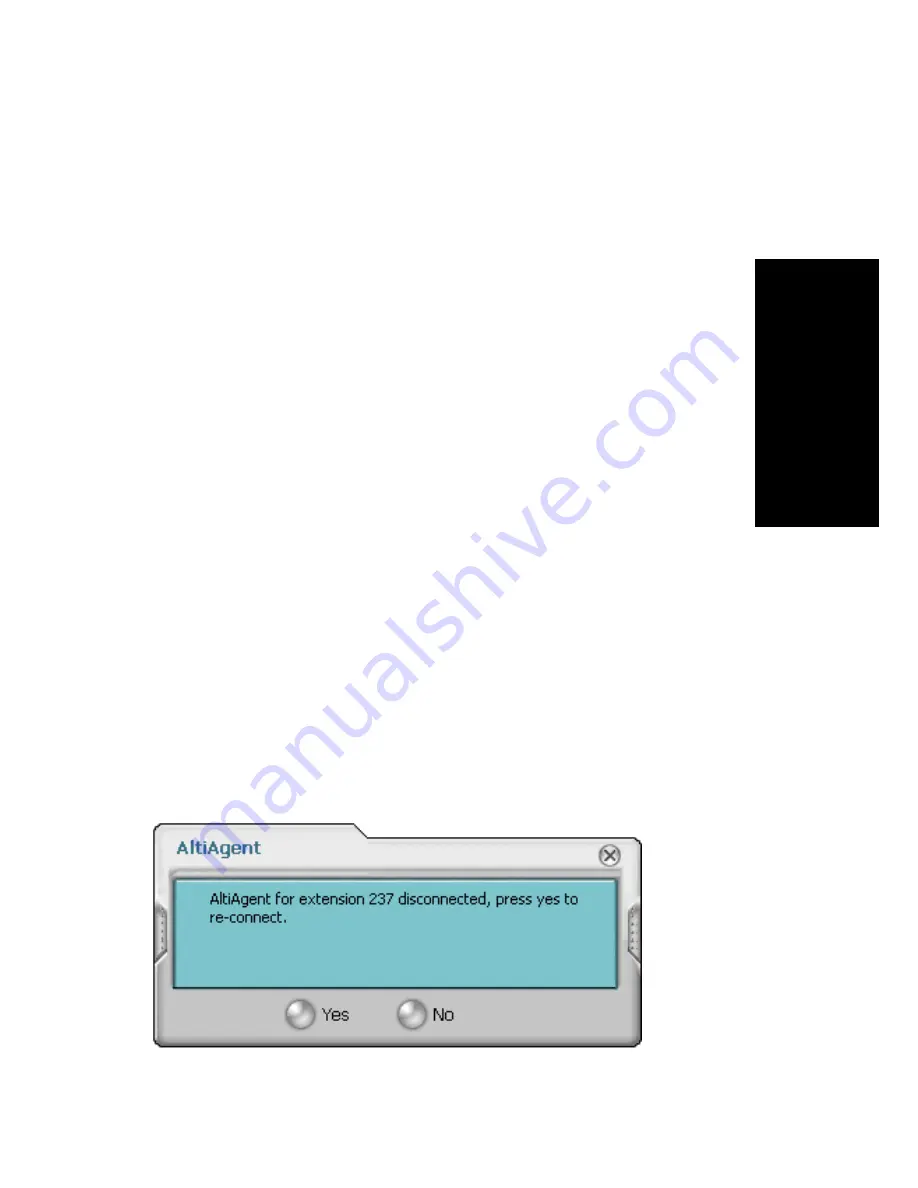
AltiAgent Manual
11
Ge
tt
in
g
St
arte
d
Logging Out or Changing Workgroups
After you’ve logged in, you can log out or change the workgroups you’re
logged in to as follows:
1.
Click the
Login/Logout
button in the main window to open the Group
Login window.
2.
To log out or change workgroups, deselect the check box(es) next to
the workgroup(s) you’re logging out from.
3.
If
Logout Reason Codes
are required in your system, select one in the
drop-down list.
4.
If you want to log in to other workgroups, select their check boxes.
5.
Click
OK
.
Version Mismatch Dialog Box
If your version of AltiAgent doesn’t match the version of AltiWare on the
system server, you are prompted for upgrade permission when you try to
log in. If you allow upgrade at this time, the AltiAgent startup is terminated
and a software upgrade session is started. Restart AltiAgent to run the
newer version. (See “Automatic Upgrade” on page 6 for more details.)
Reconnecting to AltiAgent
When a connection with the phone server is broken, a message box pops up
asking if you want to connect again. Clicking
Yes
will restore the
connection without you having to go through the log-in process again.
Summary of Contents for AltiAgent
Page 6: ...iv AltiAgent Manual...
Page 12: ...4 AltiAgent Manual...
Page 16: ...8 AltiAgent Manual...
Page 24: ...16 AltiAgent Manual...
Page 64: ...56 AltiAgent Manual...
Page 82: ...74 AltiAgent Manual...






























