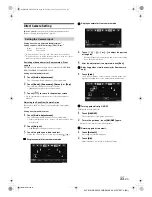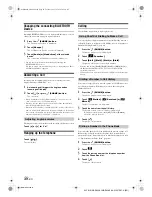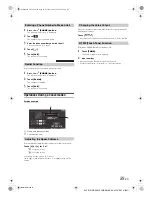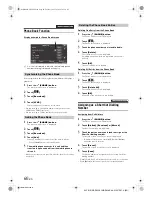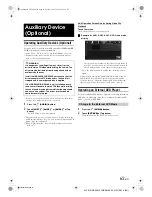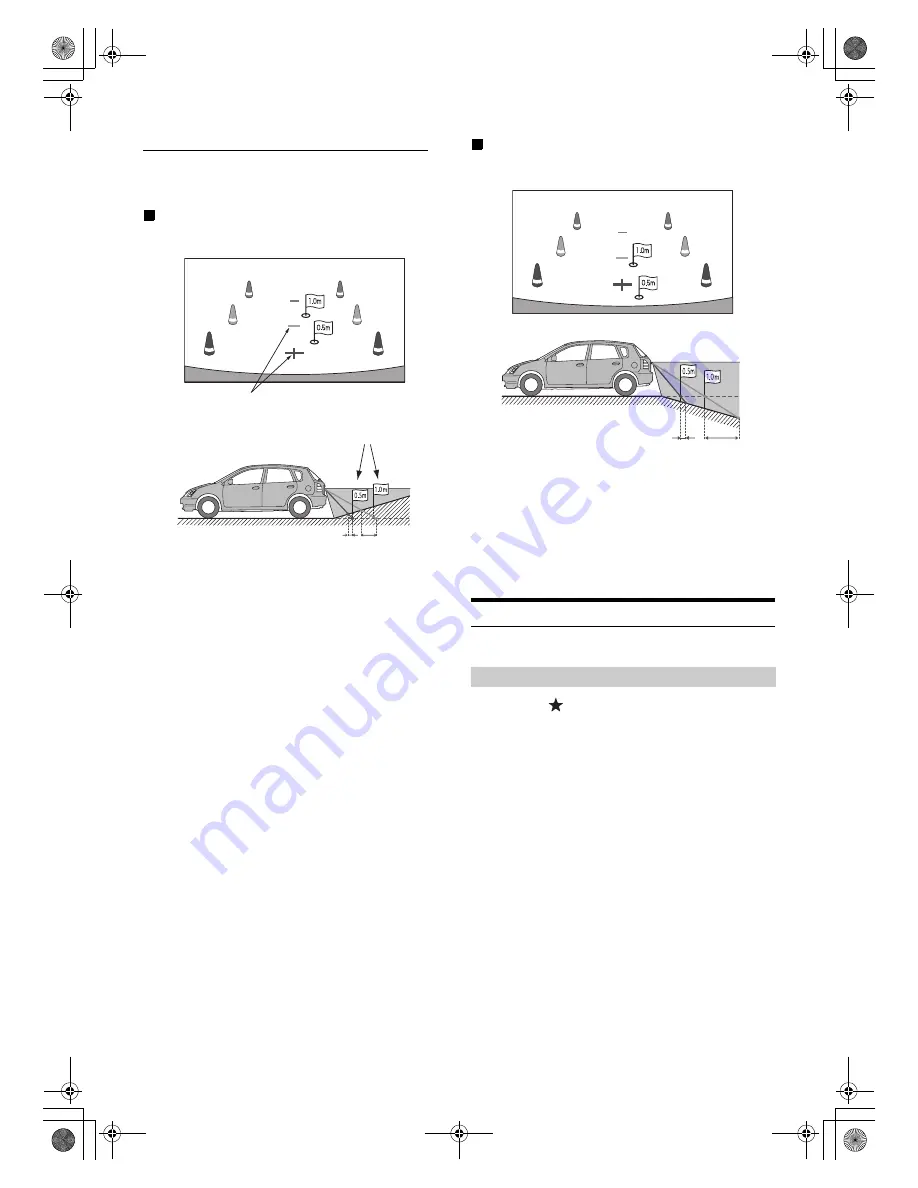
69
-EN
01GB05INE-S920E.fm
ALPINE INE-S920E/INE-Z928E 68-21057Z31-A (EN)
Error between the screen and the actual road surface
In the following conditions, errors are produced between the screen
guidance and the actual road surface. (The illustrations represent a case
when the camera is installed in the standard position.)
When there is a steep upward slope behind the car
(example)
<Screen>
<Situation of the car>
The distance guidance mark represents the distance to a
flat road surface. Therefore in the case of an upward
slope behind the car, the distance guides are displayed
closer to the rear bumper than the actual distance. For
example, if there is an obstacle on the upward slope, it
may appear farther away than its actual position.
Also, an error may occur between the guidance and the
actual path of the car on the road surface.
When there is a steep downward slope behind the
car (example)
<Screen>
<Situation of the car>
In the case of a downward slope behind the car, the
distance guides are displayed farther from the rear
bumper than the actual distance.
If there is an obstacle on the downward slope, it seems
closer than its actual position.
Also, an error may occur between the guidance and the
actual path of the car on the road surface.
Front Camera Operation
Set “Front” for “Direct Camera Setting” (page 55).
1
Press the
(My Favorites) button
.
The Favorites screen is displayed.
2
Touch
[Camera]
.
The Camera mode is activated and the front view video is
displayed.
When the front camera (direct camera) and rear camera or
side camera (AUX camera) are connected simultaneously,
the screen for selecting which camera image to display
appears.
Distance guidance marks
Actual distances
Error Error
Displaying the Front View Video Manually
Error
Error
01GB00INE-S920E.book Page 69 Tuesday, June 12, 2012 10:56 AM