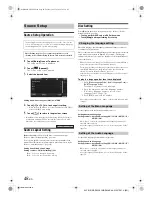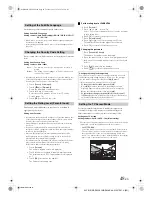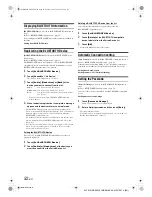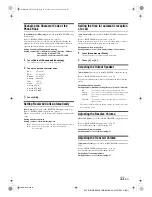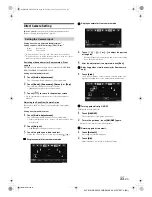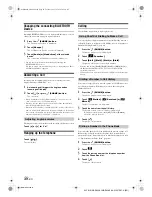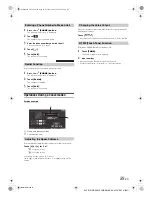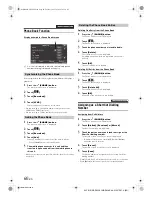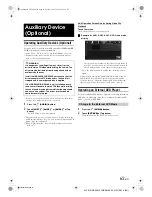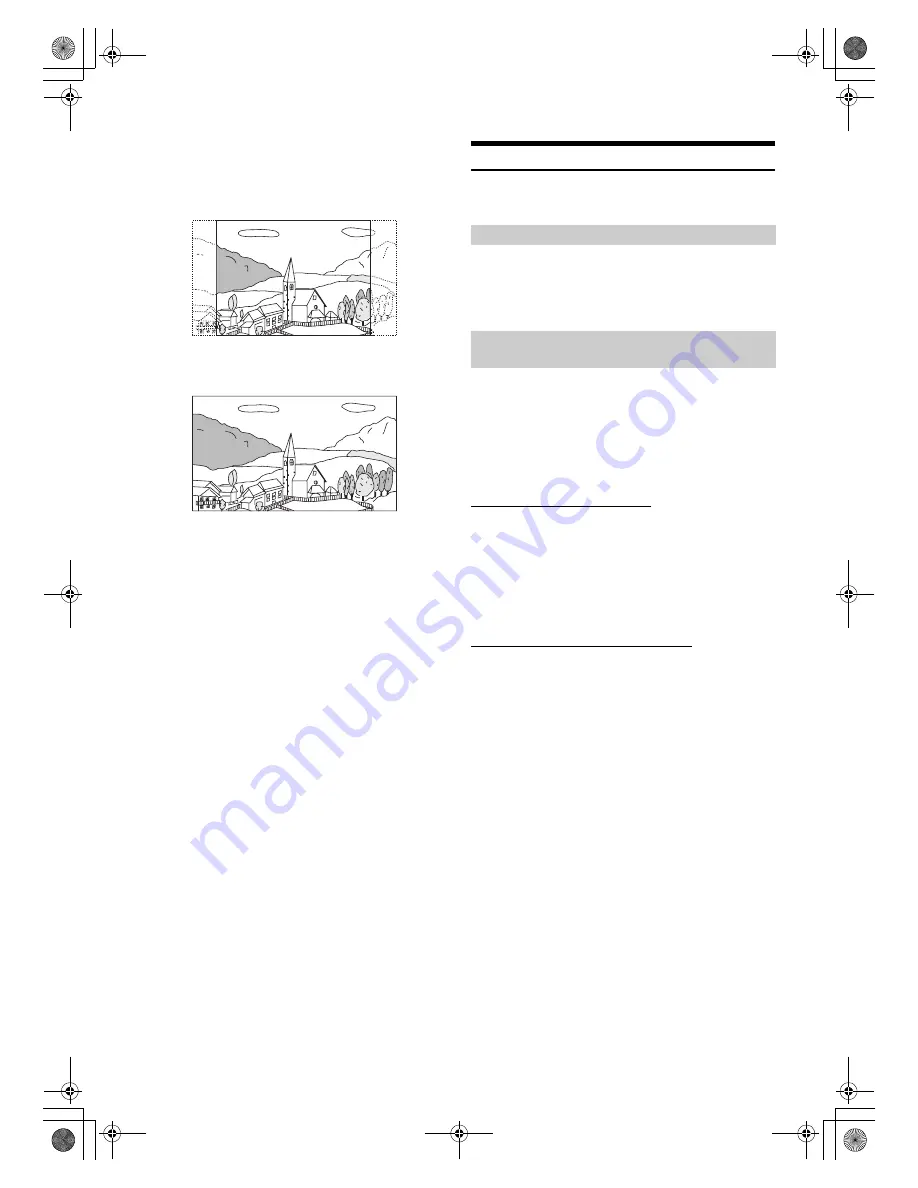
50
-EN
01GB04INE-S920E.fm
ALPINE INE-S920E/INE-Z928E 68-21057Z31-A (EN)
4:3 PAN-SCAN:
Select this when connected to a conventional 4:3 size monitor.
The picture will fill the entire TV screen. However, due to the
mismatch in aspect ratio, parts of the movie at the extreme left
and right sides will not be visible (when playing a 16:9 size
movie).
16:9 WIDE:
Select this when connected to a wide screen TV. This is the
factory setting.
AUX Setting
[Aux]
is selected on the Source setup menu in step 3. Refer to “Source
Setup Operation” (page 48).
Setting item: AUX In
Setting contents: Off / On (Initial setting)
When AUX In is set to “ON”, this setting is available.
Setting item: Primary Name
Setting contents: AUX1(Initial setting) / DVD / GAME / EXT.DVD /
DVD-CHG. / DVB-T / TV
•
When a DVB-T tuner is connected, you can use it to connect one
more External Input device. Setting the Secondary name can change
the mode name display of this device.
Setting the Secondary AUX Name
Secondary name can be set only when Primary name is set to “DVB-T.”
Setting item: Secondary Name
Setting contents: Off (Initial setting) / AUX2 / DVD / GAME /
EXT.DVD / DVD-CHG. / DVB-T
*
1
/ TV
•
The selected source name is displayed instead of AUX mode name.
*
1
If the Primary Name is DVB-T, DVB-T is not displayed as a
Secondary Name option.
Switching the Visual Input Signal System
After setting to “On” in “Setting the AUX Mode,” this setting can be
carried out. The video input type can be changed.
Setting item: Signal
Setting contents: Auto (Initial setting) / NTSC / PAL
Setting the AUX Mode
Off:
AUX source is not displayed.
On:
AUX source is displayed.
Setting the Primary AUX Name (AUX
Setup)
Auto:
The video input signal type (NTSC or PAL) will
be automatically selected.
NTSC/PAL:
Choose the video input signal type manually.
01GB00INE-S920E.book Page 50 Tuesday, June 12, 2012 10:56 AM