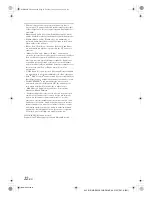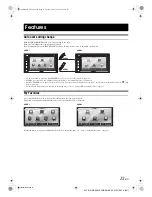23
-EN
01GB04INE-S920E.fm
ALPINE INE-S920E/INE-Z928E 68-21057Z31-A (EN)
You can delete names in My Favorites or change the layout.
Touch
[
]
.
“
” appears and the mode switches to the Edit mode.
•
Touching [Cancel] returns to the previous screen without executing
any changes.
Changing the name
1
Touch the icon you want to change
The Edit Text screen (Keypad) is displayed.
2
Enter the name and touch
[OK]
The mode returns to the Edit mode.
3
Touch
[OK]
.
The name is changed.
Deleting Icons
1
Touch “
” by the icon you want to delete
The confirmation message is displayed.
2
Touch
[OK]
.
The mode returns to the Edit mode.
3
Touch
[OK]
.
My Favorites setup
You can change or delete the registered user name or change the
registered phone number.
Touch
[Setup]
.
The My Favorites Setup screen is displayed.
Changing the User Name
1
Touch the
[Name]
of the user you want to change.
The Input User Name screen (Keypad) is displayed.
2
Input the name and touch
[OK]
.
The user name is changed.
•
For details of how to input characters using the keypad, refer to
“How to Input Characters and Numbers (Keypad)” (page 25).
Changing a BLUETOOTH device
You can change the BLUETOOTH devices associated with a user.
1
Touch the user
[Phone]
you want to change.
The BLUETOOTH Device Setup screen is displayed.
2
Touch
[Link]
, then touch
[OK]
.
The BLUETOOTH Device list is displayed.
•
The BLUETOOTH devices set by User Registration are
highlighted.
For detailed settings, touch
[Search]
.
3
Select the device you want to change and touch
[OK]
.
The device is changed.
Deleting Registered Users
1
Touch
[Delete]
for the user name you want to
delete.
The confirmation message is displayed.
2
Touch
[OK]
.
•
When a registered user is deleted, all the items affected by switching
users are returned to the default settings.
Changing the Layout
You can change the layout of the shortcut keys.
1
Drag and drop the icon to the desired location.
2
Touch
[OK]
.
When a separately purchased camera is connected to the system, you
can display the camera image.
Touch
[Camera]
.
The camera image is displayed.
•
For details of camera operations, refer to “Camera Operation
(Optional)” (page 67).
•
When the front camera (direct camera) and rear camera or side
camera (AUX camera) are connected simultaneously, the screen for
selecting which camera image to display appears.
Editing My Favorites
Displaying the Camera Image
01GB00INE-S920E.book Page 23 Tuesday, June 12, 2012 10:56 AM