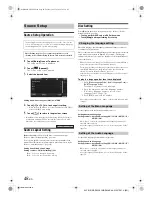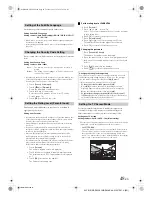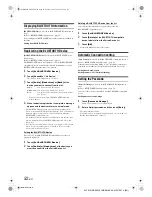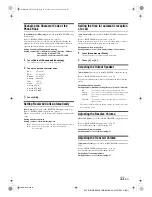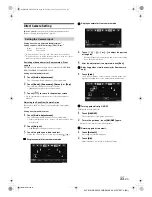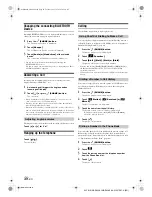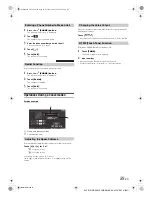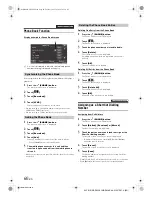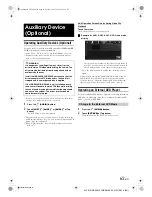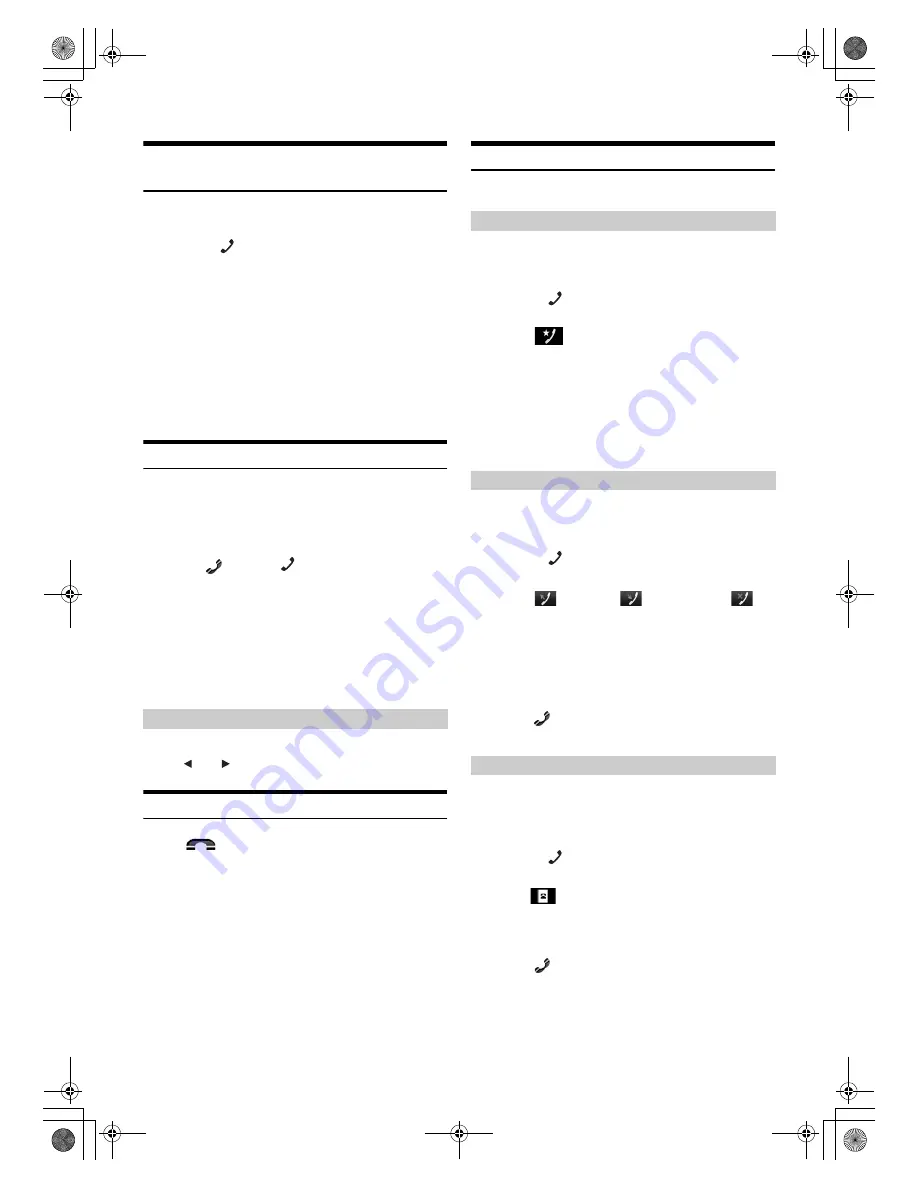
58
-EN
01GB05INE-S920E.fm
ALPINE INE-S920E/INE-Z928E 68-21057Z31-A (EN)
Changing the connecting BLUETOOTH
Device
If multiple BLUETOOTH devices are registered in this device, you can
change the connection among the registered devices.
1
Press the
(PHONE) button
.
The Phone menu screen is displayed.
2
Touch
[Change]
.
The Set Bluetooth Device screen is displayed.
3
Touch
[Audio]
or
[Hands-free]
of the selected
device.
The connection will transfer to the selected device.
•
You can check registered shortcut dialing by touching the
BLUETOOTH Device List.
For how to assign one-touch dialling, refer to “Assigning as a Short
Cut Dialling Number” (page 60).
Answering a Call
Incoming calls are announced by the received call ring tone and a
displayed message (PHONE No., etc.).
1
An incoming call triggers the ringtone and an
incoming call display.
2
Touch
[
]
or press
(PHONE) button
.
The call starts.
•
When “Setting Received Calls Automatically” (page 53) is set to
“On,” you can receive a call automatically.
•
During a call, the audio for the current mode on the unit is muted.
After calling, playback will resume.
•
When the caller’s number is transmitted to the system, if the caller’s
name is stored in the phone book, the name is displayed. If the name
is not stored, the number is displayed. When neither the name or the
number is unavailable, “Unknown” is displayed.
The ringtone volume is adjustable on the incoming call message screen.
Touch
[
]
or
[
]
for “Vol.”
Hanging up the Telephone
Touch
[
]
.
The call finishes.
Calling
Use the Phone menu screen to make a phone call.
You can assign up to 4 phone numbers for one-touch dialing to make a
call easily. For how to assign one-touch dialling, refer to “Assigning as a
Short Cut Dialling Number” (page 60).
1
Press the
(PHONE) button
.
The phone menu screen is displayed.
2
Touch
[
Favorites]
.
3
Touch
[Dial1]
,
[Dial2]
,
[Dial3]
or
[Dial4]
.
The phone call is sent to the stored number.
•
Pressing and holding
[Dial1]
,
[Dial2]
,
[Dial3]
or
[Dial4]
displays
the Shortcut Dialling Edit screen. The only available editing
operation is deletion.
•
If a name has been registered, the name is displayed on the shortcut
button.
You can use 3 types of history to make a phone call. Call History saves
up to 60 phone numbers. If the limit is exceeded, the oldest phone
number is deleted.
1
Press the
(PHONE) button
.
The phone menu screen is displayed.
2
Touch
[
Dialled]
,
[
Received]
or
[
Missed]
.
The last four histories are displayed.
3
Touch the name from the call history.
The details screen of the call history is displayed.
•
To display all the histories, touch
[All]
. Touching
[Delete]
deletes the selected histories.
4
Touch
[
]
.
The phone call is started.
You can use the phone book of the mobile phone to make a phone call.
Before using, you need to transfer the phone book from the mobile
phone to the system. For details on how to transfer the phone book, refer
to “Synchronising the Phone Book” (page 60).
1
Press the
(PHONE) button
.
The phone menu screen is displayed.
2
Touch .
3
Touch the person name or the telephone number
from the Phone Book list.
4
Touch
[
]
.
The phone call is started.
Adjusting ringtone volume
Using Short Cut Dialling to Make a Call
Dialling a Number In Call History
Dialing a Number In the Phone Book
01GB00INE-S920E.book Page 58 Tuesday, June 12, 2012 10:56 AM