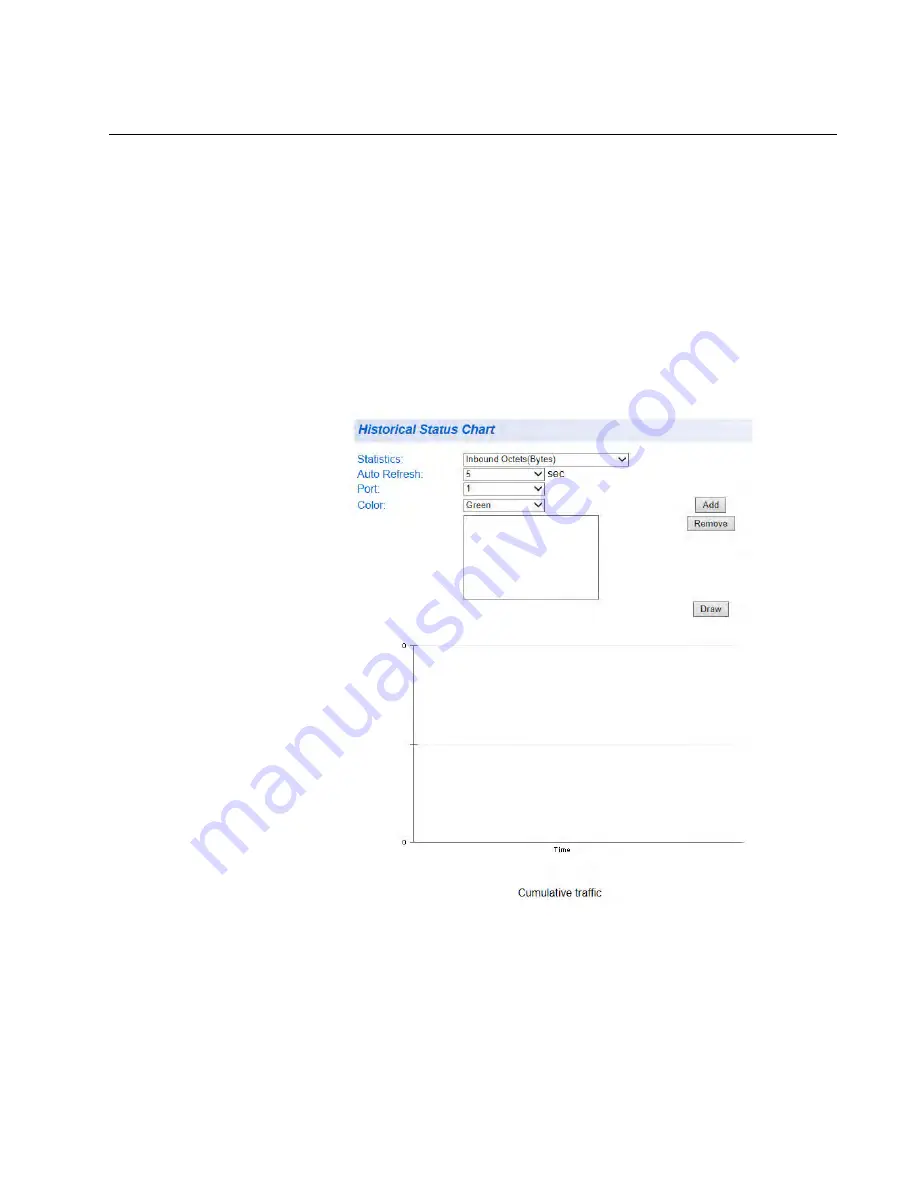
AT-GS950/48 Web Interface User Guide
333
Historical Status Statistics
The Historical Status chart allows you to select from 12 statistics to view
for a selection of ports for however long this chart is running on the
management workstation. To display historical status statistics for a port,
perform the following procedure:
1. Select the
Statistics Chart
folder.
The
Statistics Chart
folder expands.
2. From the
Statistics Chart
folder, select
Historical Status
.
The Historical Status Chart page is displayed in Figure 132.
Figure 132. Historical Status Chart Page
3. To view historical statistics, click on the arrow next to “Statistics” and
select one of the options in Table 6 on page 334.
Summary of Contents for AT-GS950/48
Page 10: ...Contents 10...
Page 14: ...Figures 14...
Page 16: ...List of Tables 16...
Page 20: ...Preface 20...
Page 22: ...22...
Page 62: ...Chapter 2 System Configuration 62...
Page 64: ...64...
Page 108: ...Chapter 6 Static Port Trunking 108...
Page 124: ...Chapter 8 Port Mirroring 124...
Page 186: ...Chapter 13 Virtual LANs 186...
Page 194: ...Chapter 14 GVRP 194...
Page 210: ...210...
Page 224: ...Chapter 16 SNMPv1 and v2c 224...
Page 242: ...Chapter 17 SNMPv3 242...
Page 258: ...Chapter 18 Access Control Configuration 258...
Page 272: ...Chapter 19 RMON 272...
Page 302: ...Chapter 21 Security 302...
Page 324: ...Chapter 23 LLDP 324...
Page 338: ...338...
Page 356: ...Chapter 27 LED ECO Mode 356...
Page 360: ...Chapter 28 Energy Efficient Ethernet 360...
Page 370: ...Chapter 29 Rebooting the AT GS950 48 370...
Page 392: ...Appendix A MSTP Overview 392...
















































