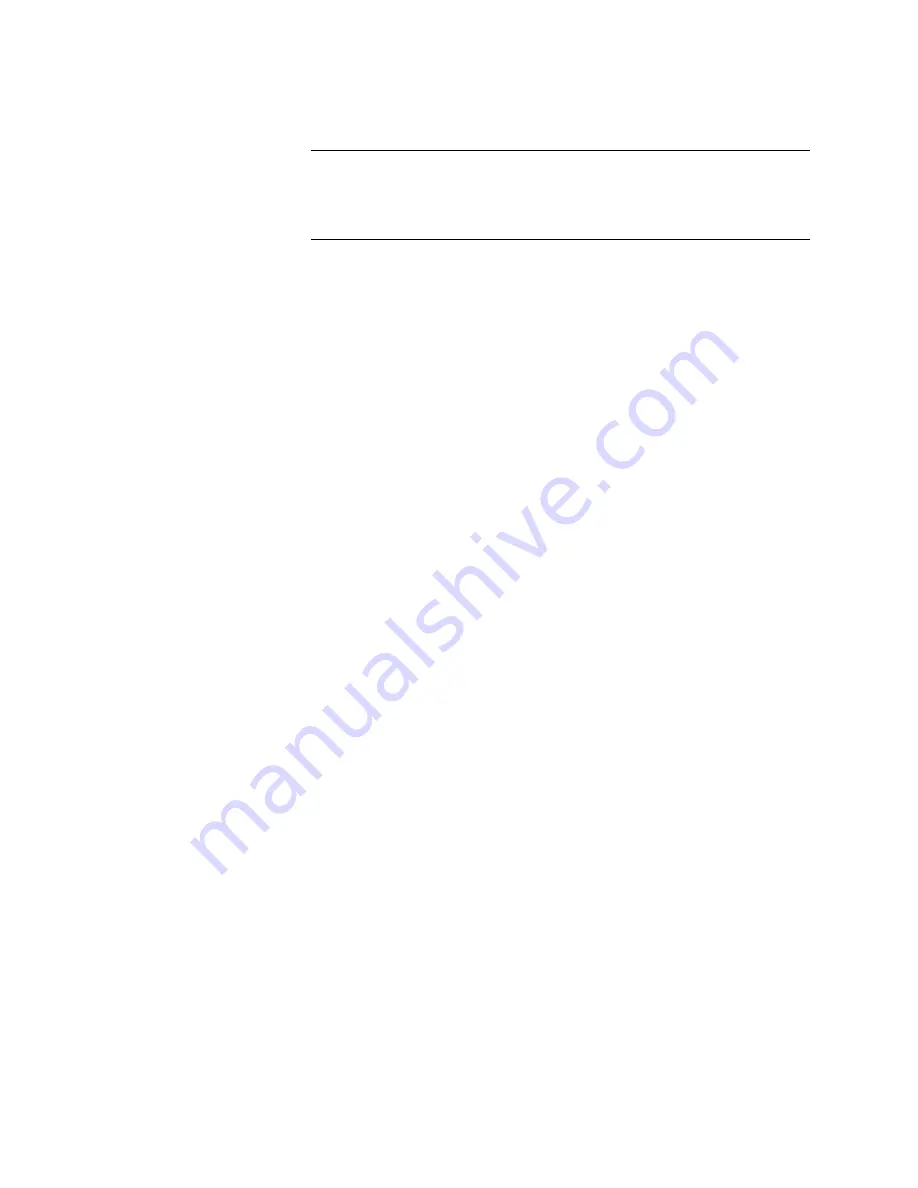
Chapter 15: Quality of Service and Class of Service
204
5. Click
Apply
under the
DSCP Mapping
drop-down menu.
Note
You can disable DSCP class mapping by selecting
Disabled
from
the
DSCP Mapping
drop-down menu, then clicking
Apply
under the
DSCP Mapping
drop-down menu.
6. For each DSCP In value that is relevant to your configuration, select a
queue (
Low
,
Medium
,
High
,
Highest
) in the
Queue
column.
To set all queues in a
Queue
column to the same value, use the
Queue
drop-down menu in the first row to select a queue.
7. After you have completed this mapping process, click
Apply
.
To return the DSCP class mapping to the default values, click the
Reset to Default
button.
8. From the main menu on the left side of the page, select
Save Settings
to Flash
to permanently save your changes.
Summary of Contents for AT-GS950/48
Page 10: ...Contents 10...
Page 14: ...Figures 14...
Page 16: ...List of Tables 16...
Page 20: ...Preface 20...
Page 22: ...22...
Page 62: ...Chapter 2 System Configuration 62...
Page 64: ...64...
Page 108: ...Chapter 6 Static Port Trunking 108...
Page 124: ...Chapter 8 Port Mirroring 124...
Page 186: ...Chapter 13 Virtual LANs 186...
Page 194: ...Chapter 14 GVRP 194...
Page 210: ...210...
Page 224: ...Chapter 16 SNMPv1 and v2c 224...
Page 242: ...Chapter 17 SNMPv3 242...
Page 258: ...Chapter 18 Access Control Configuration 258...
Page 272: ...Chapter 19 RMON 272...
Page 302: ...Chapter 21 Security 302...
Page 324: ...Chapter 23 LLDP 324...
Page 338: ...338...
Page 356: ...Chapter 27 LED ECO Mode 356...
Page 360: ...Chapter 28 Energy Efficient Ethernet 360...
Page 370: ...Chapter 29 Rebooting the AT GS950 48 370...
Page 392: ...Appendix A MSTP Overview 392...






























