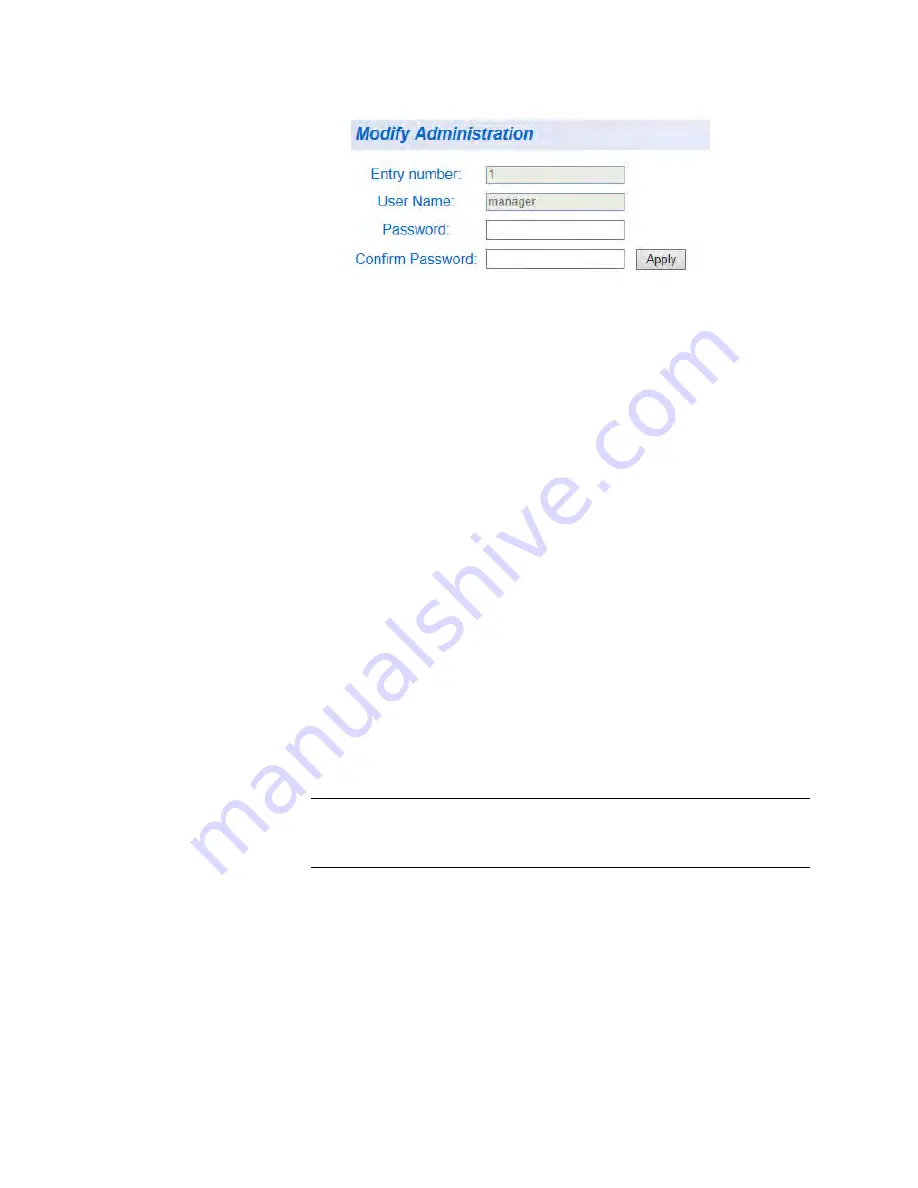
Chapter 2: System Configuration
44
Figure 16. Modify Administration Page
4. To change a password, enter a password of up to 12 alphanumeric
characters in the box next to the
Password
field.
5. To confirm the above password, retype the password in the box next
to the
Confirm Password
field.
6. Click
Apply
to activate your changes on the switch.
7. From the main menu on the left side of the page, select
Save Settings
to Flash
to permanently save your changes.
Delete User Name
and Password
To delete a user name that you have previously added, perform the
following procedure.
1. From the main menu on the left side of the page, click the
System
folder.
The
System
folder expands.
2. From the
System
folder, select
Administration
.
The Administration Page is shown in Figure 15 on page 43.
3. Identify the user name that you want to delete and click
Delete
.
The user name is removed from the Administration table.
Note
The default user name cannot be modified or deleted. The default
password can be modified.
4. From the main menu on the left side of the page, select
Save Settings
to Flash
to permanently save your changes.
Summary of Contents for AT-GS950/48
Page 10: ...Contents 10...
Page 14: ...Figures 14...
Page 16: ...List of Tables 16...
Page 20: ...Preface 20...
Page 22: ...22...
Page 62: ...Chapter 2 System Configuration 62...
Page 64: ...64...
Page 108: ...Chapter 6 Static Port Trunking 108...
Page 124: ...Chapter 8 Port Mirroring 124...
Page 186: ...Chapter 13 Virtual LANs 186...
Page 194: ...Chapter 14 GVRP 194...
Page 210: ...210...
Page 224: ...Chapter 16 SNMPv1 and v2c 224...
Page 242: ...Chapter 17 SNMPv3 242...
Page 258: ...Chapter 18 Access Control Configuration 258...
Page 272: ...Chapter 19 RMON 272...
Page 302: ...Chapter 21 Security 302...
Page 324: ...Chapter 23 LLDP 324...
Page 338: ...338...
Page 356: ...Chapter 27 LED ECO Mode 356...
Page 360: ...Chapter 28 Energy Efficient Ethernet 360...
Page 370: ...Chapter 29 Rebooting the AT GS950 48 370...
Page 392: ...Appendix A MSTP Overview 392...






























