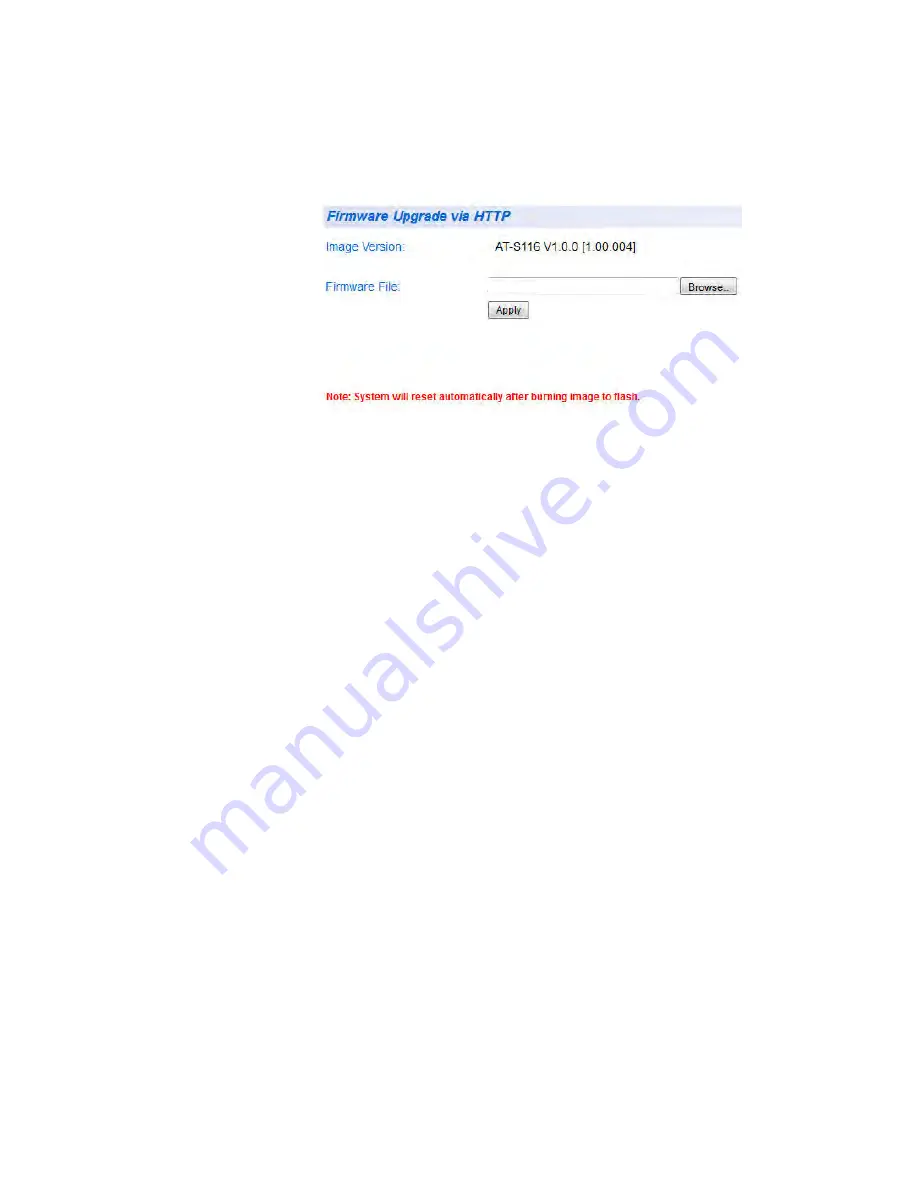
Chapter 25: Software/Configuration Updates
342
2. From the
Firmware Upgrade
folder, select
via HTTP
.
The Firmware Upgrade via HTTP Page is displayed. See Figure 134.
Figure 134. Firmware Upgrade via HTTP Page
3. Change the
Firmware File
parameter as necessary: Enter the path
and the firmware file name, or click the
Browse
button and select the
file name.
4. To begin the upgrade process on the switch, click
Apply
.
The software begins to download onto the switch immediately. This
process takes a few minutes. After the software download is complete,
the switch initializes the software and reboots. You will lose your web
browser connection to the switch during the reboot process.
Summary of Contents for AT-GS950/48
Page 10: ...Contents 10...
Page 14: ...Figures 14...
Page 16: ...List of Tables 16...
Page 20: ...Preface 20...
Page 22: ...22...
Page 62: ...Chapter 2 System Configuration 62...
Page 64: ...64...
Page 108: ...Chapter 6 Static Port Trunking 108...
Page 124: ...Chapter 8 Port Mirroring 124...
Page 186: ...Chapter 13 Virtual LANs 186...
Page 194: ...Chapter 14 GVRP 194...
Page 210: ...210...
Page 224: ...Chapter 16 SNMPv1 and v2c 224...
Page 242: ...Chapter 17 SNMPv3 242...
Page 258: ...Chapter 18 Access Control Configuration 258...
Page 272: ...Chapter 19 RMON 272...
Page 302: ...Chapter 21 Security 302...
Page 324: ...Chapter 23 LLDP 324...
Page 338: ...338...
Page 356: ...Chapter 27 LED ECO Mode 356...
Page 360: ...Chapter 28 Energy Efficient Ethernet 360...
Page 370: ...Chapter 29 Rebooting the AT GS950 48 370...
Page 392: ...Appendix A MSTP Overview 392...






























