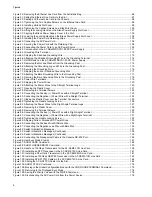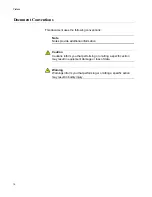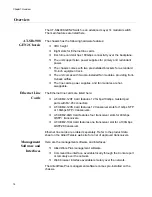Figures
8
Figure 50: Removing the Ethernet Line Card from the Anti-static Bag .................................................................................96
Figure 51: Sliding the Ethernet Line Card into the Slot.........................................................................................................97
Figure 52: Seating an Ethernet Line Card in the Chassis.....................................................................................................98
Figure 53: Tightening the Two Captive Screws on the Ethernet Line Card ..........................................................................98
Figure 54: Installing a Blank Slot Cover................................................................................................................................99
Figure 55: Tightening the Captive Screws on a Blank Slot Cover ......................................................................................100
Figure 56: Lifting the Locking Handle on the Blank Power Supply Slot Cover ...................................................................101
Figure 57: Aligning the Blank Power Supply Cover in the Slot ...........................................................................................102
Figure 58: Lowering the Locking Handle on the Blank Power Supply Slot Cover ..............................................................102
Figure 59: Installing the Power Cord Retaining Clips .........................................................................................................103
Figure 60: Connecting the AC Power Cord.........................................................................................................................108
Figure 61: Securing the Power Cord with the Retaining Clip..............................................................................................108
Figure 62: Connecting the Power Cord to an AC Power Source ........................................................................................109
Figure 63: Components on the AT-SBxPWRSYS1-80 DC Power Supply..........................................................................111
Figure 64: Grounding Wire Terminal...................................................................................................................................112
Figure 65: Stripping the Stranded Grounding Wire.............................................................................................................112
Figure 66: Attaching the Stranded Grounding Wire to the Grounding Terminal .................................................................112
Figure 67: On/Off Switch on the AT-SBxPWRSYS1-80 DC Power Supply ........................................................................113
Figure 68: Removing the Nut and Washer from the Grounding Post .................................................................................114
Figure 69: Attaching the Grounding Lug and Wire to the Grounding Post..........................................................................115
Figure 70: Securing the Grounding Wire ............................................................................................................................116
Figure 71: Stripping the solid or Stranded Grounding Wire ................................................................................................117
Figure 72: Attaching the Bare Grounding Wire to the Grounding Post ...............................................................................117
Figure 73: Securing the Bare Grounding Wire to the Grounding Post................................................................................118
Figure 74: Power Wire Terminals .......................................................................................................................................119
Figure 75: Stripping the Power Wires .................................................................................................................................120
Figure 76: Attaching the Power Wires to the Straight Terminal Lugs .................................................................................120
Figure 77: Opening the Plastic Cover .................................................................................................................................121
Figure 78: Removing the Terminal Screws.........................................................................................................................122
Figure 79: Connecting the Positive (+) Power Wire with a Straight Terminal .....................................................................123
Figure 80: Connecting the Negative (-) Power Wire with a Straight Terminal ....................................................................124
Figure 81: Closing the Plastic Cover over the Terminal Connectors ..................................................................................125
Figure 82: Tightening the Handle Locking Screw ...............................................................................................................126
Figure 83: Attaching the Power Wires to the Right Angle Terminal Lugs ...........................................................................127
Figure 84: Removing the Plastic Cover ..............................................................................................................................128
Figure 85: Removing the Terminal Screws.........................................................................................................................129
Figure 86: Connecting the Positive (+) Power Wire with a Right Angle Terminal...............................................................130
Figure 87: Connecting the Negative (-) Power Wire with a Right Angle Terminal ..............................................................131
Figure 88: Tightening the Handle Locking Screw ...............................................................................................................132
Figure 89: Stripping Solid or Stranded DC Power Wires ....................................................................................................133
Figure 90: Connecting the Positive Wire With Bare Wire ...................................................................................................134
Figure 91: Connecting the Negative Lead Wire with Bare Wire..........................................................................................135
Figure 92: Switch Initialization Messages ...........................................................................................................................137
Figure 93: Switch Initialization Messages (Continued) .......................................................................................................138
Figure 94: Switch Initialization Messages (Continued) .......................................................................................................139
Figure 95: Connecting the Management Cable to the Console RS-232 Port .....................................................................146
Figure 96: User Exec Mode Prompt....................................................................................................................................147
Figure 97: SHOW CARD Command...................................................................................................................................148
Figure 98: SHOW LICENSE BRIEF Command ..................................................................................................................150
Figure 99: Handle on 100Gbps Transceivers for the AT-XEM2-1CQ Line Card ................................................................159
Figure 100: Installing an SFP Transceiver in the AT-XEM2-12XS Line Card.....................................................................161
Figure 101: Installing a Fiber Optic Transceiver in the AT-XEM2-4QS Line Card..............................................................161
Figure 102: Installing an 100Gbps QSFP28 Transceiver in the AT-XEM2-1CQ Line Card................................................162
Figure 103: Installing AT-SP10TW Cables in the AT-XEM2-12XS Line Card ....................................................................164
Figure 104: Sliding the AT-QSFPCU Cable into the Slot....................................................................................................164
Figure 105: SHOW STACK Command ...............................................................................................................................174
Figure 106: Moving to the Global Configuration Mode with the CONFIGURE TERMINAL Command...............................175
Figure 107: Returning to the Privileged Exec Mode ...........................................................................................................176
Figure 108: Saving the Priority Values with the WRITE Command ....................................................................................176
Figure 109: Disconnecting the AC Power Cord from the Power Source ............................................................................178
Summary of Contents for AT-FAN08
Page 10: ...Figures 10...
Page 12: ...Tables 12...
Page 16: ...Preface 16...
Page 38: ...Chapter 1 Overview 38...
Page 60: ...Chapter 2 Virtual Chassis Stacking 60...
Page 82: ...Chapter 4 Installing the Chassis 82 Figure 34 Example of Adjusting the Equipment Rack Brackets...
Page 104: ...Chapter 4 Installing the Chassis 104...
Page 140: ...Chapter 5 Powering On the Chassis 140...
Page 166: ...Chapter 7 Cabling the AT XEM2 Line Card Ports 166...