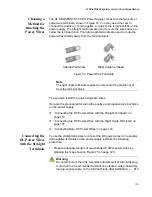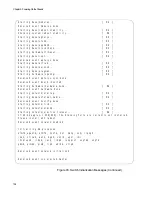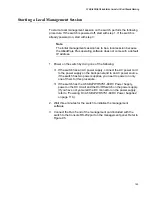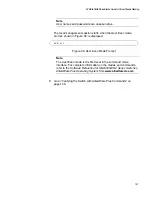Chapter 5: Powering On the Chassis
132
Figure 88. Tightening the Handle Locking Screw
9. Before attaching the power wires from the power supply to the circuit
breaker in the wiring closet, check that the circuit breaker is off.
10. Connect the power wires to the circuit breaker.
11. If you have two AT-SBxPWRSYS1-80 Power Supplies for the switch,
repeat this procedure to install the second power supply.
12. Turn the DC circuit breaker(s) on.
13. Turn the On/Off switch(es) on the AT-SBxPWRSYS1-80 Power
Supply(ies) to the On position. See Figure 67 on page 113.
14. Do one of the following:
To monitor the switch as it initializes the management software, go
to “Monitoring the Initialization Processes” on page 137.
Wait three minutes for the switch to initialize its management
software. Afterwards, go to Chapter 6, “Configuring Switches for
Stacking” on page 141.
Handle locking
screw
Summary of Contents for AT-FAN08
Page 10: ...Figures 10...
Page 12: ...Tables 12...
Page 16: ...Preface 16...
Page 38: ...Chapter 1 Overview 38...
Page 60: ...Chapter 2 Virtual Chassis Stacking 60...
Page 82: ...Chapter 4 Installing the Chassis 82 Figure 34 Example of Adjusting the Equipment Rack Brackets...
Page 104: ...Chapter 4 Installing the Chassis 104...
Page 140: ...Chapter 5 Powering On the Chassis 140...
Page 166: ...Chapter 7 Cabling the AT XEM2 Line Card Ports 166...