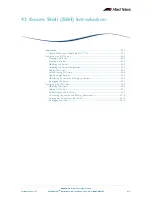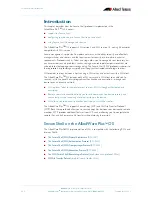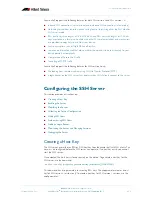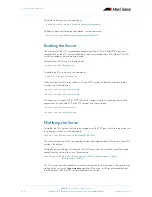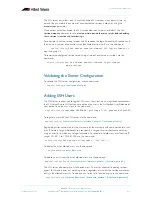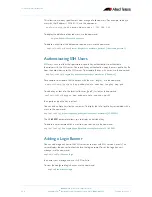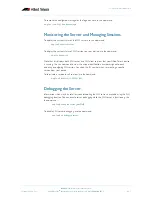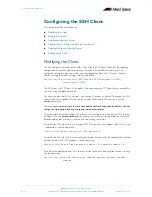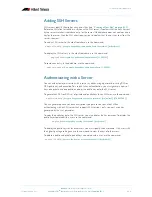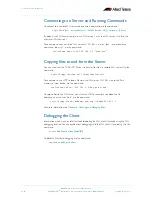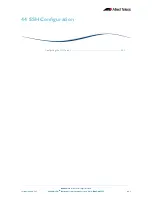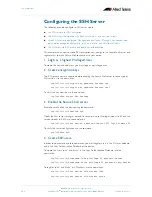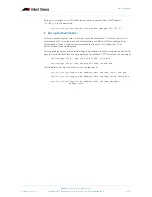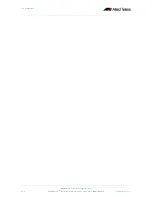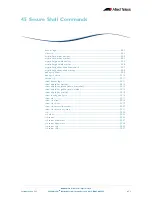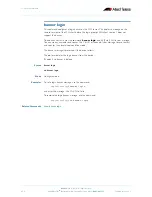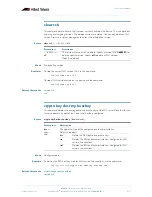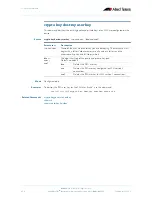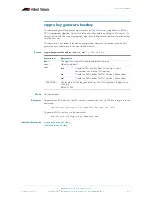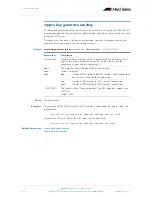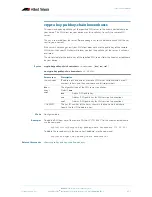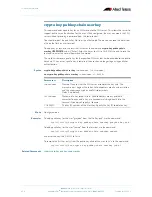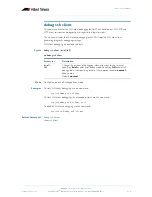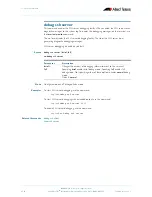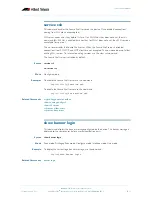Secure Shell (SSH) Introduction
©2008 Allied Telesis Inc. All rights reserved.
43.10
AlliedWare Plus
TM
Operating System Software Reference C613-50003-00 REV E
Software Version 5.2.1
Connecting to a Server and Running Commands
To connect to a remote SSH server and execute a command, use the command:
By default, the SSH client attempts to use SSH version 2 with the SSH server. If this fails, the
client uses SSH version 1.
For example, to connect to the SSH server at 192.168.1.2 as user “john”, and execute the
command “show sys”, use the command:
Copying files to and from the Server
You can use either the SCP or SFTP client to transfer files from a remote SSH server. Use the
command:
For example, to use SFTP to load a file from the SSH server 192.168.1.2, onto the flash
memory of your device, use the command:
To upload files to the SSH server, you must use SCP. For example, to upload the file
bobskey.pub as the user “bob”, use the command:
For more information see
Chapter 6, Creating and Managing Files
.
Debugging the Client
Information which may be useful for troubleshooting the SSH client is available using the SSH
debugging function. You can enable client debugging while the SSH client is functioning. Use the
command:
To disable SSH client debugging, use the command:
awplus#
ssh [user <username>|port <1-65535>|version {1|2}] <hostname> [<line>]
awplus#
ssh user john 192.168.1.2
“
show sys
”
awplus#
copy <source-url> <destination-url>
awplus#
copy sftp://192.168.1.2/key.pub flash
awplus#
copy flash:/bobskey.pub scp://[email protected]
awplus#
debug ssh client [brief|full]
awplus#
no debug ssh client