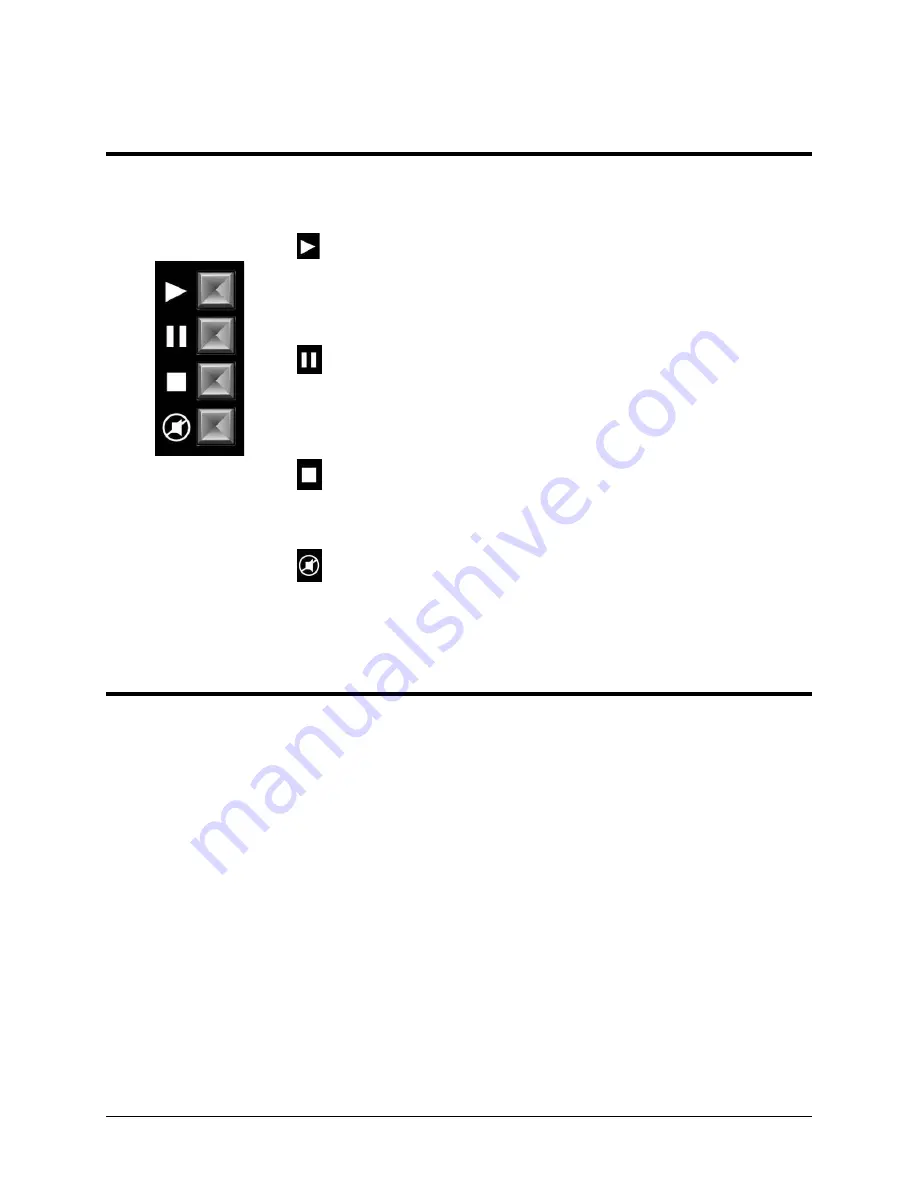
Alcorn McBride A/V Binloop Uncompressed User’s Manual
Page 74
Control Buttons
Directly beneath the Unit Status LED's, there are four control buttons.
Their functions are defined briefly here but they will be discussed in more
detail over the course of the next two chapters:
Start
- If the Binloop is programmed to generate SMPTE, pushing
this button starts the generation of timecode. If the Binloop is
programmed to read external timecode, this causes the unit to start
listening for external timecode. If SMPTE is already being
generated, this button can be optionally configured to restart the
SMPTE clock.
Pause
– This button is only applicable when the Binloop is
configured to generate and loop SMPTE. Pushing this button
causes the SMPTE generation to pause the next time the
configured End Time (the loop point) is reached. After this button
is pressed, the Pause status LED will illuminate.
Reset
– If the Binloop is configured to generate timecode, pushing
this button halts the generation. If the Binloop is configured to read
external timecode, this button causes the Binloop to ignore any
incoming timecode. In addition, pressing this button stops
playback on all reproducers.
Mute
– Pressing this button toggles between muting and unmuting
the audio outputs of all reproducers. When this button is in the
mute position, the reproducer status LED’s will be red to indicate
that they are muting the audio output. The Mute status LED will
also be illuminated in this case.
Reset to Factory Defaults
This will clear ALL user settings and will load factory defaults. To reset
to factory defaults:
1. Turn off the Binloop
2. Hold down the first three Control Buttons: Start, Pause and
Reset.
3. Turn the Binloop back on while still holding down these buttons.
4. You should see “DEFAULTS LOADED REBOOTING…” within 5
seconds.
5. Release the buttons and wait for the Binloop to initialize. The
first boot after defaults are loaded will take a bit longer than a
regular boot sequence. Do not be alarmed.
















































