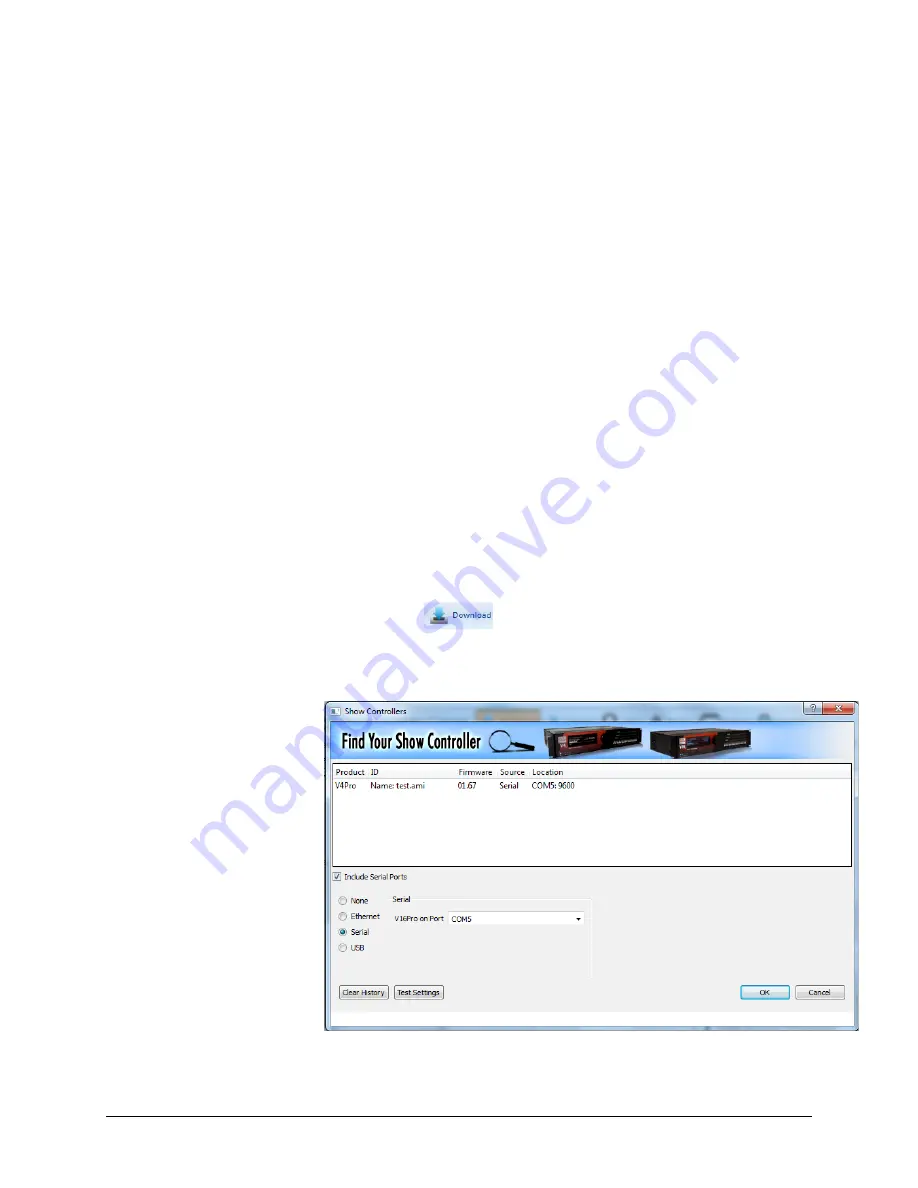
Alcorn McBride A/V Binloop Uncompressed User’s Manual
Page 102
immediately after the sequence is started, so leave the time value as
00:00:00.00
.
Event
– This is the action that is to be taken at the specified time. In this
case, we are using the Binloop
Sync Play
event which instructs one or
more channels of the Binloop to synchronously play a file.
Data1
– For the
Sync Play
event, this data parameter needs to specify
the name of the port connected to the Binloop we want to receive the
command. We are using Port 1, which we named BinloopUC earlier in
this application note. Enter
BinloopUC
in this column.
Data2
– The
Sync Play
event uses this parameter to identify which card
(or cards) to command to play. This event allows you to command a
single reproducer (R1-R8), a 4K channel (F1, F2), a group of
reproducers (G1-G13), or all reproducers (All). Enter
F1
in this column to
specify 4K channel #1.
Data3
– The
Sync Play
event uses this field for the video clip number.
Reproducers can have multiple clips stored on their SSD, so it’s
important to specify which clip to play. Enter the number
1
in this field.
We have now created an event that will command the Binloop to
synchronously play file #1 on 4K Channel #1 as soon as the PlayFile
sequence is started. You can now close the PlayFile Event list, and
return to viewing the Sequence list.
Downloading the Script to the Show Controller
Our script is now finished and ready to compile and download. Start by
clicking on the
icon in the menu bar, or by selecting
Control
!
Download Script
. The script is then compiled and checked
for errors. If no errors are found the screen will look like this.












































