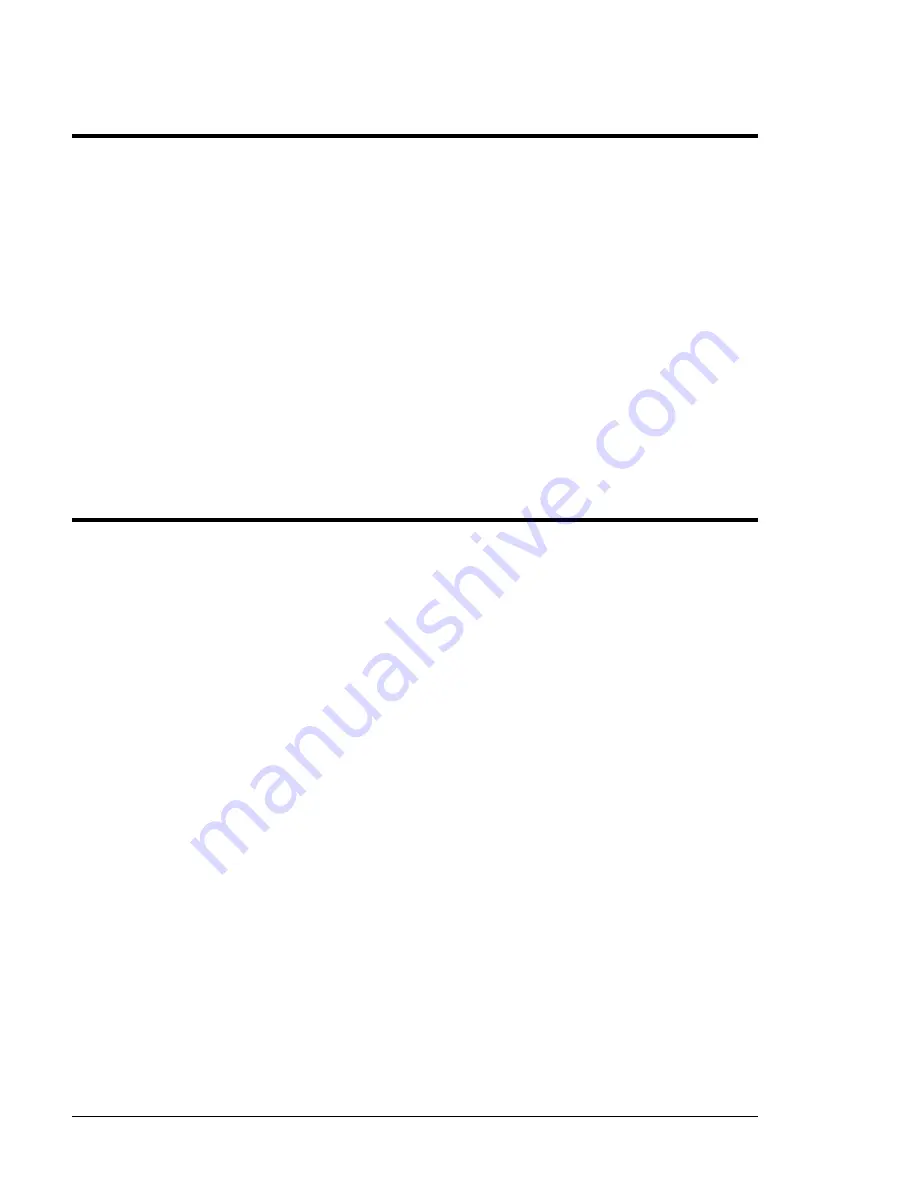
Alcorn McBride A/V Binloop Uncompressed User’s Manual
Page 4
Formatting the SSD
When you insert a flash card,
do so with the top of the SSD
to the right. The SSD should
insert easily and require very
little force to fully seat.
Once you have the necessary materials, you are ready to get
started. First, it is recommended that you format the SSD card in the
Binloop. This can be accomplished by following these instructions:
With the SSD removed, power up the Binloop using the power switch
on the back of the unit.
Press and hold the Test Button on Reproducer card. You may see
the Reproducer indicate a fault (flashing red LED), but this is normal.
While holding the Test Button, insert the SSD into the SSD socket.
Wait for the status LED to turn orange to indicate that the card is
being formatted (approximately 5 seconds).
When the status LED turns off, the formatting is complete. You may
now remove the card.
Loading the Test Video
Now that the SSD has been properly formatted, we’re ready to load
the A/V Binloop Uncompressed Test Video onto the card. Here’s
what you do:
1. Connect the SATA side of the USB to SATA cable to the drive.
2. Connect the USB side of the USB to SATA cable to you PC. The
SSD will appear as an additional drive (i.e. Drive F:) in your
computer.
3. Copy and Paste the Test Clip directory to the flash card.
4. Using the A/V Binloop Uncompressed software, index the drive by
selecting the drive letter and clicking the “index” button.
5. Verify that the name of the test clip directory is
VID00001
.
6. Eject the drive and remove the SSD from the cable.















































