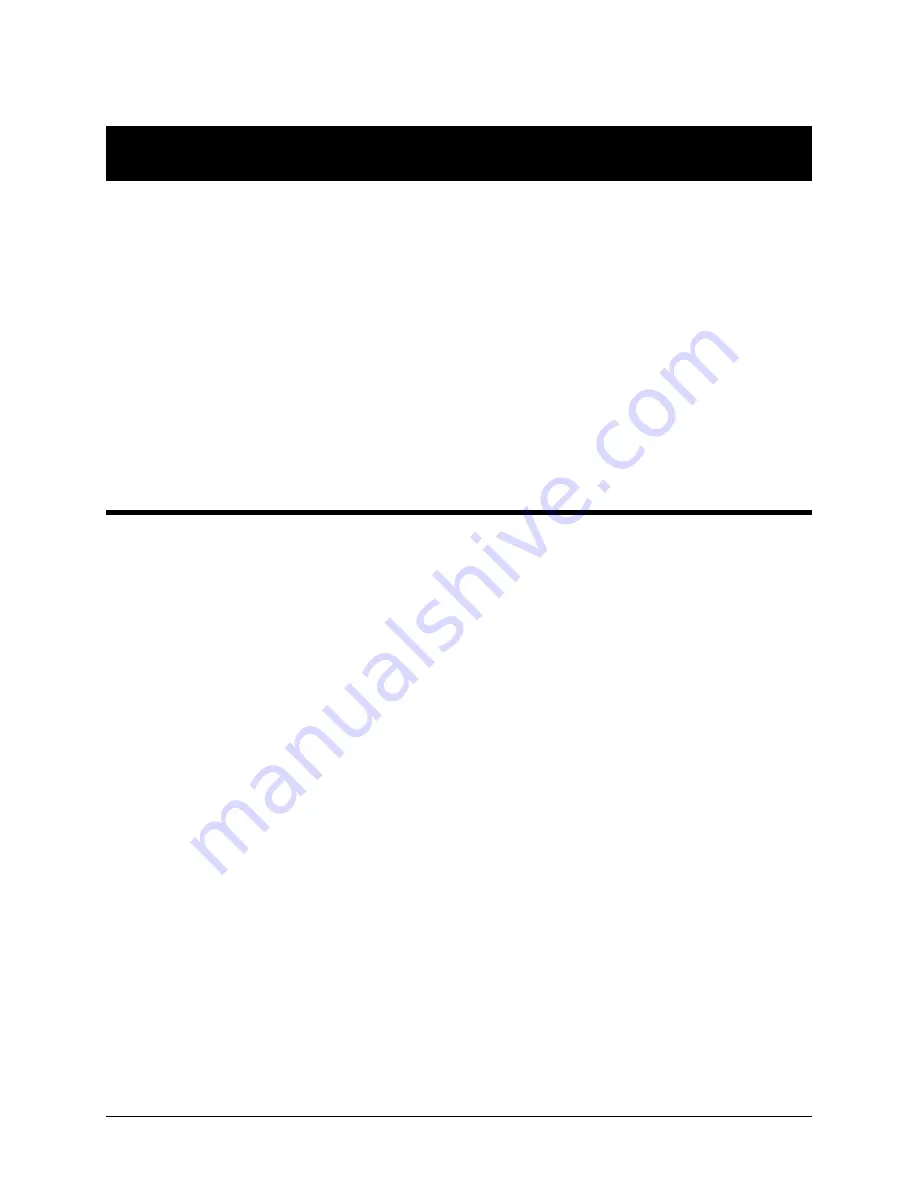
Alcorn McBride A/V Binloop Uncompressed User’s Manual
Page 96
Note 2: Controlling the Binloop with an Alcorn McBride Show
Controller
While the Binloop has some very powerful features that allow it to
operate as a stand-alone device in many circumstances, there are
inevitably applications where an external control system is required. An
installation may have other elements besides video such as lighting,
audio, special effects, interactive interfaces, etc. In addition to making
A/V products like the Binloop, Alcorn McBride also specializes in making
Show Control systems to easily manage applications like these.
This goal of this application note is to show how easy it is to integrate
one of our show control products with the Binloop for simple remote
control. This particular example will use an Alcorn McBride V4Pro to
start video playback in the Binloop from a button press. Keep in mind
that, although we’re using a V4Pro in this example, all of our controllers
would be programmed using the exact same method.
Preparation
This application note requires that you have video clips loaded onto the
Binloop. If this is not the case, then follow the procedures found in the
Playing A Test Video
section
before going any further. This section will
take you through the steps needed to format the SSD and load it with a
test clip.
This application note also requires that you have the Alcorn McBride
WinScript Live software installed on a Windows PC. This software is
always available as a free download from our website at
http://www.alcorn.com/. Your PC must be connected to the Show
Controller’s Programmer port using an RS-232 serial cable or connected
via Ethernet.
Last but not least, the V4Pro and the Binloop must be connected via RS-
232 or Ethernet. In this example, we will be controlling the Binloop from
RS-232 Port 1 of the V4Pro. This means that a Null-model RS-232 cable
must be connected between
Port 1
of the V4Pro to the
Show Control
port of the Binloop.
















































