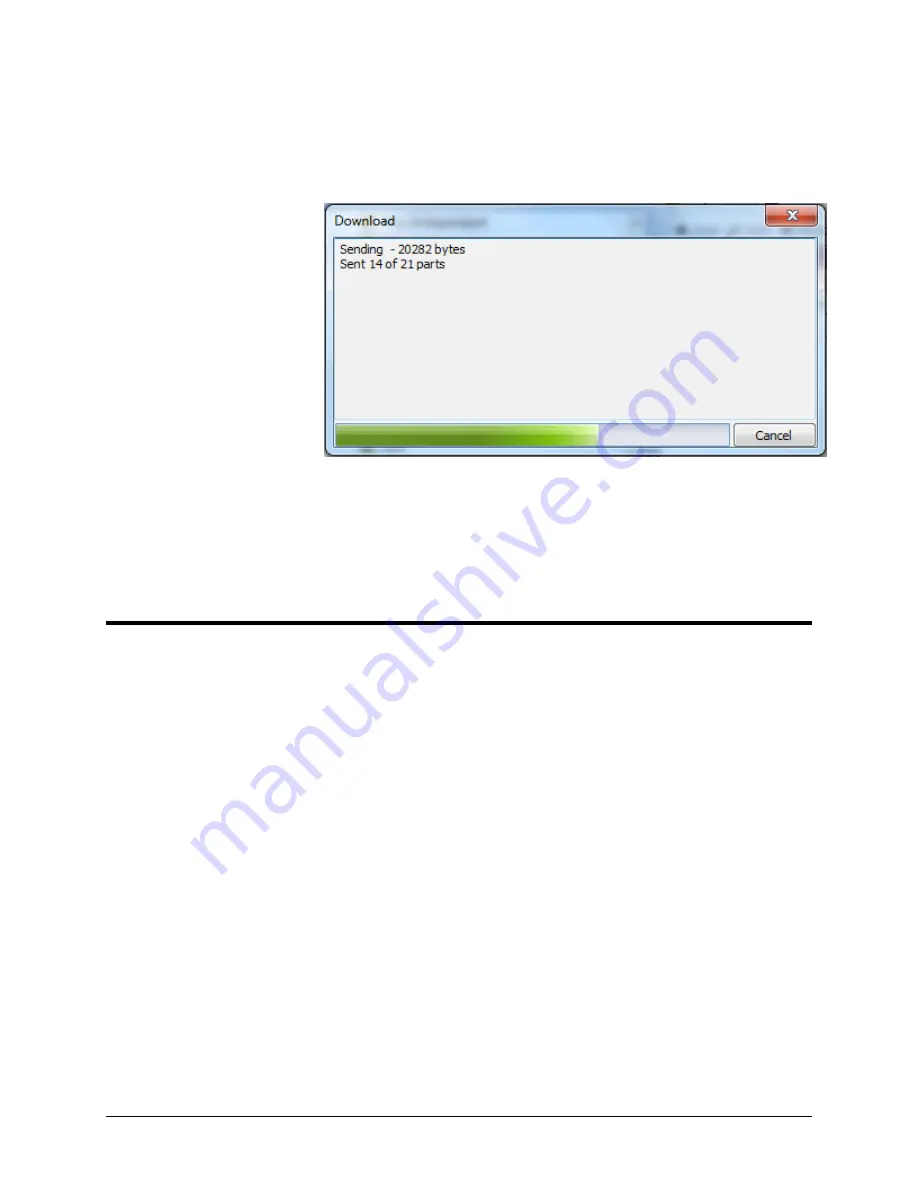
Alcorn McBride A/V Binloop Uncompressed User’s Manual
Page 103
After pressing
OK
, the following window will appear showing the
progress of the transfer of the script.
When the script is successfully transferred, the window will close,
allowing you to move on to the next step.
Testing the Show Control Script
At this point, the script is now running on the show controller. You can
now press Button #1 on the front of the show controller to play video #1
on reproducer #1 of the Binloop. Immediately after you press the button,
you will see the serial LED
1
blink to indicate that the controller is
sending a serial message on RS-232 Port 1. You will then see the green
status LED of Reproducers 1-4 illuminate green to indicate that it is
playing a video.
Now that you have the basics, you can easily modify this script to do
other things more suited for your application. Perhaps you want to play
different files based on which button is pressed? Maybe you want to
trigger playback from a motion sensor wired into the controller? Having
a Show Controller in your system provides all kinds of possibilities.

























