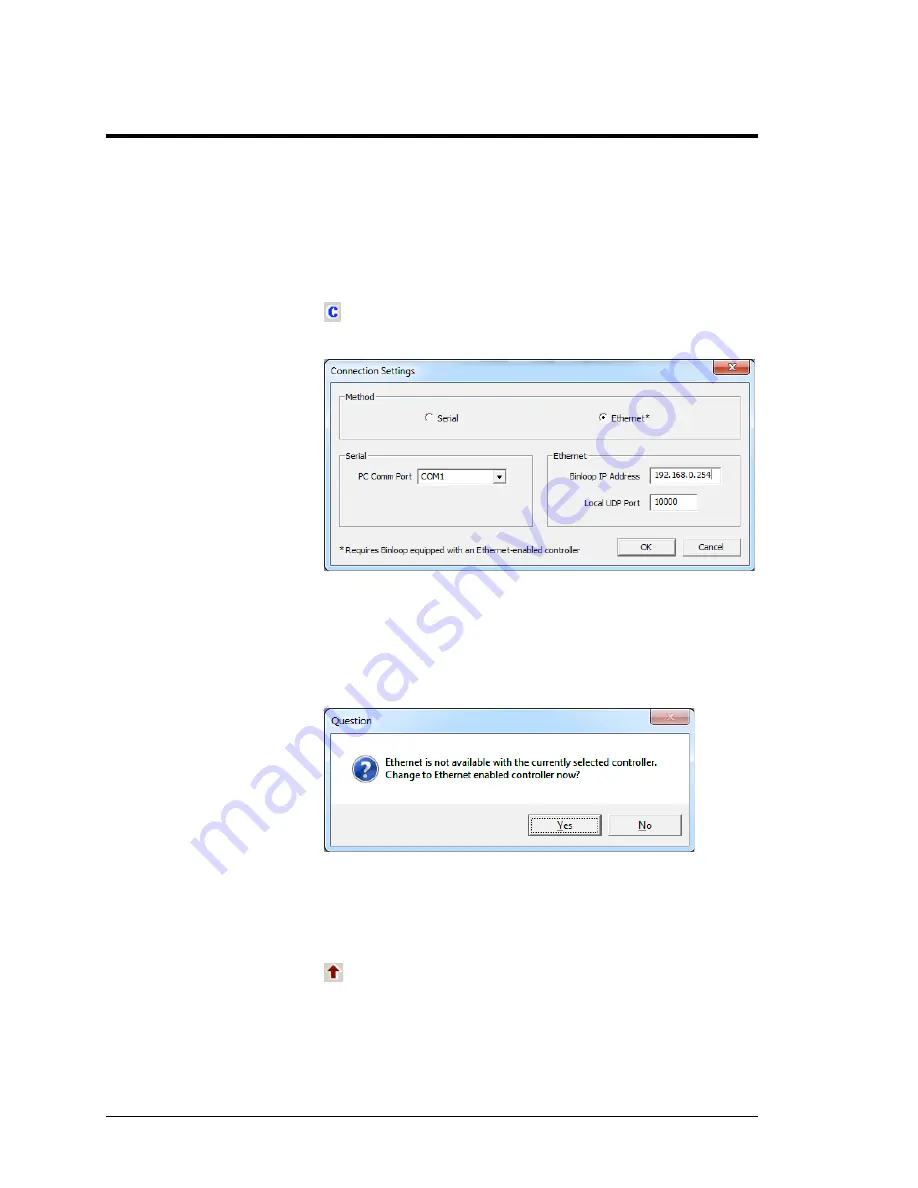
Alcorn McBride A/V Binloop Uncompressed User’s Manual
Page 108
Connecting over Ethernet with the Binloop Software
At this point, your PC is now physically connected to the Binloop
through Ethernet. We’ve also made sure that both the Binloop
and your PC have network configurations that are compatible,
and capable of communicating with one another. The next step
is to actually use this interface to communicate with and control
the Binloop.
Begin by launching the Binloop Software. When the program is
loaded, open the
Connection Settings
screen by clicking on the
icon or selecting
Binloop
!
Settings
!
Connection…
Select
Ethernet
as the communication method and verify the
default address of
192.168.0.254
is in the
Binloop IP Address
box. When you select Ethernet, the following message may
appear.
If it does, select
Yes
and then click
OK
to exit the Connection
Settings screen.
We can now verify the Ethernet connection by uploading the
configuration from the Binloop to your PC. To do this, click on the
icon or select
Binloop
!
Upload From Binloop…




















