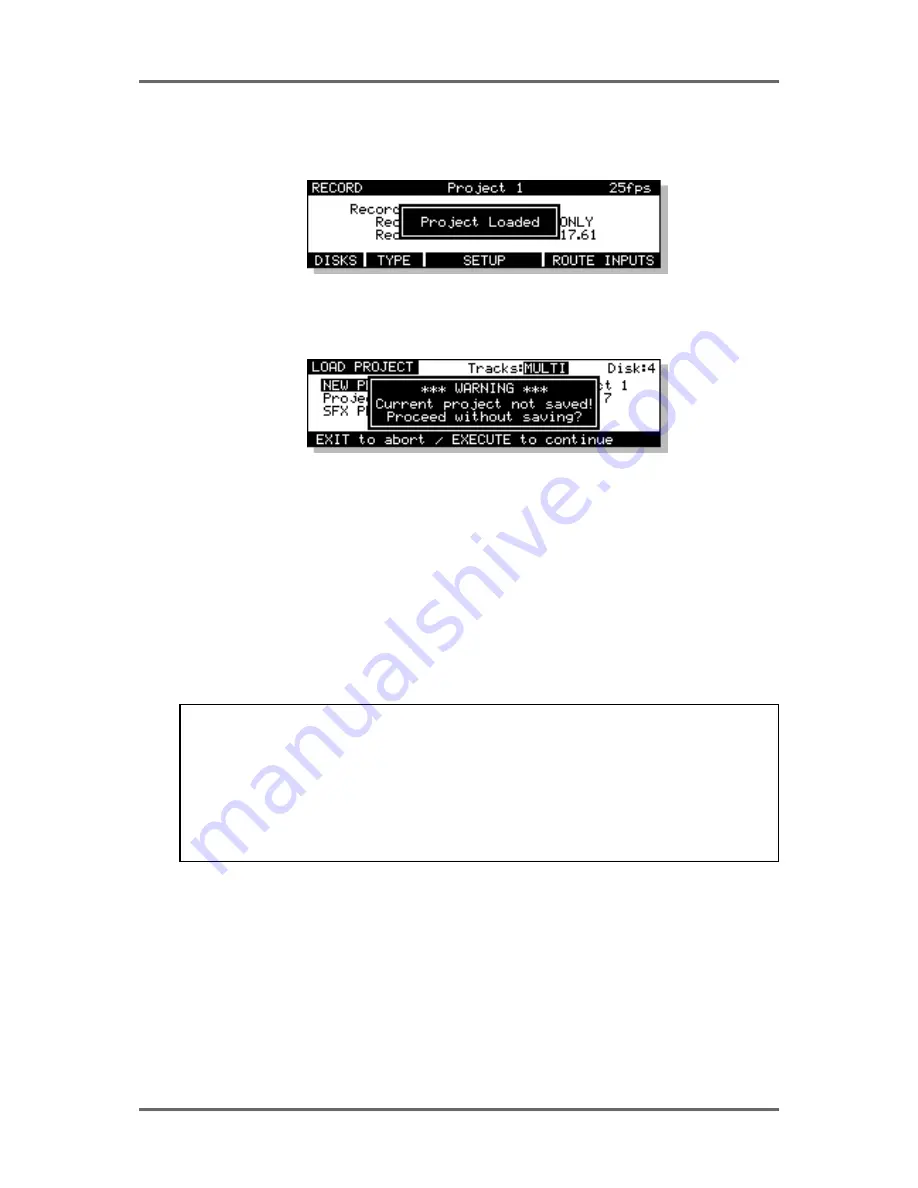
Version 1.00
103
DISK MANAGEMENT
In either case, once the project has been loaded you will leave the load page. The following
prompt will flash up on the screen to confirm the project is loaded:
If you have been working on a project and have not saved it, if you request the system to load a
project (or create a new one), you will now see the following prompt:
This is telling you that pressing EXECUTE will load the new project and any changes you may
have made to the existing project will be lost. Press EXIT to abort the load so that you can save the
current project before continuing.
If you have a project loaded but have not made any changes, if you try to load another or create a
new project, this prompt will not appear.
Whenever you load a project, if that project has locate memories associated with it, they will also
be loaded automatically. A ‘settings’ file will also be loaded automatically which will load the system
sample rate, timecode settings, etc., relevant to the project. The status of the track select keys
(PLAY, RECORD, EDIT) will also be recalled thereby returning you to exactly the same status as
you left the project when you saved it.
NOTE: When you load a project and select tracks for playback, the cues will be shown blue on
the external monitor. If, however, any are shown in a pale yellow colour, this indicates that,
although a cue exists at that point in the project, the audio associated with it is not on any disk
currently on-line.
This is not that likely to happen very often, however. An instance where it might occur is where
you have recorded audio on to a disk separate from the project and then reloaded that project
without all disks attached to the system.
Summary of Contents for RE32
Page 10: ...Page ix ...






























