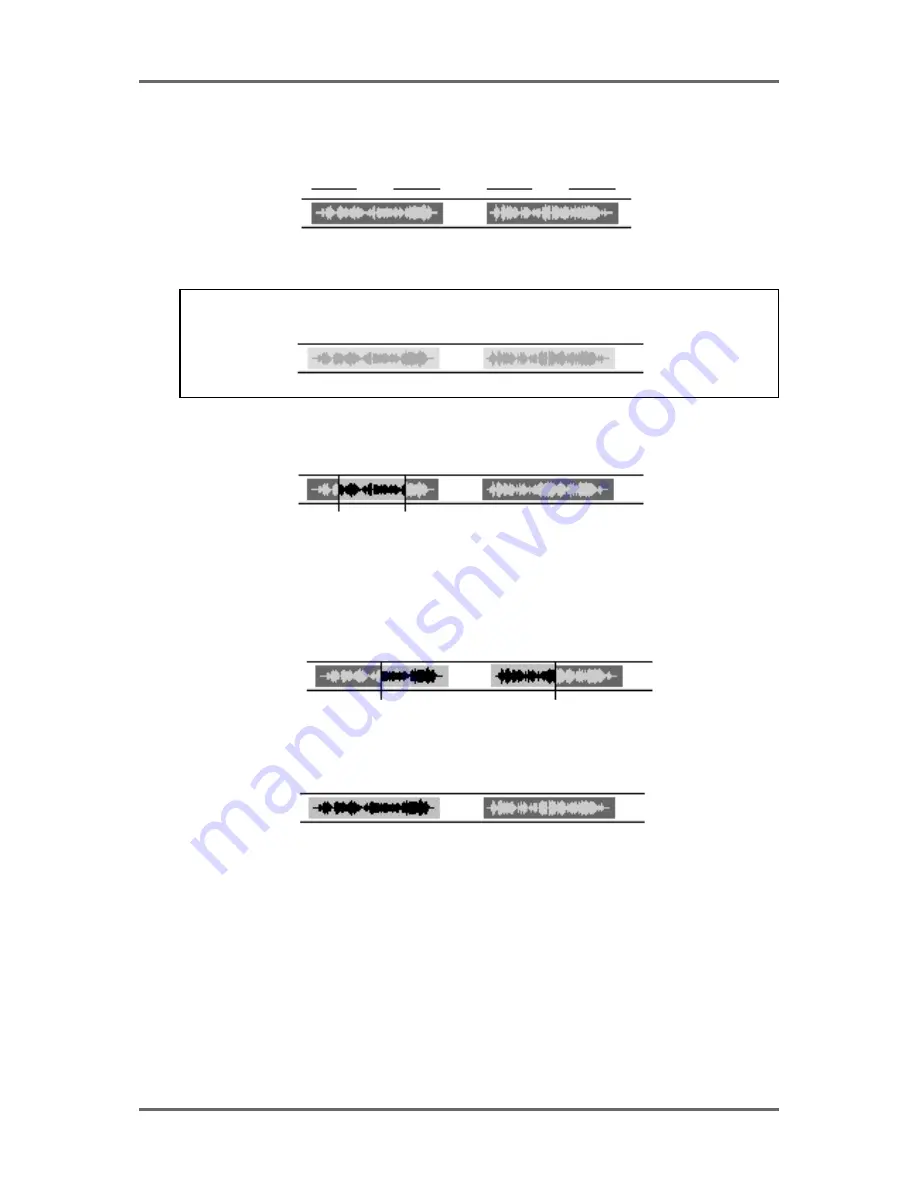
24
Version 1.00
GETTING STARTED
GETTING STARTED - BASIC CONCEPTS
Audio in the GRID is known as a CUE. A cue is a block of audio from start to finish. This may be a
raw recording in its entirety or may be the result of an edit. For example:
This shows two cues. On the monitor screen, the cues’ blocks are shown as blue and the waveforms
(if selected to be displayed) are shown in grey.
NOTE: If the track is not selected for playback, the cue’s block is shown in a light grey and the
waveform in a slightly darker grey. I.e.
An EDIT REGION is the area that falls between the IN and the OUT times you have marked.
The IN and OUT markers are shown as vertical green lines. The edit region between the IN/OUT
markers is highlighted green and the waveform (if selected to be displayed) is shown in black.
An edit area may exist across one or more cues (and across several tracks). For example:
It is also possible to select a single cue for editing using the SELECT Q key. I.e.
Once selected in this way, the cue may be subjected to all the usual editing possibilities. SELECT
Q allows you to select a cue for editing very quickly without having to specifically mark an IN and
an OUT time. Once a cue is selected in this way, it can be subjected to all the normal editing
procedures such as COPY, CUT and ERASE.
The basic operation is that you select a track (or tracks) for editing using the TRACK EDIT keys
located along the top of the RE32’s panel. Once you have found the piece of audio you wish to
edit, mark an IN time using the IN key located above the jog wheel. Now jog or play to where you
want the edit to end and mark an OUT time. Alternatively, line up the cue(s) you are interested in
on the NOW time and press SELECT Q. Pressing the EDIT key will take you to the main edit page
where you may use any of the editing functions such as copy, cut, paste, insert etc..
CUE
CUE
EDIT REGION
OUT
IN
EDIT REGION
OUT
IN
SELECT CUE
Summary of Contents for RE32
Page 10: ...Page ix ...






























