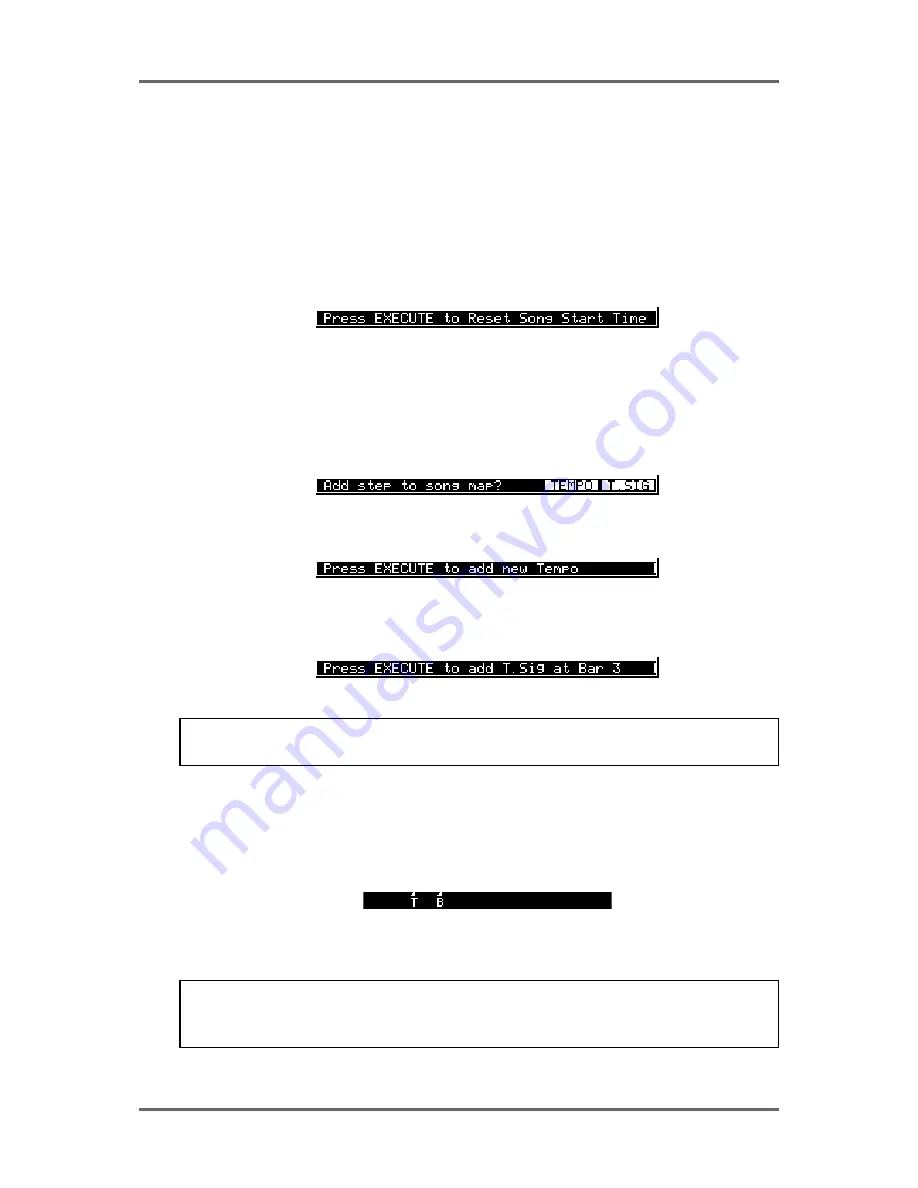
150
Version 1.00
SYSTEM SETUP
CREATING A MIDI TEMPO MAP
To create a tempo map, use SONG 01 as the starting point. You will see that there is a tempo and
t.sig (time signature) entry at the start of the song. These determine the map’s starting tempo and
cannot be deleted. You may edit them, however, to something more suitable simply by moving the
cursor to the VALUE field and entering the tempo and time signature as appropriate.
The first thing you should do when creating a tempo map is identify the start of the song and reset
the start time so that the song starts at bar 1, beat 1, clock 1 (this may be before or after a count in
as you wish). Locate to the start of the song and carefully jog over it until you have the exact start
point. Now press RESET START in the TEMPO MAP page. You will see this prompt:
Press EXECUTE to set the song start, EXIT to cancel. All tempo changes and/or time signature
changes you enter into the map will now be referenced to that song start point. Failure to mark the
song start correctly will mean that tempo changes and time signature changes will not appear at
the right point and so may cause sync problems with your sequencer.
After that, to build more steps into the map, first play/spool/jog/whatever to the point where you
want the first change to be and press the ADD key (F3) - this will show this prompt:
You should respond accordingly, press F5 to add a tempo change or F6 to add a time signature
change. Pressing F5 will show this prompt:
You may abort this by pressing EXIT.
Pressing F6 will show this prompt:
Again, press EXIT to abort.
NOTE: Because time signature changes can only occur at the start of a bar, adding a t.sig step
will place it at the nearest bar boundary.
The cursor will automatically be placed on the step you have just created and you may edit it’s
value (the default step value for tempo is 120.0 BPM and for t.sig it is 4/4 - these should be edited
as appropriate).
When you add tempo changes and or time signature changes to your map, you will note that these
are shown on the ‘locate bar’ of the GRID:
A ‘T’ is shown to indicate the position of a tempo change and a ‘B’ (beat) is shown to indicate the
position of a change in time signature.
NOTE: When you are zoomed in vertically on the GRID, when you add a t.sig step, you may
not see the ‘B’ appear. This will be because the bar boundary is off the screen. When you
zoom out, you will see it.
Continue adding tempo changes and new time signatures as you need through the project.
Summary of Contents for RE32
Page 10: ...Page ix ...






























