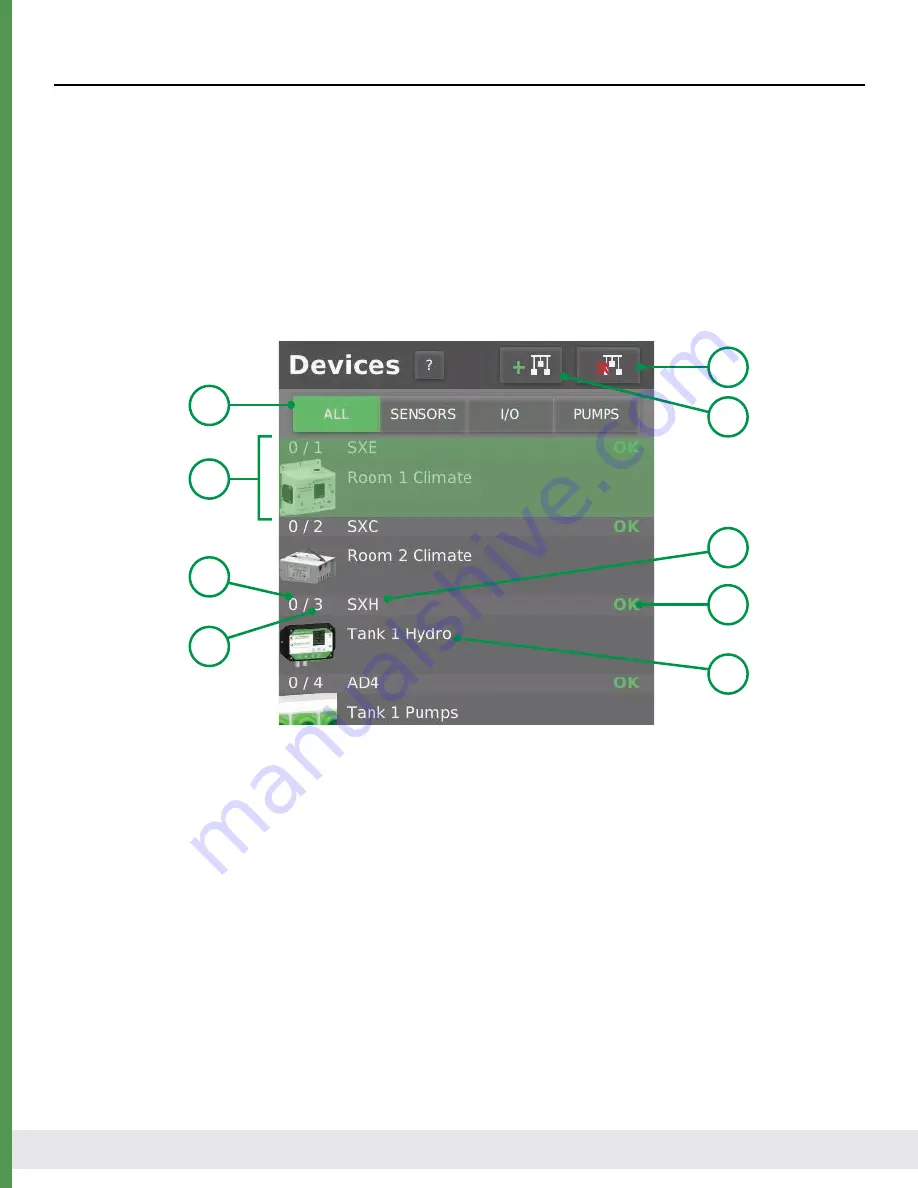
© Agrowtek Inc. | www.agrowtek.com | Technology to Help You Grow™
12
Device List
The device list comprises a list of all of the GrowNET™ devices that are connected to the GCX system. The
device list can be organized by device type (sensor, I/O or pumps) or can show all devices (all.) This is also
where devices are added to and removed from the system.
Each device in the list includes basic details about the device including the type with an icon, the reference
name, communication status and address details. Scrolling through the list of a devices at a glance can iden-
tify any offline devices.
Selecting an device in the list will highlight it and populate the properties and data relative to the device on
the device pages for viewing and editing.
1. Device Type
Select the type of devices to show in the list.
2. Add a Device Press to open the “Add Device” dialog window and scan for new devices.
3. Delete a Device
Press to delete the currently selected device from the system.
4. Product Model Product type/model number.
5. Device Status Communication status of the device; see chart below.
6. Device Name Reference name assigned by the operator and used by the control functions.
7. Device Address
The GrowNET™ device address.
8. Bus Number The GrowNET™ bus number the device is on (100 devices per bus.)
9. Selected Device
The selected device is highlighted in a transparent green.
8
9
4
5
7
6
3
2
1



























