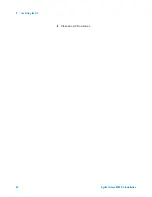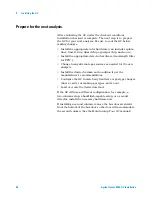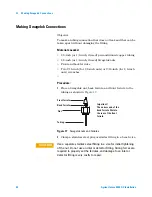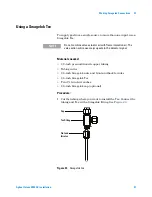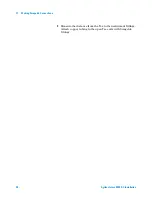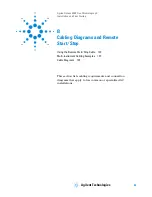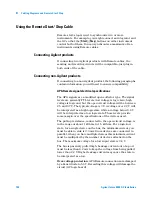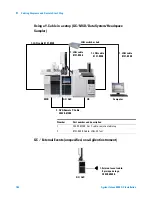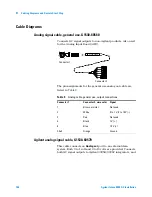Installing the GC
1
Agilent Intuvo 9000 GC Installation
91
If appropriate, update firmware.
Firmware maintenance is an ongoing process. Updates are
posted on the Agilent web site and may be downloaded to the
GC using the GC Firmware Update Tool.
While the GC shipped with the latest firmware version available
when it was manufactured, Agilent recommends that you check
for any updates and install them if available.
GC firmware
1
Install the
GC Firmware Update Tool
.
a
Place the
Agilent GC and GC/MS User Manuals & Tools
DVD into your PC’s DVD drive.
b
Open file
<D:>/index.html
, where
<D:>
is the name of the
DVD drive.
c
Click the
GC Firmware Update Tool
icon. (If your browser
does not start the installer, browse to the DVD and run file
<DVD drive letter>:\tools\GCFWUpdate\setup.exe.)
d
Read the instructions, then install the utility as described.
2
Check the GC firmware version. Touch
Settings > About
.
Summary of Contents for Intuvo 9000
Page 1: ...Agilent Technologies Agilent Intuvo 9000 Gas Chromatograph Installation and First Startup...
Page 6: ...6 Agilent Intuvo 9000 GC Installation...
Page 25: ...Installing the GC 1 Agilent Intuvo 9000 GC Installation 25 3 Reinstall the GC covers...
Page 27: ...Installing the GC 1 Agilent Intuvo 9000 GC Installation 27 Turn on the GC...
Page 29: ...Installing the GC 1 Agilent Intuvo 9000 GC Installation 29...
Page 84: ...84 Agilent Intuvo 9000 GC Installation 1 Installing the GC 8 Close the GC front door...
Page 114: ...Agilent Technologies...