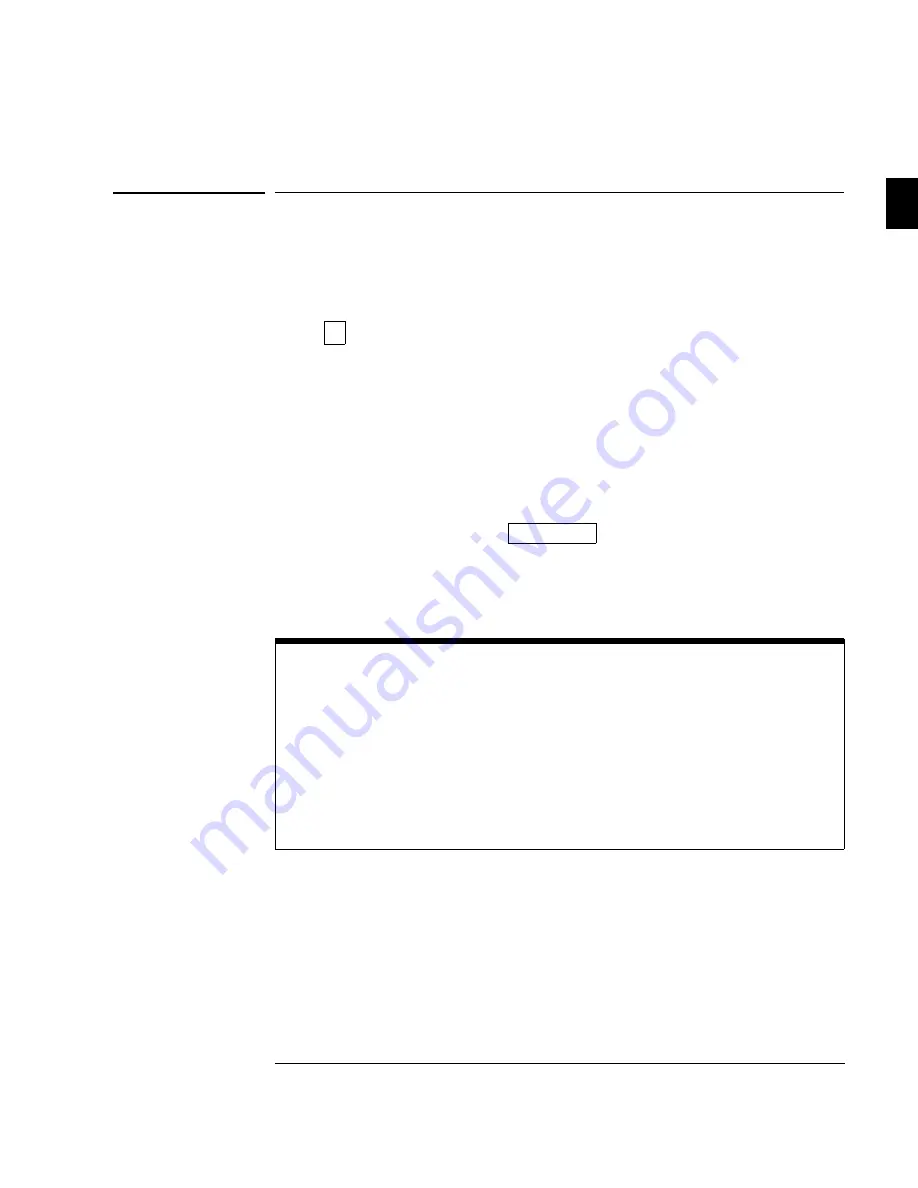
To edit an individual pixel of a mask
Previously created masks can be edited pixel-by-pixel using the line drawing
editing tool. The Delay knob selects the column to be edited, and the
Cursors knob moves the mask vertically.
1
Press
±
.
2
Press the
Mask Test
softkey.
3
Press the
Use Mask
softkey to select the desired mask number (1 or 2).
4
Press the
Define Mask Editor
softkey.
5
Toggle the
Edit Line
softkey to select the limit line that you want to
edit.
6
Turn the Delay knob to move the cursor to the pixel (column) that
you want to modify.
7
Turn the knob closest to the
Cursors
key to edit the vertical
position of the pixel.
It is possible to repeat steps 6 and 7 (simultaneously) using two hands to
create a nice smooth mask.
Pixel Editing Operating Hint
The time and voltage shown at the bottom of the screen corresponds to the
current time base and vertical setting of lowest number of all active channels. If
the mask is voltage and time dependent, make sure that the current time base
and vertical setting are the same as the one that you are going to use during the
actual testing.
Once the Cursor knob is moved, the selected pixel is edited. To remove
undesired edits, use the mark and connect softkeys (previously discussed).
Operating the Measurement/Storage Module
To edit an individual pixel of a mask
2–35
Summary of Contents for 54657A
Page 5: ...Installation 1 Reference Information 3 Operating the Measurement Storage Module 2 Index v ...
Page 6: ...vi ...
Page 8: ...3 Reference Information Operating Characteristics 3 3 Index Contents Contents 2 ...
Page 9: ...1 Installation ...
Page 16: ...1 8 ...
Page 17: ...2 Operating the Measurement Storage Module ...
Page 73: ...3 Reference Information ...
Page 80: ...3 8 ...
Page 87: ...Voltage Time Cursors Press this key to obtain this menu ...
Page 88: ...Print Utility Trace Trace Press this key to obtain this menu ...






























