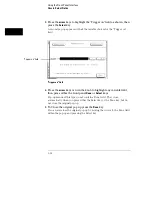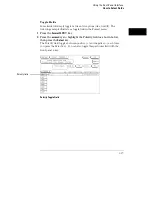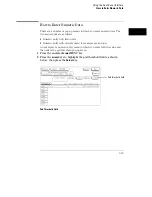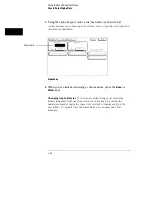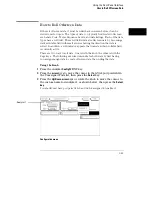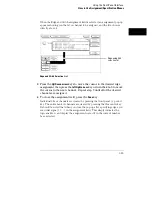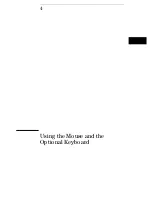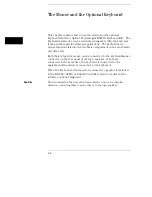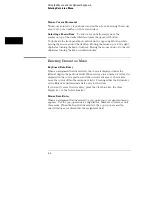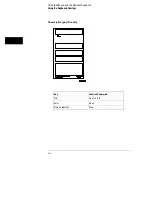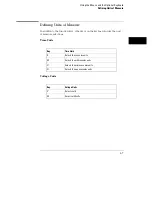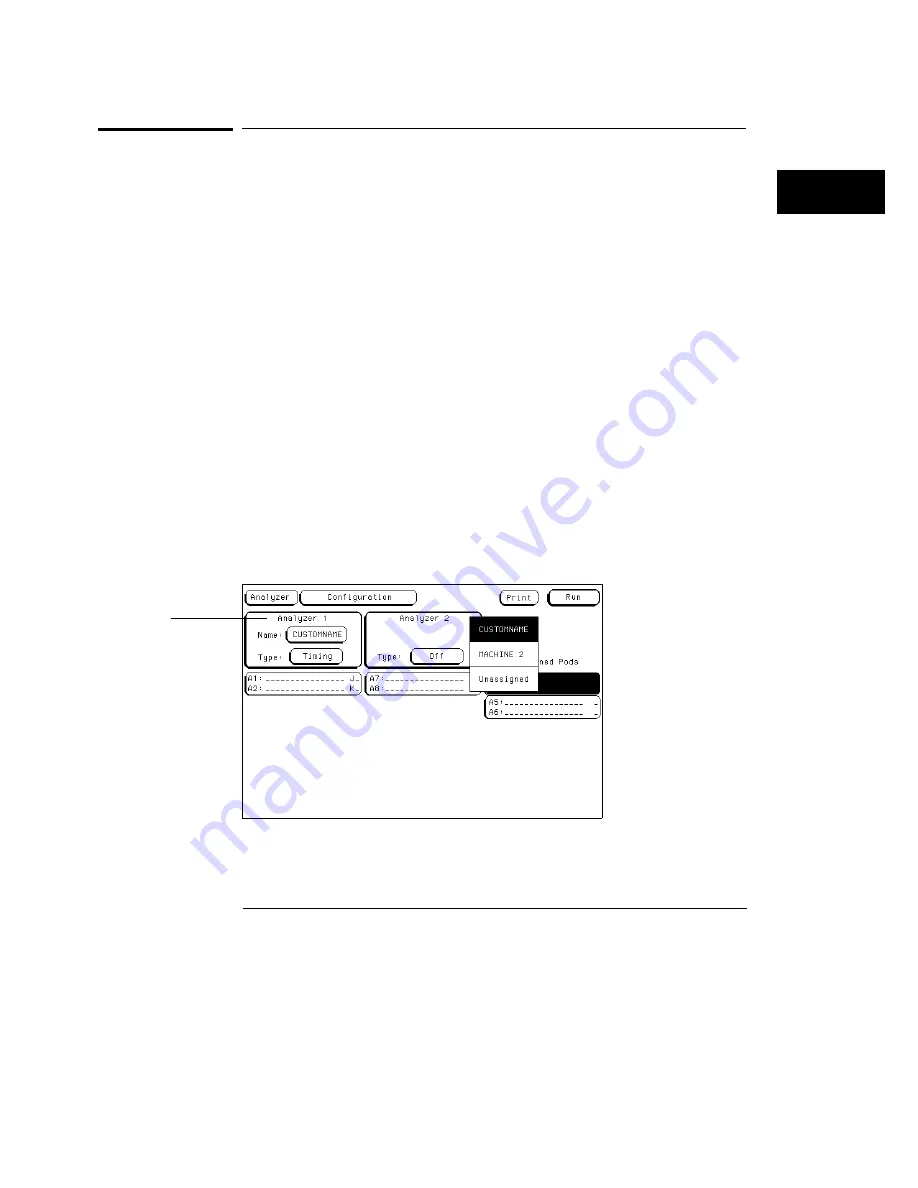
How to Roll Offscreen Data
If there is offscreen data, it must be rolled back onscreen before it can be
viewed or acted upon. The types of data you typically find located offscreen
are Labels, Pods, Terms, Sequence Levels, and data listings. Each of the data
types have a roll field. These roll fields indicate offscreen data by becoming a
dark selectable field with small arrows showing the direction the data is
rolled. In addition, a roll indicator appears that indicates which rollable field
is currently active.
There are two ways to roll data. One is with the knob, the other is with the
Page keys. The following exercise demonstrates both ways by first having
you assign enough data to create offscreen data, then rolling the data.
Using the Knob
1
Press the analyzer
Config
MENU key.
2
Press the
arrow
keys to move the cursor to the A3/A4 pod pair field in
the Unassigned Pods list, then press the
Select
key.
3
Press the
Up/Down arrow
keys or rotate the knob to move the cursor to
the custom name for Analyzer 1 as shown below, then press the
Select
key
.
You should now have pod pairs A1/A2 and A3/A4 assigned to Analyzer 1.
Configuration menu
Analyzer 1
Using the Front-Panel Interface
How to Roll Offscreen Data
3–23
Summary of Contents for 1660A Series
Page 5: ...vi...
Page 14: ...1 Introduction...
Page 24: ...2 Probing...
Page 35: ...Probing Assembling the Probing System 2 12...
Page 36: ...3 Using the Front Panel Interface...
Page 65: ...3 30...
Page 66: ...4 Using the Mouse and the Optional Keyboard...
Page 74: ...5 Connecting a Printer...
Page 91: ...5 18...
Page 92: ...6 Disk Drive Operations...
Page 118: ...7 The RS 232C GPIB and Centronix Interface...
Page 121: ...RS 232 GPIB Menu Map Cont The RS 232C GPIB and Centronix Interface 7 4...
Page 123: ...Printer Controller Menu Map Cont The RS 232C GPIB and Centronix Interface 7 6...
Page 132: ...8 The System Utilities...
Page 137: ...9 The Common Menu Fields...
Page 150: ...9 14...
Page 151: ...10 The Configuration Menu...
Page 159: ...11 The Format Menu...
Page 161: ...Format Menu Map The Format Menu 11 3...
Page 194: ...11 36...
Page 195: ...12 The Trigger Menu...
Page 198: ...Trigger Menu Map The Trigger Menu 12 4...
Page 199: ...Trigger Menu Map Continued The Trigger Menu 12 5...
Page 235: ...13 The Listing Menu...
Page 237: ...Listing Menu Map The Listing Menu 13 3...
Page 260: ...13 26...
Page 261: ...14 The Waveform Menu...
Page 263: ...Waveform Menu Map The Waveform Menu 14 3...
Page 264: ...Waveform Menu Map cont The Waveform Menu 14 4...
Page 300: ...14 40...
Page 301: ...15 The Mixed Display Menu...
Page 306: ...15 6...
Page 307: ...16 The Chart Menu...
Page 310: ...Chart Menu Map The Chart Menu 16 4...
Page 311: ...Chart Menu Map cont The Chart Menu 16 5...
Page 336: ...16 30...
Page 337: ...17 The Compare Menu...
Page 340: ...Compare Menu Map The Compare Menu 17 4...
Page 355: ...18 Error Messages...
Page 363: ...19 Specifications and Characteristics...
Page 377: ...20 Operator s Service...
Page 386: ...Troubleshooting Flowchart 1 Operator s Service To use the flowcharts 20 10...
Page 387: ...Troubleshooting Flowchart 2 Operator s Service To use the flowcharts 20 11...