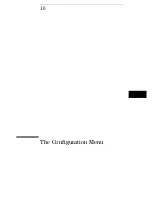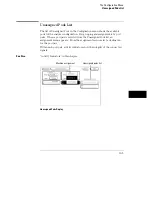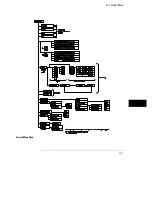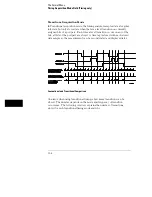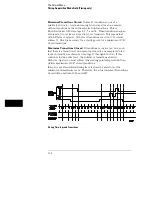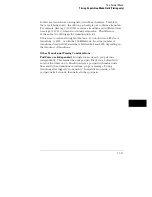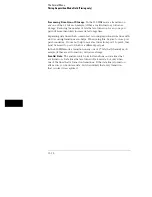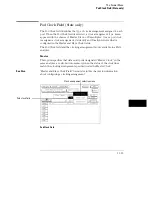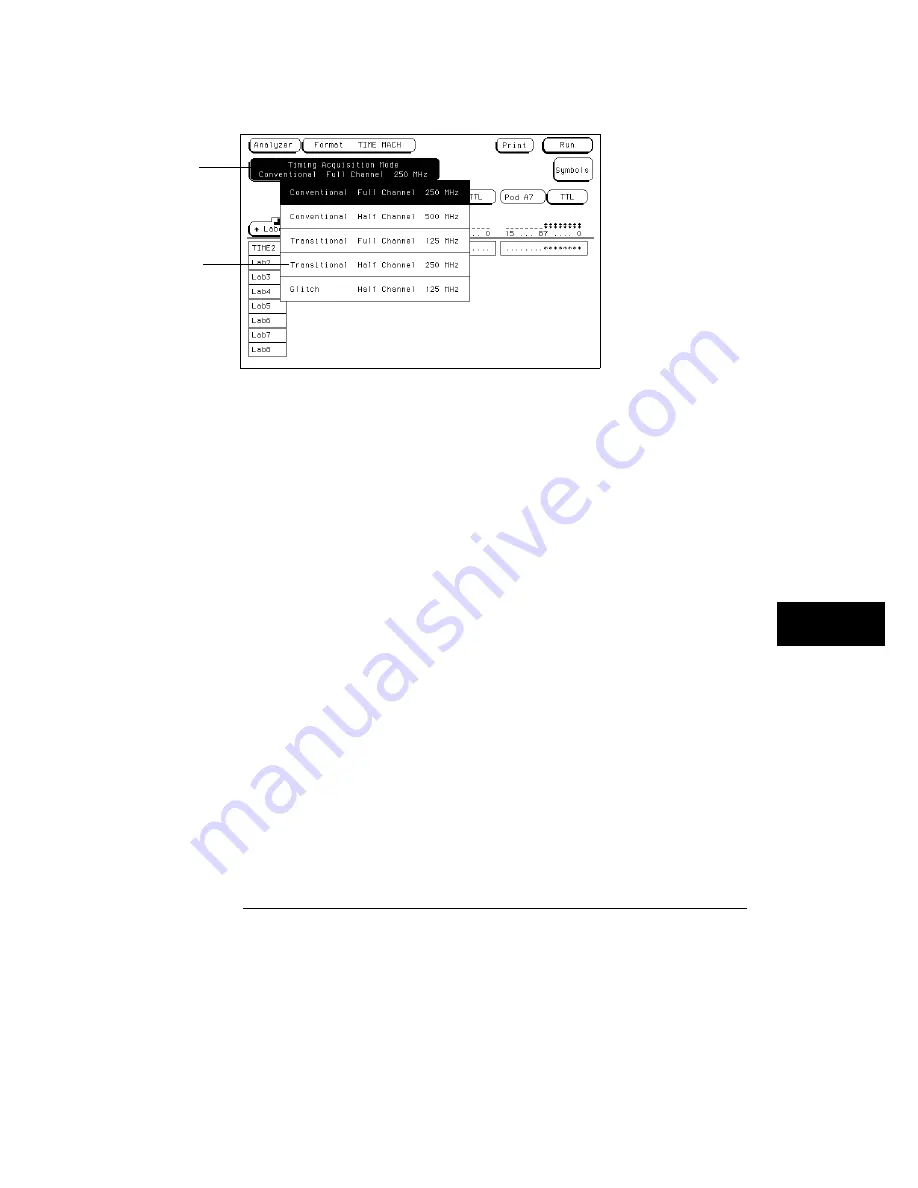
Timing Acquisition Mode Selection
Transitional Full Channel 125 MHz Mode
The total memory depth is 4 Kbytes per channel with a channel width of 34
channels per pod pair. Data is sampled for new transitions every 8 ns.
When the Timing analyzer runs in the 125 MHz mode, it operates very similar
to the State analyzer with count Time turned on. The only exceptions are
that the store qualification comes from transition detectors instead of the
sequencer. Also, the analyzer uses an internal clock.
With 4 Kbytes of memory per channel and count Time turned on, the
analyzer uses half its memory (2 Kbytes) to store time tags. It should be
noted that each pod pair must store transitions at its own rate, therefore it
must store its own set of time-tags. You do not have the option of using a
free pod to retain full memory as you have in the normal state mode.
When a transition is detected after a sample with no detected transition,
two samples are stored. One sample is a "before transition sample" and the
other is an "after transition sample." Then, as long as there are transitions in
the subsequent sample, only 1 sample is stored. When the next sample
occurs without a transition, the two stored sample sequence (one before, one
after) repeats with the next detected transition.
Timing acquisition
mode field
Acquisition mode
selection menu
The Format Menu
Timing Acquisition Mode Field (Timing only)
11–7
Summary of Contents for 1660A Series
Page 5: ...vi...
Page 14: ...1 Introduction...
Page 24: ...2 Probing...
Page 35: ...Probing Assembling the Probing System 2 12...
Page 36: ...3 Using the Front Panel Interface...
Page 65: ...3 30...
Page 66: ...4 Using the Mouse and the Optional Keyboard...
Page 74: ...5 Connecting a Printer...
Page 91: ...5 18...
Page 92: ...6 Disk Drive Operations...
Page 118: ...7 The RS 232C GPIB and Centronix Interface...
Page 121: ...RS 232 GPIB Menu Map Cont The RS 232C GPIB and Centronix Interface 7 4...
Page 123: ...Printer Controller Menu Map Cont The RS 232C GPIB and Centronix Interface 7 6...
Page 132: ...8 The System Utilities...
Page 137: ...9 The Common Menu Fields...
Page 150: ...9 14...
Page 151: ...10 The Configuration Menu...
Page 159: ...11 The Format Menu...
Page 161: ...Format Menu Map The Format Menu 11 3...
Page 194: ...11 36...
Page 195: ...12 The Trigger Menu...
Page 198: ...Trigger Menu Map The Trigger Menu 12 4...
Page 199: ...Trigger Menu Map Continued The Trigger Menu 12 5...
Page 235: ...13 The Listing Menu...
Page 237: ...Listing Menu Map The Listing Menu 13 3...
Page 260: ...13 26...
Page 261: ...14 The Waveform Menu...
Page 263: ...Waveform Menu Map The Waveform Menu 14 3...
Page 264: ...Waveform Menu Map cont The Waveform Menu 14 4...
Page 300: ...14 40...
Page 301: ...15 The Mixed Display Menu...
Page 306: ...15 6...
Page 307: ...16 The Chart Menu...
Page 310: ...Chart Menu Map The Chart Menu 16 4...
Page 311: ...Chart Menu Map cont The Chart Menu 16 5...
Page 336: ...16 30...
Page 337: ...17 The Compare Menu...
Page 340: ...Compare Menu Map The Compare Menu 17 4...
Page 355: ...18 Error Messages...
Page 363: ...19 Specifications and Characteristics...
Page 377: ...20 Operator s Service...
Page 386: ...Troubleshooting Flowchart 1 Operator s Service To use the flowcharts 20 10...
Page 387: ...Troubleshooting Flowchart 2 Operator s Service To use the flowcharts 20 11...